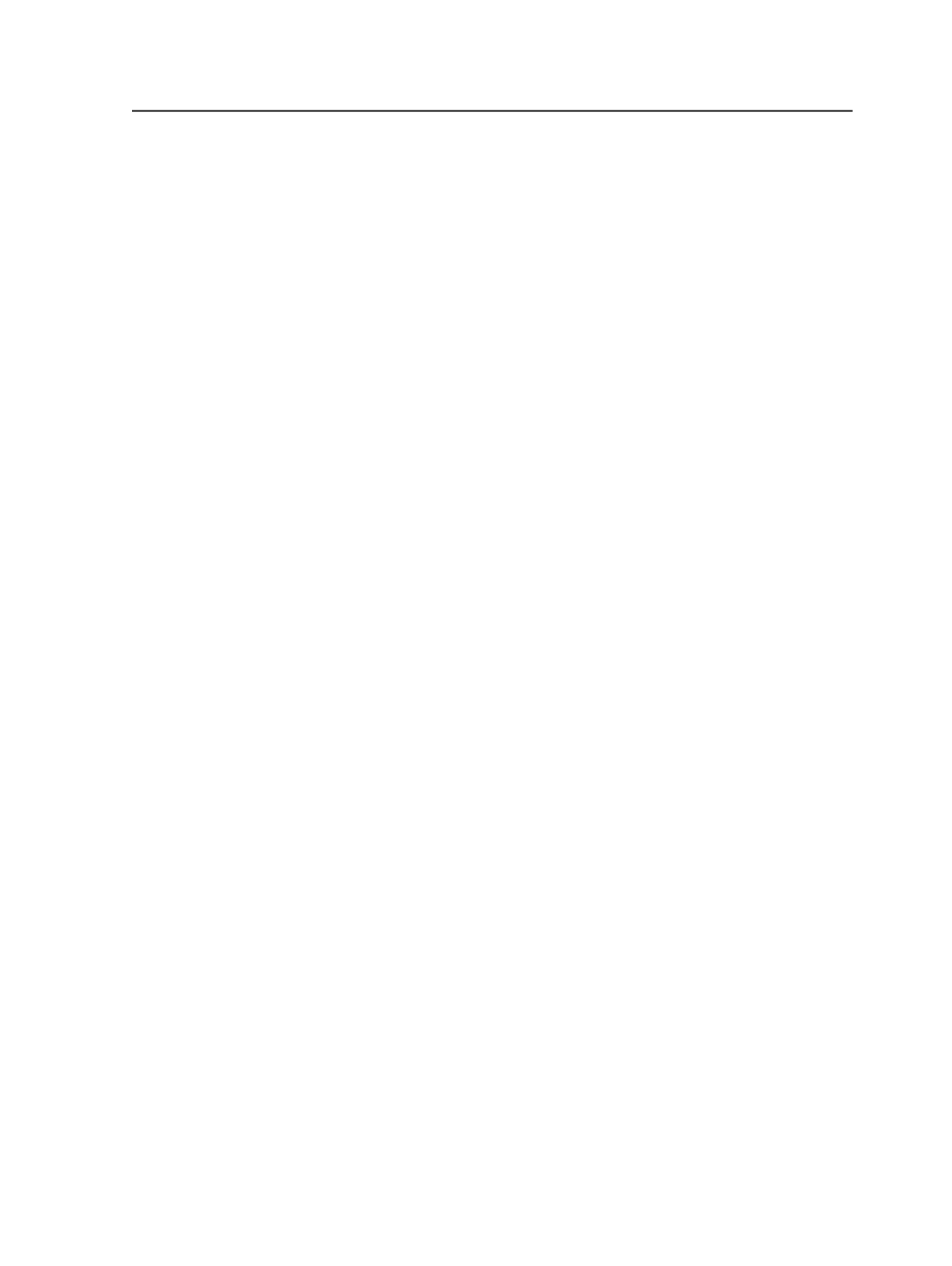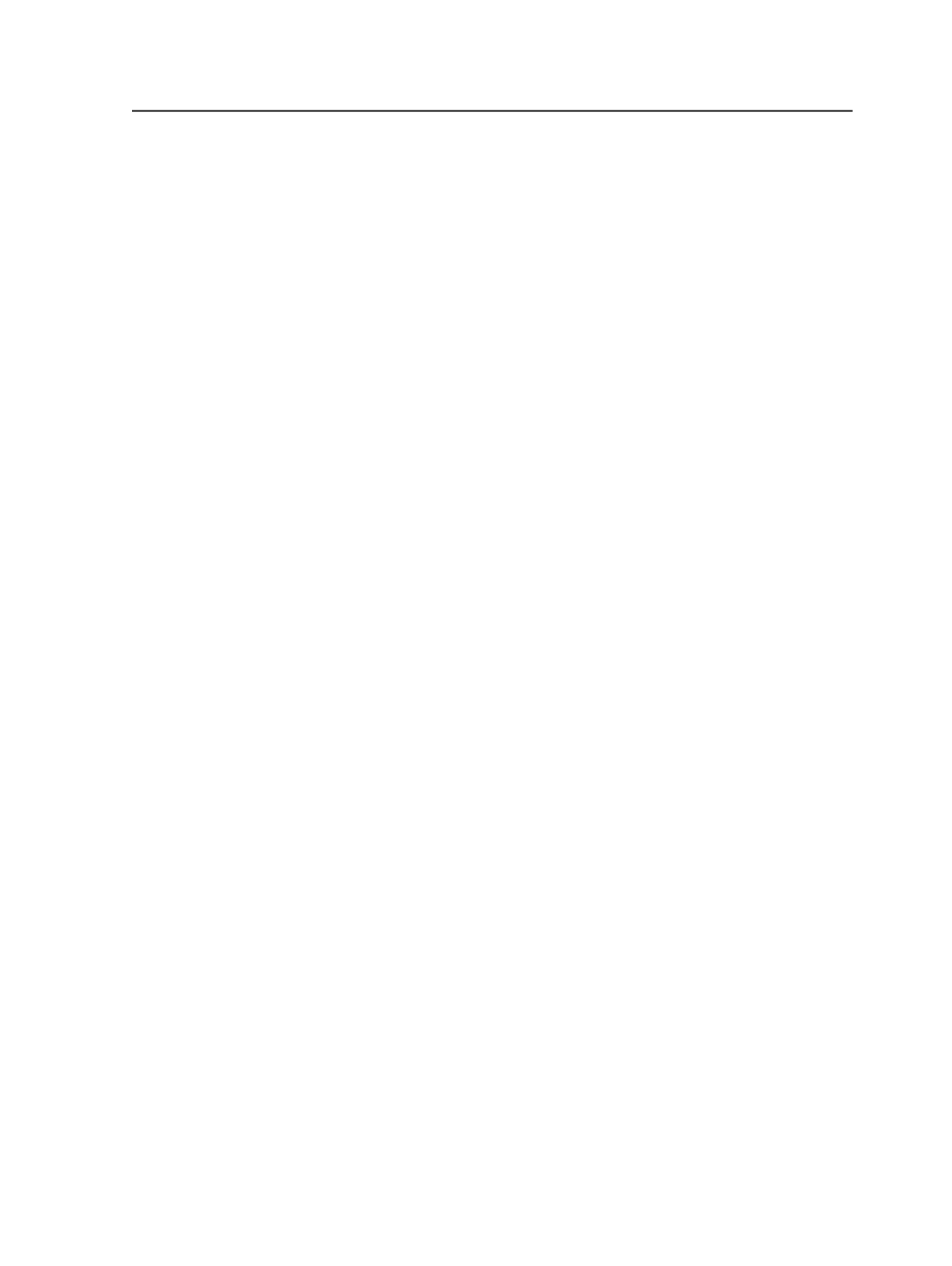
output in green color. To add a recipe to the color library, see the
Prinergy Workshop online help.
1. Open the proof process template that you want to use.
2. In the
Render
section, in the
Versioning Proof Mapping Color
box,
type the color name that you want the change content to appear in.
3. Save the process template.
Use this process template when you want to create proof output in
which the change content paints in the specified color.
Outputting PDF vector files
For information about PDF vector files, see
About Supported Output
Formats
in the Prinergy Workshop online help.
When outputting to PDF vector files, ensure that:
●
You select the
Preserve PDF Layers
check box in the
File Format
section of the process template if you want to preserve PDF 1.5
layers. This prevents the file from writing as a PDF 1.3 file, in which
the layers are flattened.
●
You select the required
Document Format
option (
Multipage
or
Single Page
) in the
File Format
section.
●
Output file names will be unique.
Note: Prinergy does not support vector PDF imposition proofs with preserved PDF
layers on surfaces with multiple versions.
Outputting Virtual Proofing files
The Kodak Prinergy Virtual Proofing software, which allows you to soft
proof (preview) pages, has been updated to support LPV files.
When outputting LPV pages to the Prinergy Virtual Proofing software,
ensure that you select the
Advanced TIFF Tags
check box in the
File
Format
section of the proof process template. This enables the
Prinergy Virtual Proofing software to automatically sort the separations
into versions.
In Prinergy Virtual Proofing software, you can preview each separation,
or any combination of separations. The Prinergy Virtual Proofing
software also provides a grid showing the separations required for each
version. To view the seps per version grid, click the information button
on the
Separations
palette.
Outputting PDF vector files
997