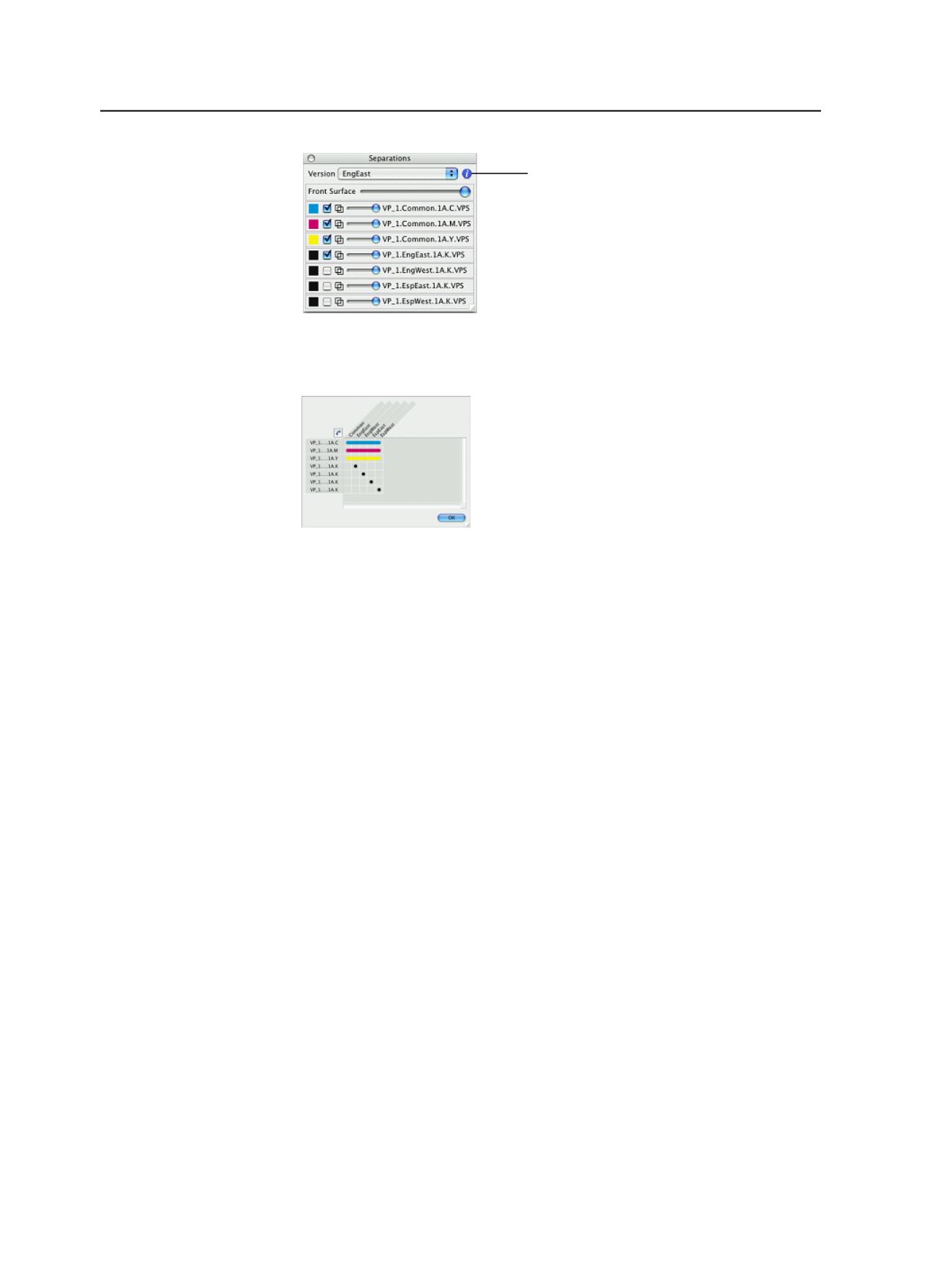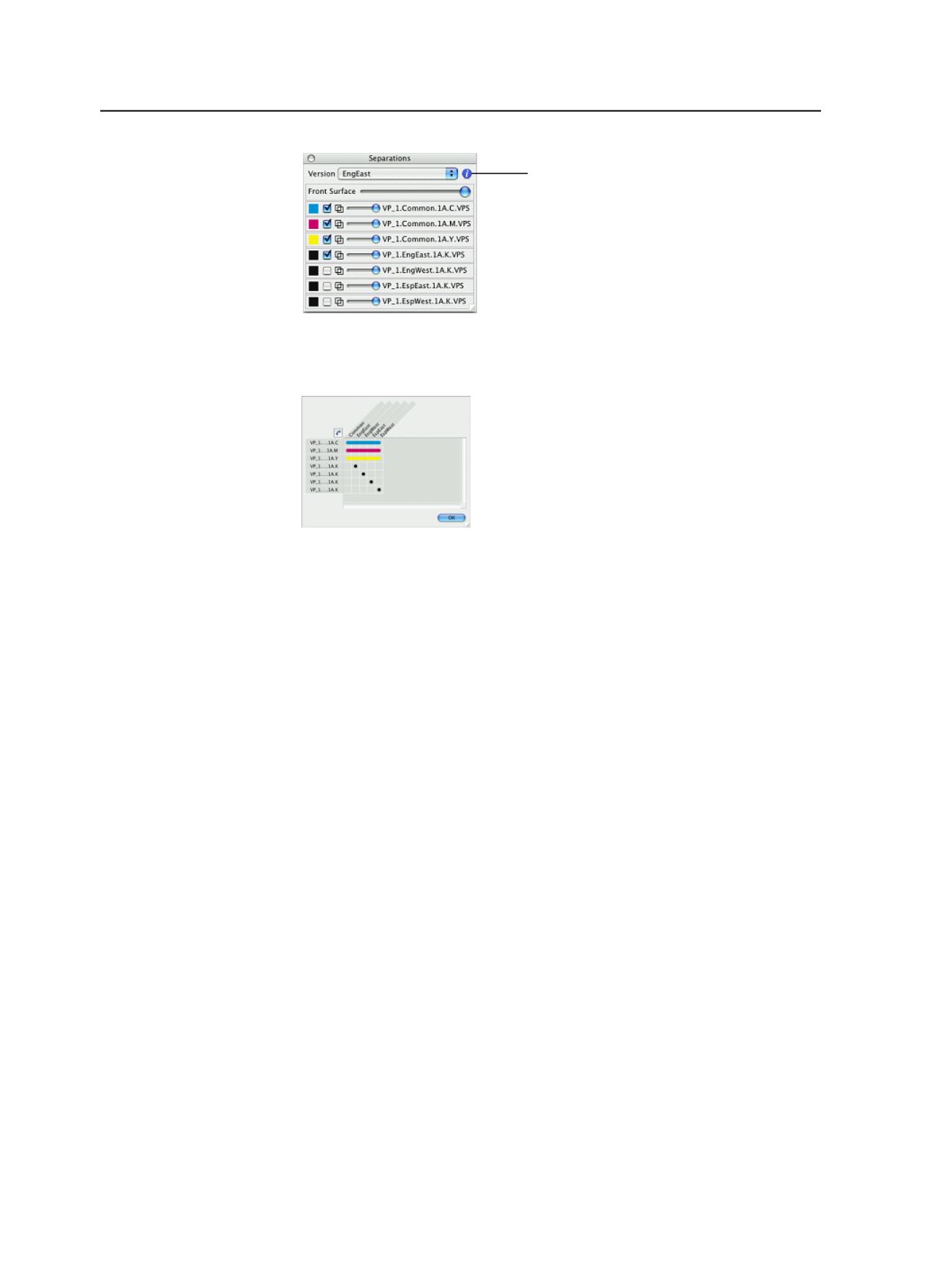
Click the information
button to open the
seps per version grid
Figure 28: Prinergy Virtual Proofing software separations palette
The following figure shows the seps per version grid.
Figure 29: The seps per version grid in the Prinergy Virtual Proofing software
For more information on using Prinergy Virtual Proofing software with
LPV jobs, see the
Prinergy Virtual Proofing Online Help
.
Approving versions
Use approvals to indicate whether or not elements are ready to move
to the next step in the workflow.
You can approve all or individual versions of a generated versioned
page. For example, you can approve the English versions of a generated
page, but leave the Spanish versions of the page unapproved.
Versioned elements approved through InSite Prepress Portal are also
reflected in Prinergy Workshop.
1. In the
Versioned Pages
view, click the
Approvals
tab.
2. Select the version(s) that you want to approve, and right-click to
open the context menu.
3. Click
Approve
.
Once you approve a version of a versioned page, re-generation of the
versioned page no longer affects the approved version. Also, once you
approve a version of a versioned page, the content is “locked.” You are
prevented from making any changes to the job that would affect the
998
Chapter 19—Versions