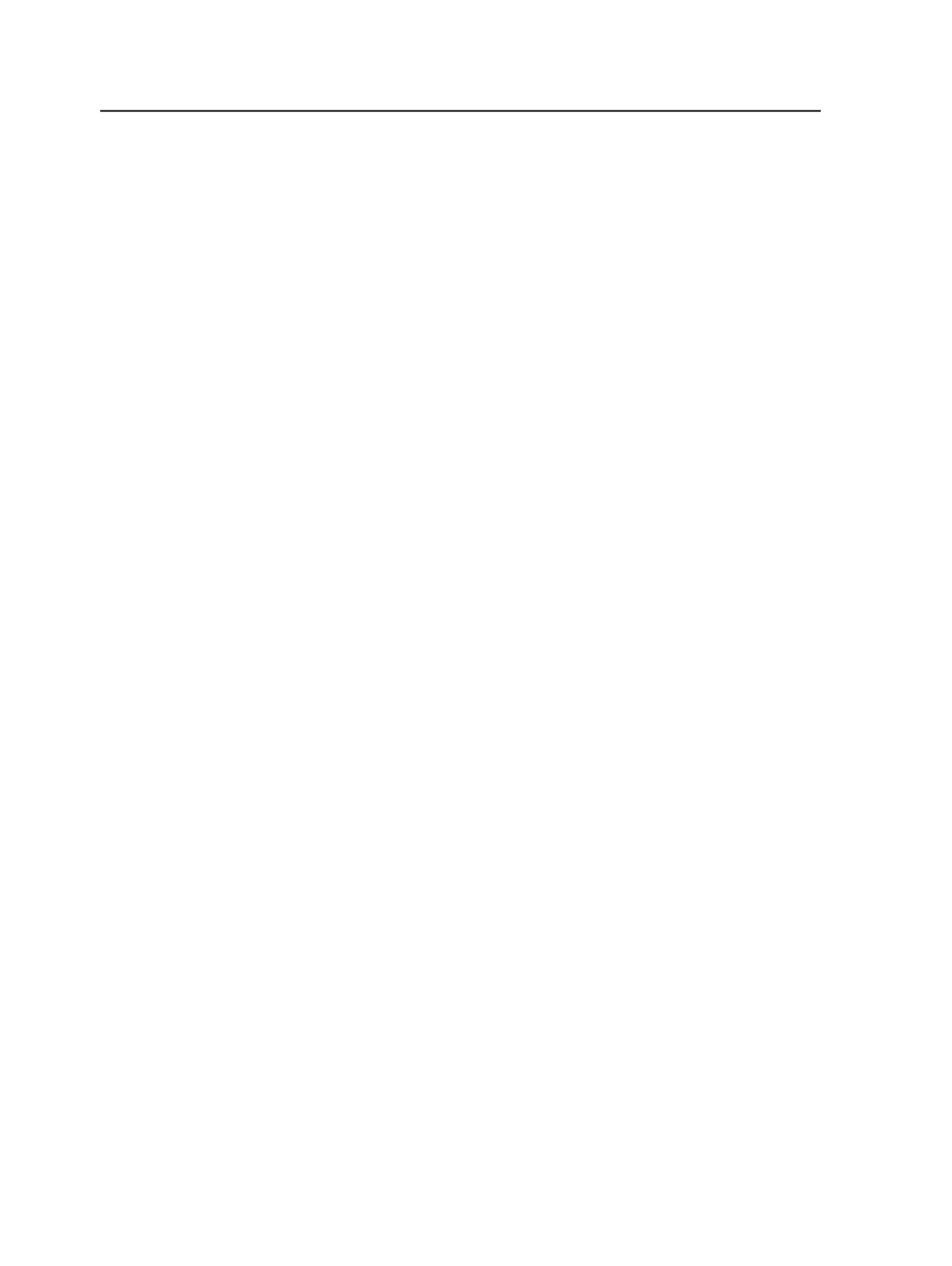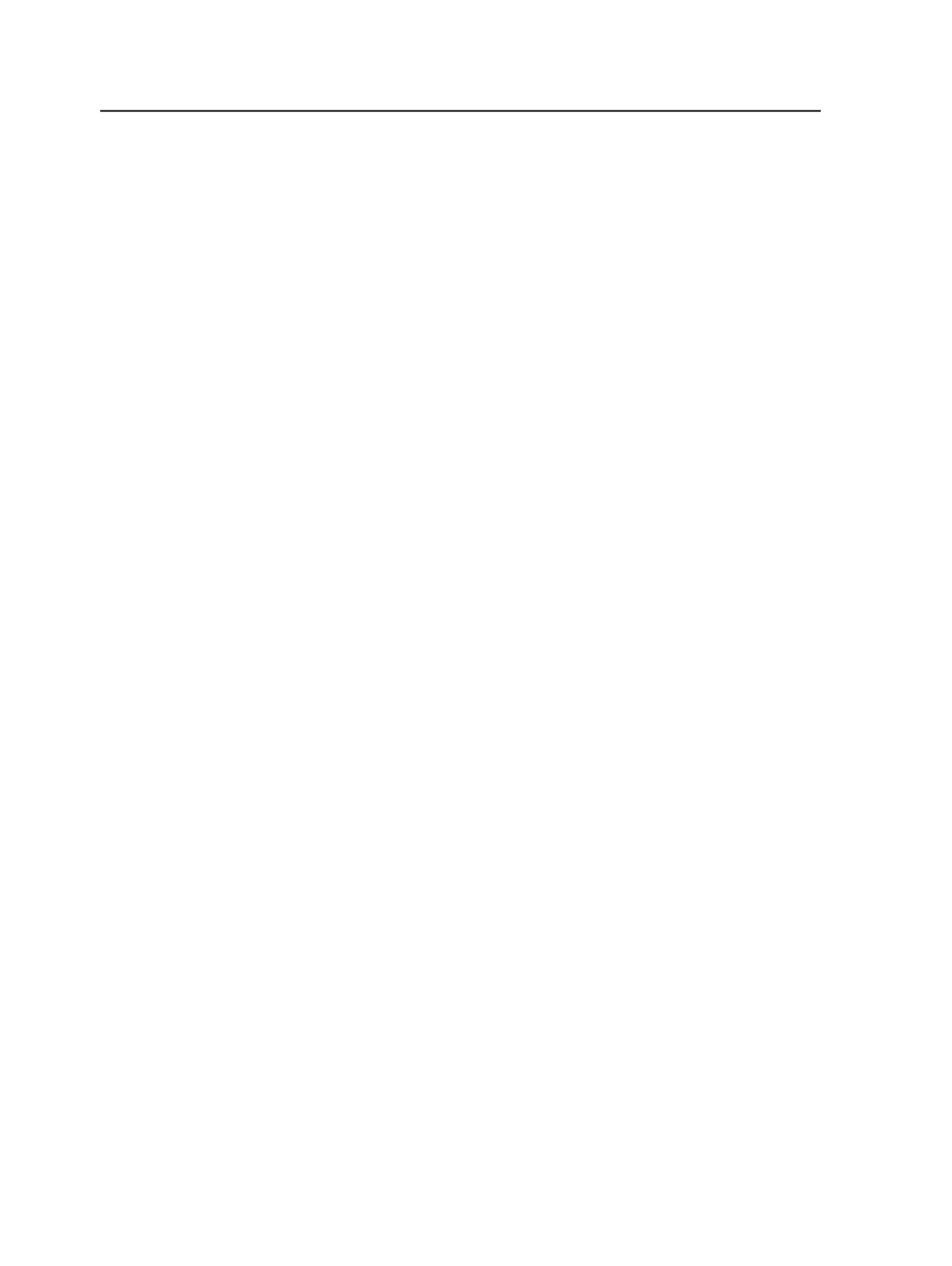
process template, the associated output version settings are
changed to
All versions
.
●
Imposition plans using the same page set are not restricted to
outputting the same versions. For example, if imposition plans A
and B are using the same page set, imposition plan A can output all
versions, while imposition plan B outputs a mix of English and
Spanish versions.
1. In the
Imposition Plans
pane of the
Signatures
view, ensure that
you can see the:
○
Output Version
column
○
Individual page positions of the surface
2. Select the page positions for which you want to change the output
version to one version, and click the
Versioning
menu,
Set Output
Version
, and then the desired version.
3. Repeat step 2 for those page positions which you want to output as
another version.
4. Start the imposition proof or final output process.
Tip: You can also right-click within the
Imposition Plans
pane (after selecting
page positions) to open the context menu, which allows you to set the output
version.
Outputting proofs to distinguish change content
Note: In the examples below, versions are represented as: EE = EnglishEast, EW =
EnglishWest, SE = SpanishEast, and SW = SpanishWest
When outputting proofs, you can select a color to output change
content to distinguish them from common content.
For example, if both the EngWest version and the common layer
extracted CMYK in the version plan, you could distinguish the change
black from the common black by outputting all the change content in a
special color such as hot pink.
The color name that you choose must have a recipe in the color library.
If Prinergy cannot find the color recipe, the change content will be
996
Chapter 19—Versions