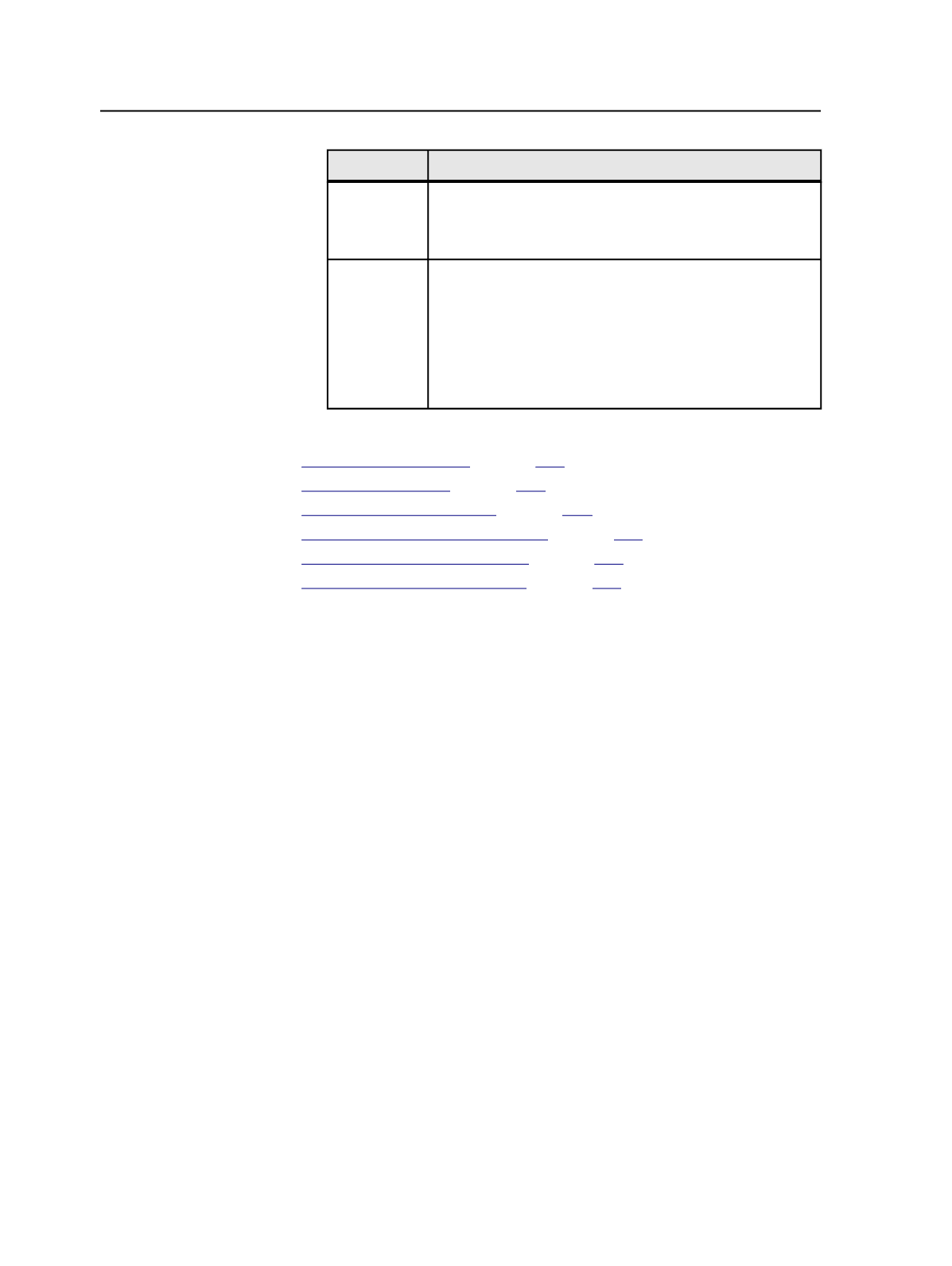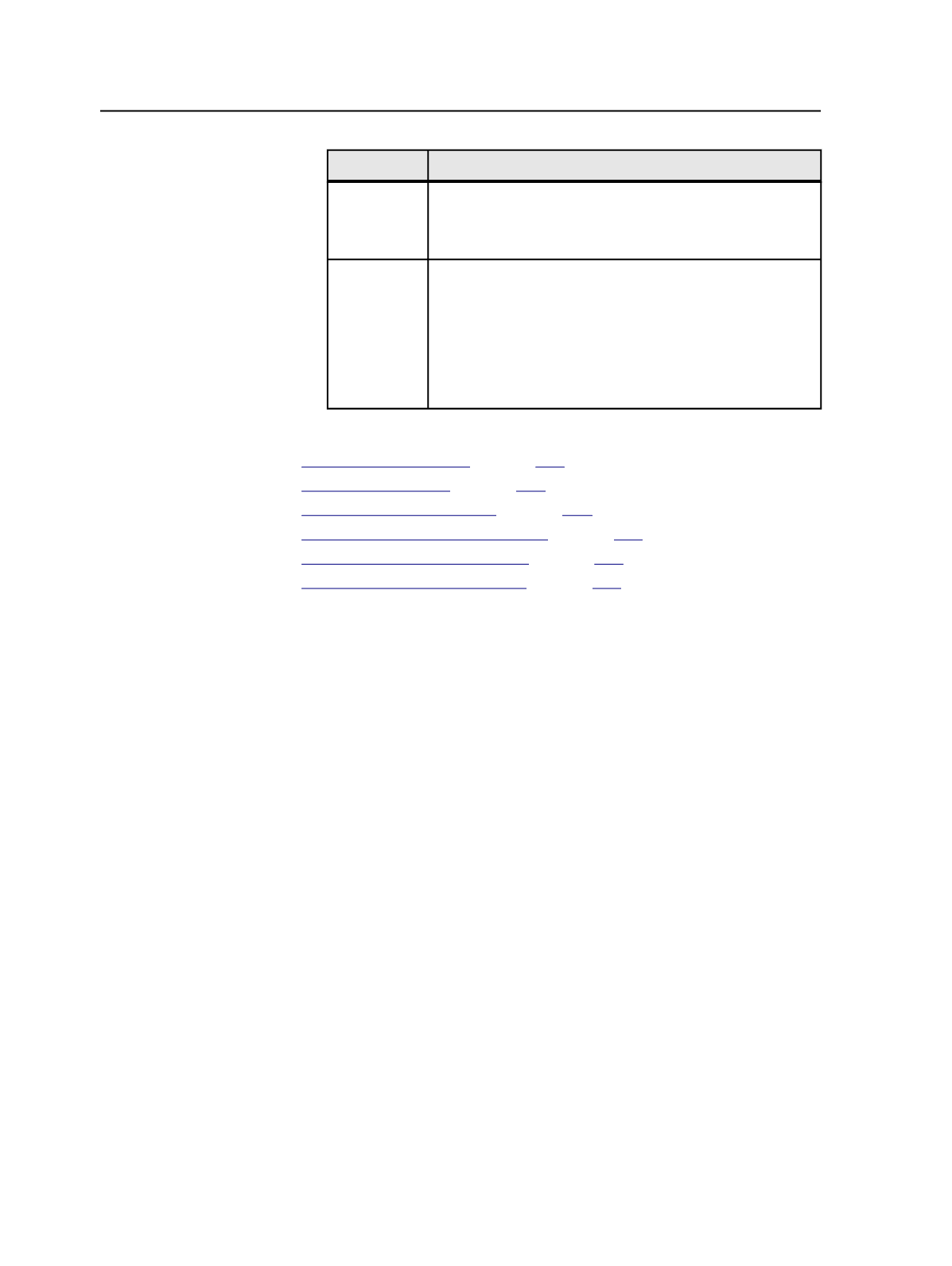
To
Do This
Remove a
library
Click a library, click
Remove
, and then click
Yes
to confirm.
Important: Removing a user library deletes color definitions
in both
Global
and
Job
tabs.
Export a
library
a. In the
Color Libraries
section, click a library, and then
click
Export
.
b. In the Export Color Library dialog box, navigate to and
select the destination directory.
c. If you want to rename the color library file, change the
file name but do not change the file extension. Then
click
OK
.
See also:
on page
on page
on page
on page
on page
on page
Add New Color Library dialog box
Library Name
Type a name for the new library.
Select Alternate Color Space
Select an existing color space or select
Define new colorspace
to create a new color space.
Import Color Library dialog box
Volumes
Displays all volumes in the Prinergy system.
Job Folder
Opens the job folder for the current job.
Show Hidden Files
Select this check box to include hidden files, such as system
files, in the results.
You can set the default selection of this check box on the
View
tab of the Workshop Preferences dialog box.
792
Chapter 14—Color