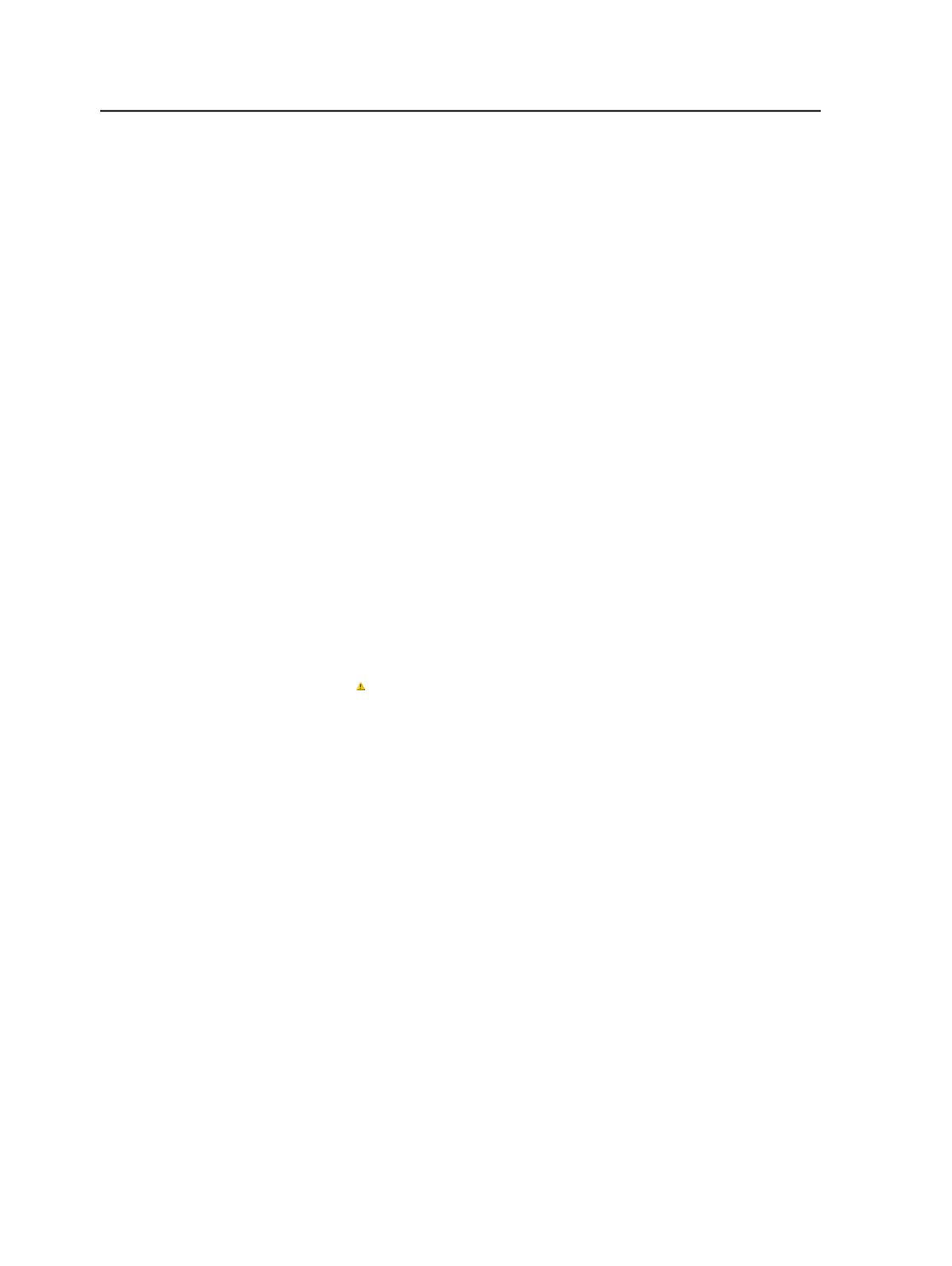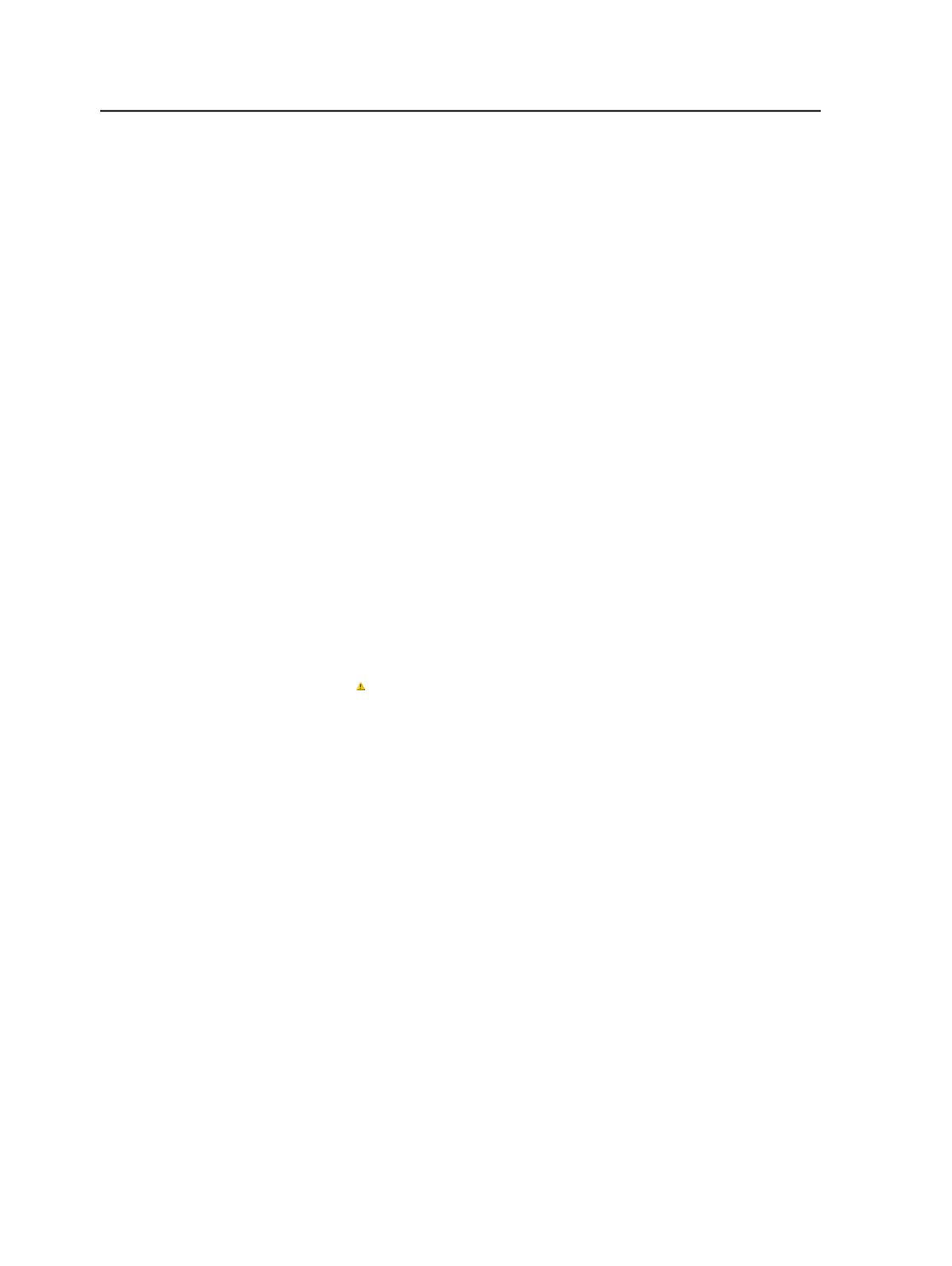
Note: Impositions usually have marks with colors: CMYK colors, as well
as generic spots. The generic spots usually follow a specific naming
convention (example, "Spot1", "Spot2", and so on). When you import an
imposition, all the imposition colors are set to
Do not output
to avoid
unnecessary and wasted plates. When you assign a page to an
imposition, Prinergy automatically turns on the necessary colors in the
imposition as well. This enables the imposition marks to reflect the colors
on the pages. Prinergy also automatically maps the imposition mark spot
colors to the page spot colors. For example, it will automatically map
imposition mark "Spot1" to page color "PANTONE Reflex Blue C". If
necessary, you can override this the automatic mapping by using the
Separations
view of Workshop.
Add Separation
This button is available only for spot colors in composite pages.
This button enables you to add a color to the
Output Selected
as
list. You can then map spot colors in composite pages to the
new color.
For example, if you had three different PANTONE Blue
separations listed in the
Page Color
box, each spelled
differently, you could create a new, correctly spelled color, and
map the three incorrectly spelled spot colors to it. The spot
color is output with the new separation color.
If the new color is not found in the color libraries, a warning icon
( ) is displayed to the left of the color name in the
Output
Selected as
list.
Color Information
Displays the color definition information for the color you
selected in the
Page Color
column.
Add
Select this button to add a copy of the color definition.
This button is available only when you select an undefined
color.
Note: Factory spot colors cannot be edited.
Edit
Select this button to edit the color definition.
This button appears when you select a color defined in the
Job
tab.
Note: Factory spot colors cannot be edited.
802
Chapter 14—Color