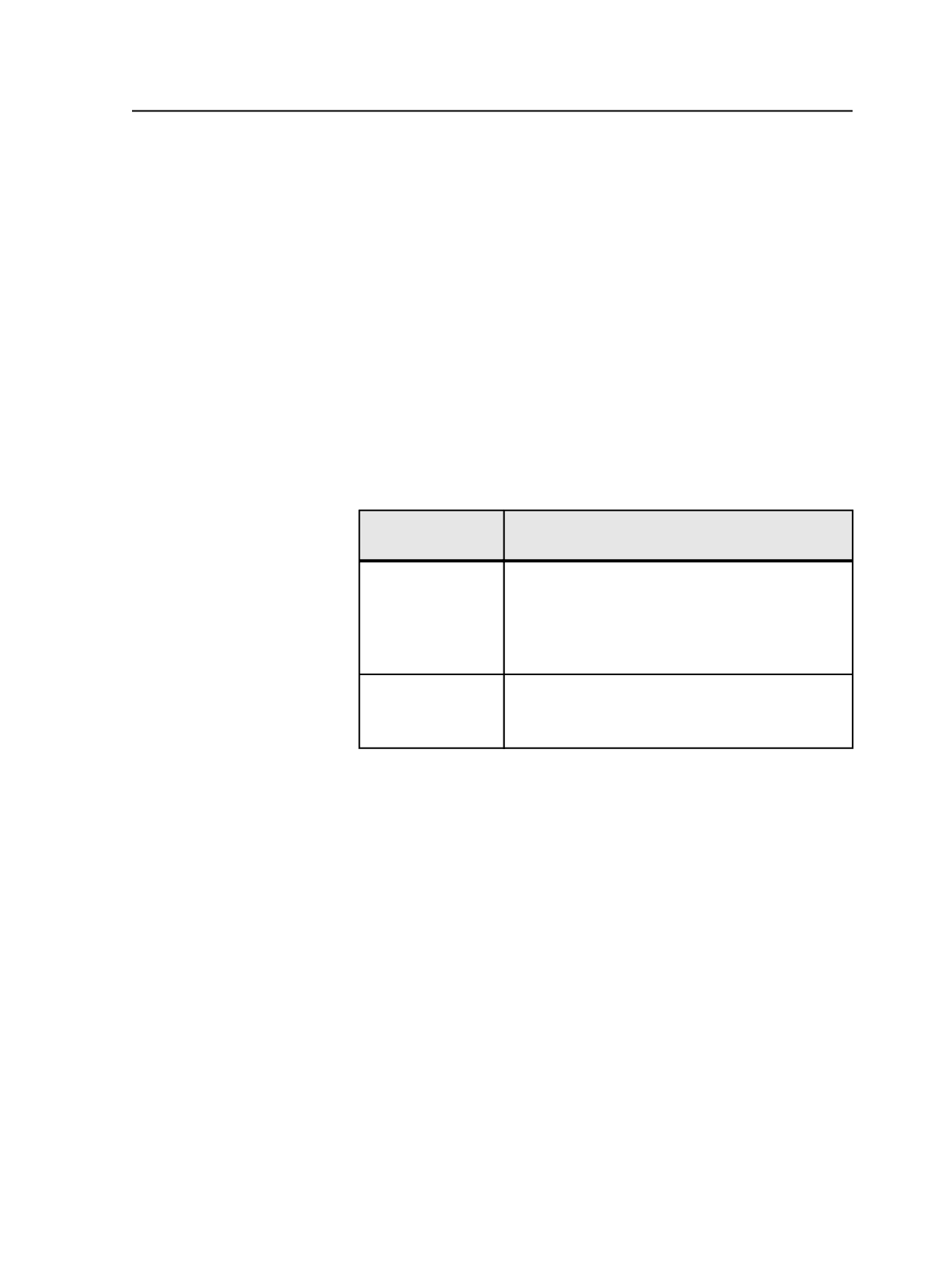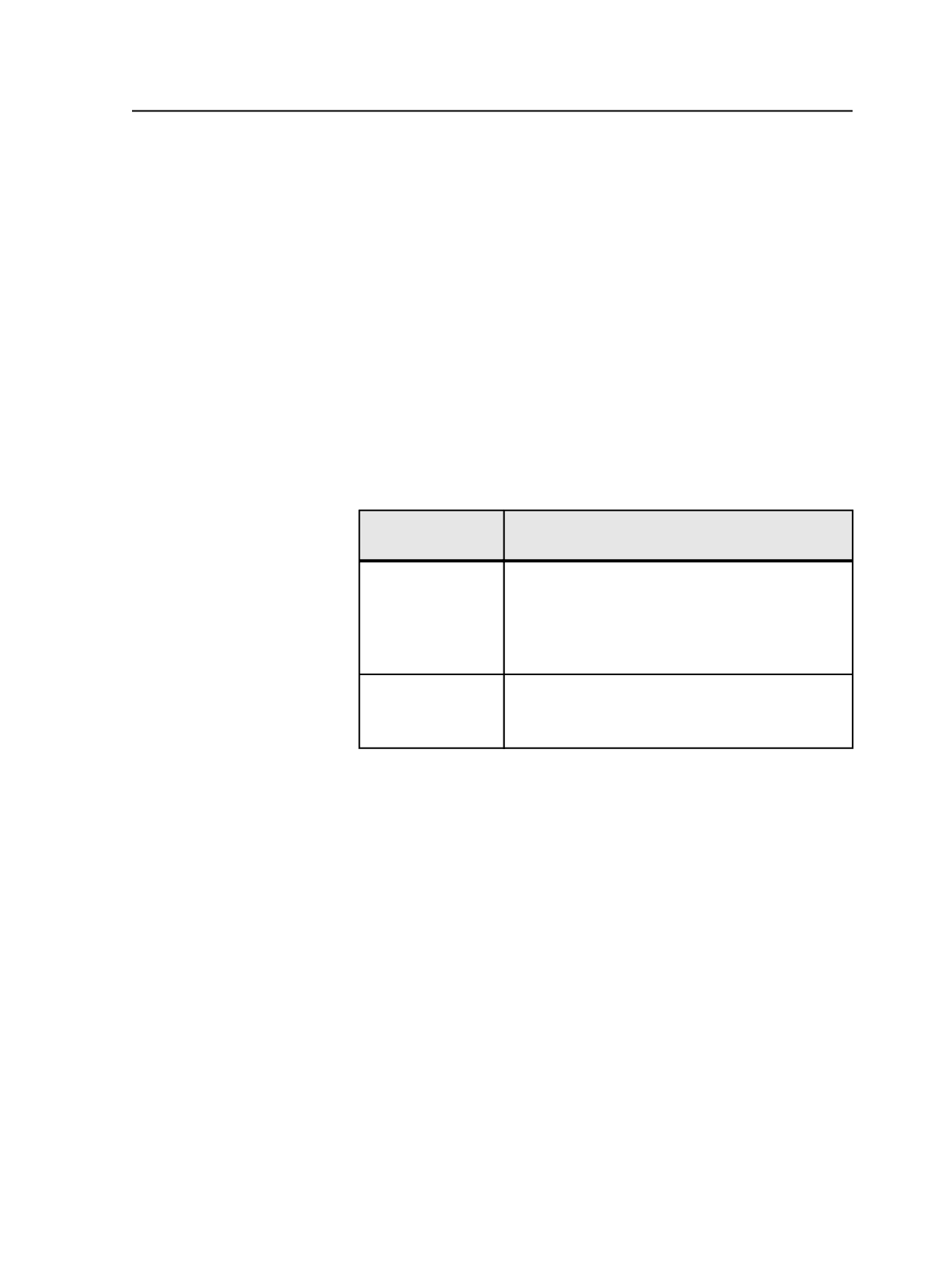
Edit Copy
Select to edit a copy of the color definition. This button creates
a copy of a global color in the
Job
tab of the color library.
This button appears when you select a color defined in the
Global
tab.
Note: Factory spot colors cannot be edited.
Pages containing selected color
When you select a color in the
Page Color
column, this panel
displays the pages that contain the color you selected.
Specifying a color print order
1. Open the Print Order dialog box in one of these ways:
To Specify Print
Order For
Do This
Trapping
a. Start a refine process.
b. In the Start Process dialog box, click
Color
Mapping
.
c. In the Color Mapping dialog box, click
Print
Order
.
Imposition proof
output and final
output
a. In the
Signatures
or
Separations
view, select one
or more signatures.
b. From the
Edit
menu, select
Color Printing Order
.
2. Select a color in the list, and then click
Print Sooner
or
Print Later
to move the selected to the desired position.
When Prinergy handles the color separations, it starts from the top
of the list and works down the list.
3. Repeat step 2 for other colors until the list displays a satisfactory
color printing order.
4. Click
OK
.
Print Order dialog box
list
Use this list to determine the lay down order for trapping colors.
Select a color, and raise or lower its order in the list by using the
Print Sooner and Print Later buttons.
Specifying a color print order
803