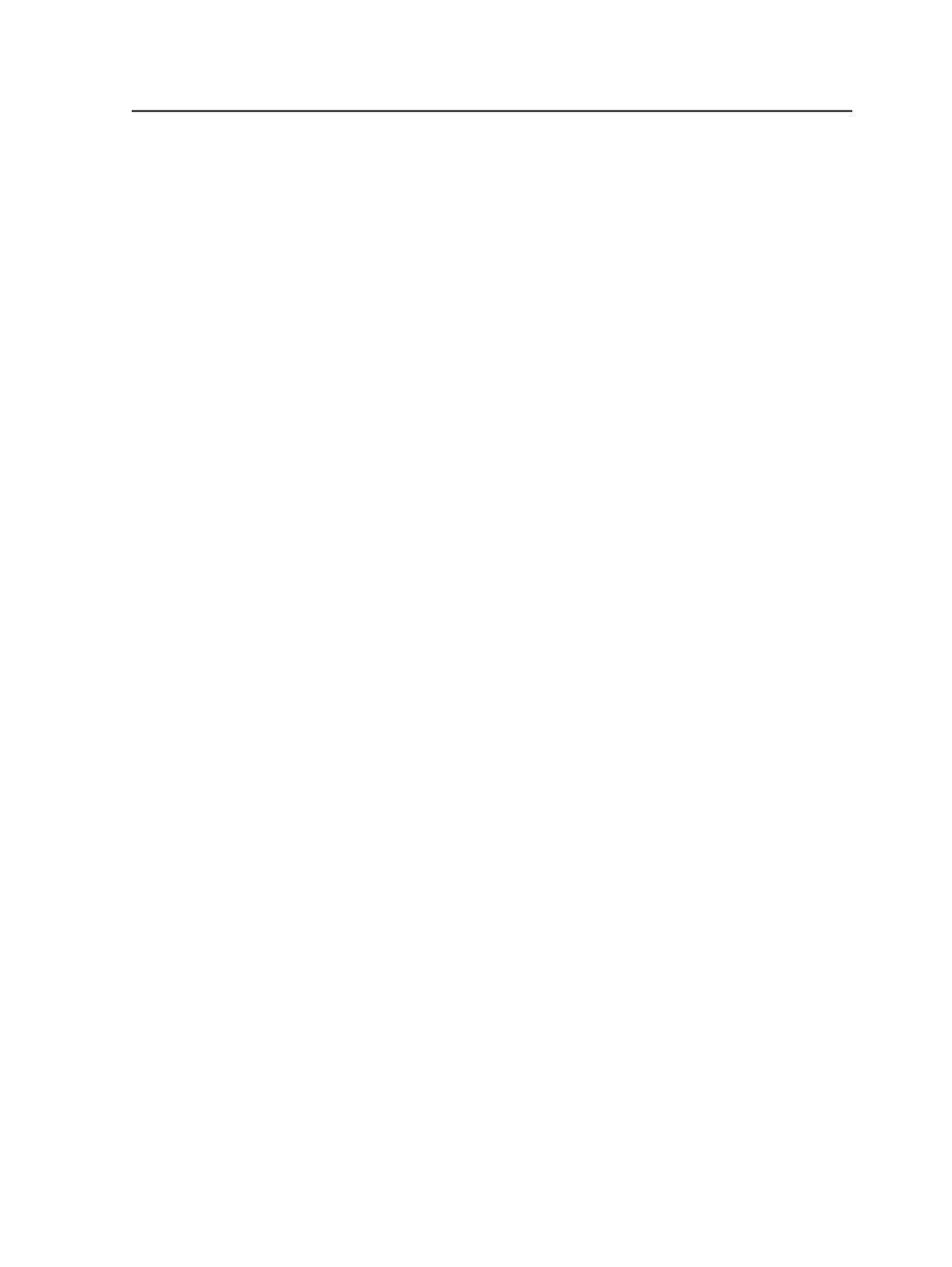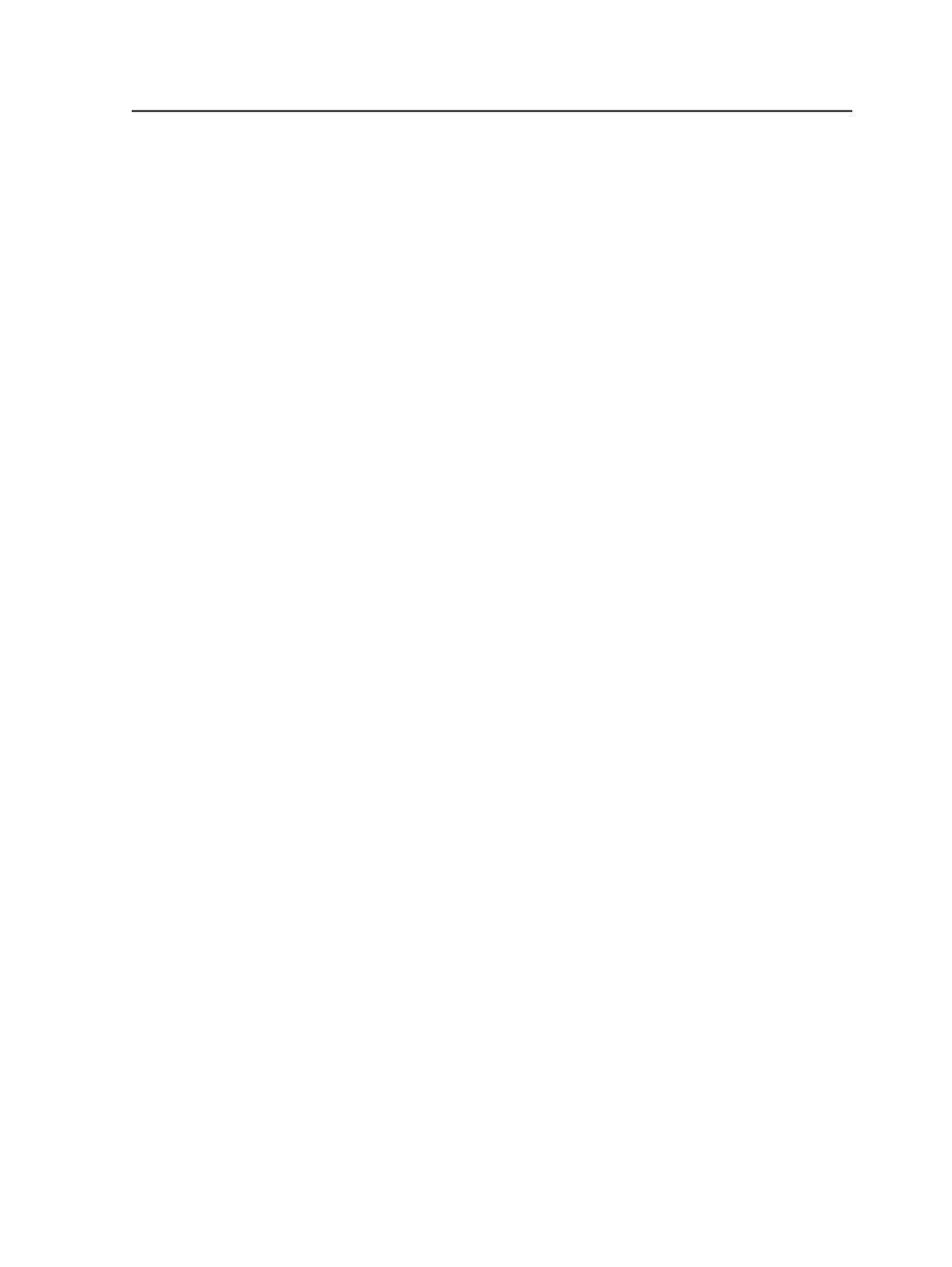
Name the imported library as
Displays the name for the library as it will appear in the
Color
Libraries
area in the
User Libraries
group. You can edit the
name if you want to.
Export Color Library dialog box
Volumes
Displays all volumes in the Prinergy system.
Job Folder
Opens the job folder for the current job.
Show Hidden Files
Select this check box to include hidden files, such as system
files, in the results.
You can set the default selection of this check box on the
View
tab of the Workshop Preferences dialog box.
Export the selected color library to file
Displays the file name for the exported color library. You can
change the filename, but ensure it ends in the .dat extension.
Copying a color between the Job and Global tabs
1. From the
Tools
menu, select
Color Editor
.
2. In the
Color Libraries
list, select a library under
User Libraries
.
3. In the Color Editor, from the
File
menu, select one of the following:
●
Copy to Job Tab
to copy colors from the
Global
tab to the
Job
tab
●
Copy to Global Tab
to copy colors from the
Job
tab to the
Global
tab
4. In the Job Color Picker dialog box or Global Color Picker dialog box,
click the colors you want to copy, and click
OK
.
Select a Color Library dialog box
Add the color recipe <color> to the library
Select the color library that you want to add the color to.
Export Color Library dialog box
793