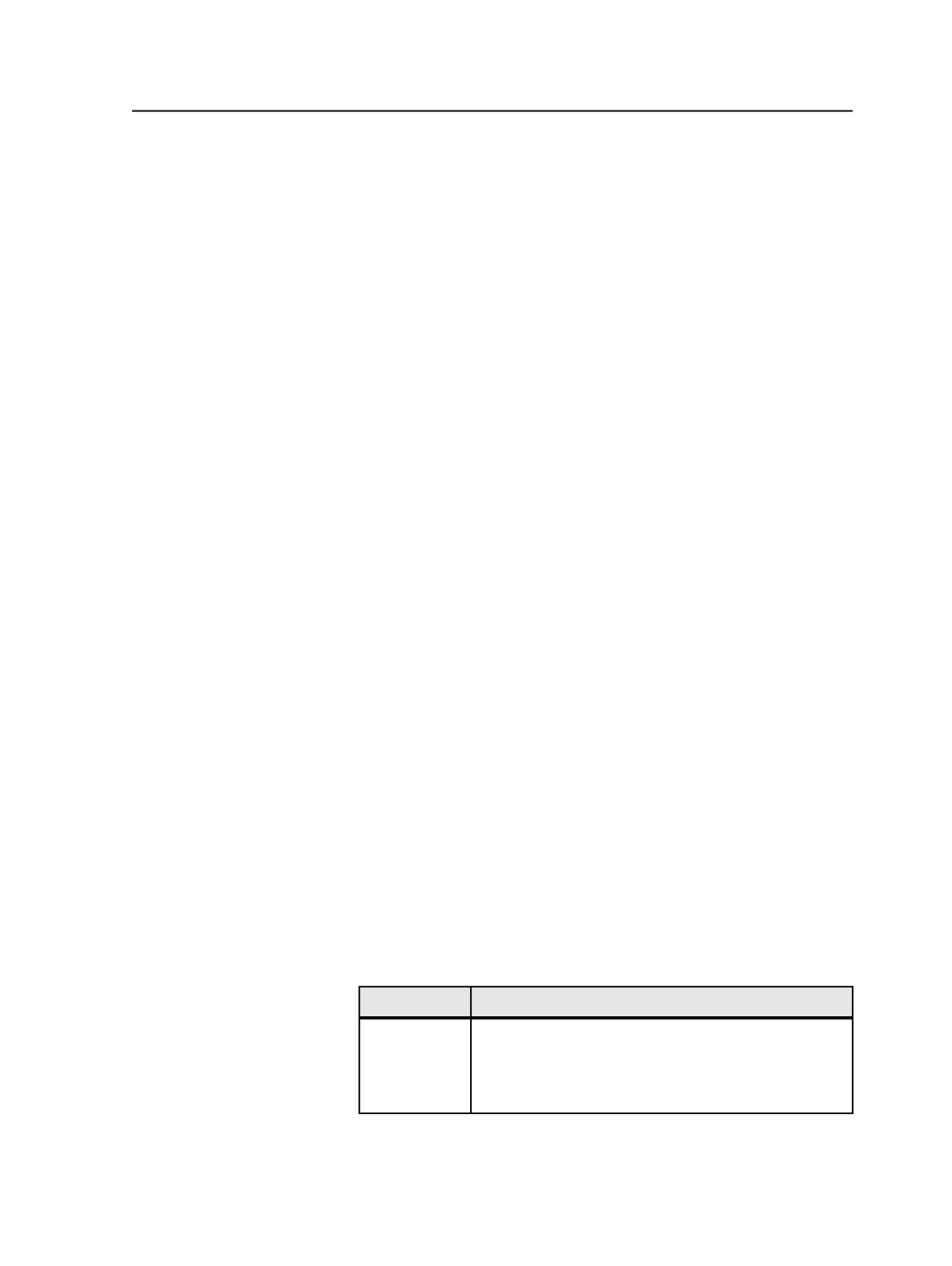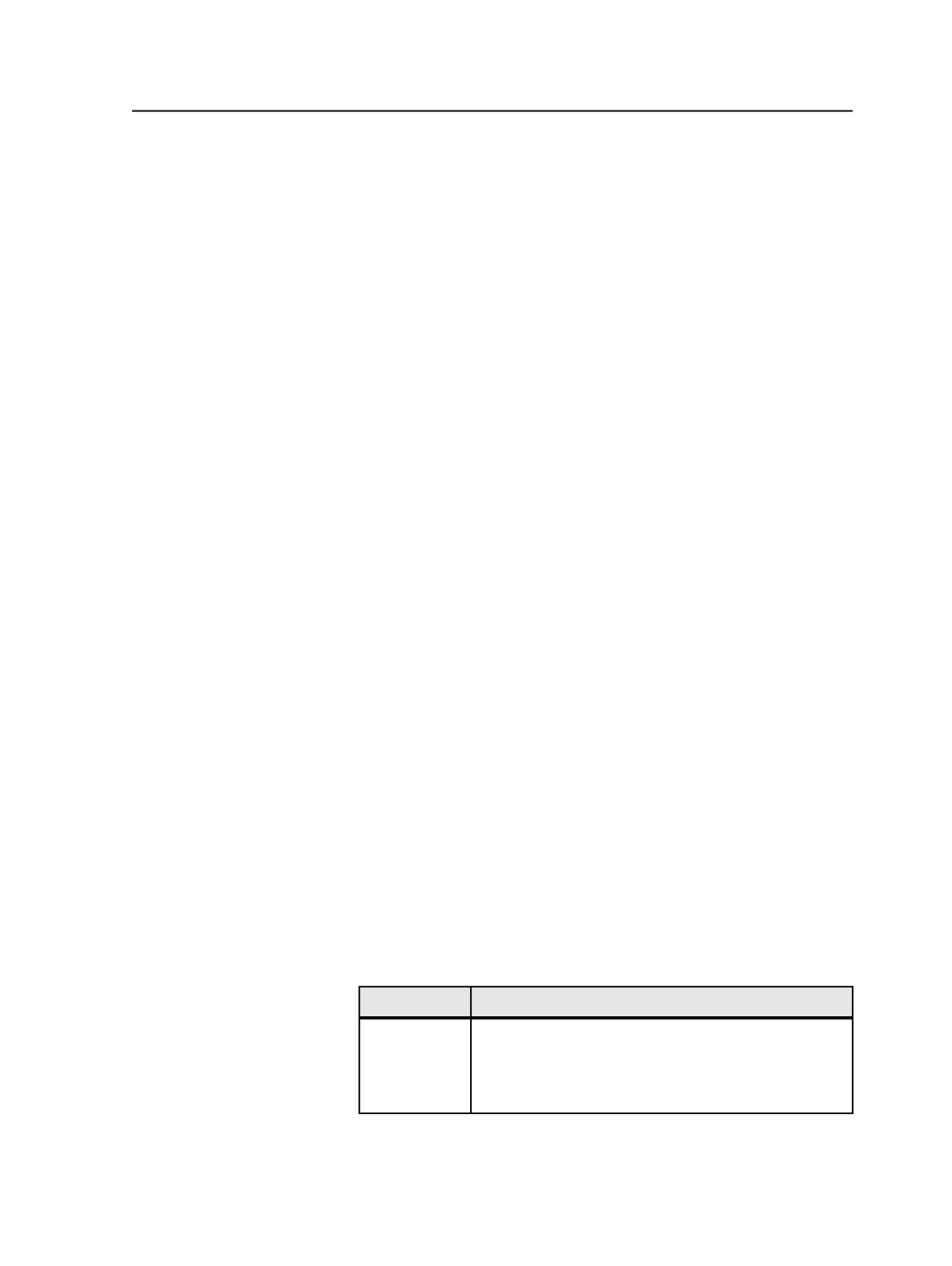
You have the option of changing the color recipe for the PANTONE
color for the job. The modified color recipe is stored with the job and
does not override the color recipe in the PANTONE library.
PANTONE library with other desktop applications
Prinergy recognizes PANTONE color names in files generated by
QuarkXPress, Illustrator, and Photoshop, because Prinergy knows the
rules these applications use to specify PANTONE color names. If you
are processing a file in Prinergy that is produced by any other desktop
application, such as CorelDRAW, you will need to know the rules the
applications use to name the PANTONE colors in their files to
successfully use the PANTONE library in Prinergy.
PANTONE library presence in Prinergy
The PANTONE library is invisible to you until you've refined files that
contain PANTONE spot colors or you have manually added separations
with PANTONE color names to a job. When a PANTONE color exists in
a job, you can see its color recipe when you display the Color
Separations dialog box or the Color Mapping dialog box.
The refining process and Color Combiner both use the PANTONE
library.
Adding or changing colors in separations
Use this procedure when generating imposition output or final output.
1. Open the Color Separations dialog box.
a. Select a signature in the
Signatures
view.
b. From the
Edit
menu, select
Color Separations
.
2. Select the color.
3. Identify whether the colors are defined in the color database by
selecting each one in the
Color Information
area and reading its
description.
Prinergy identifies a color as undefined if it is not in any color
library.
4. Perform one of the following actions:
To
Do This
Add a new
color
a. Click
Add Separation
.
b. In the Add Separation dialog box, type a name for the
color separation.
c. Click
Add
.
Adding or changing colors in separations
785