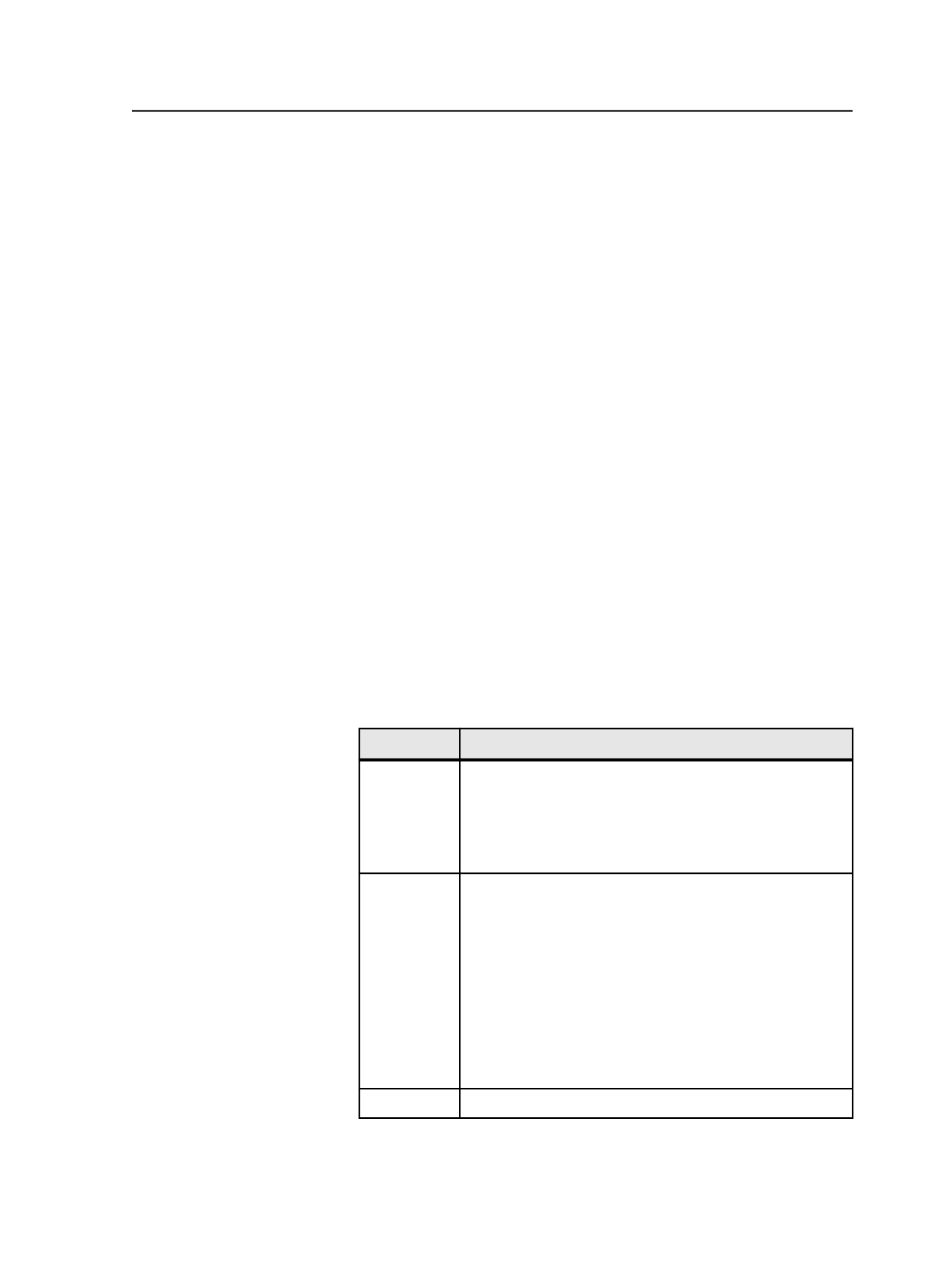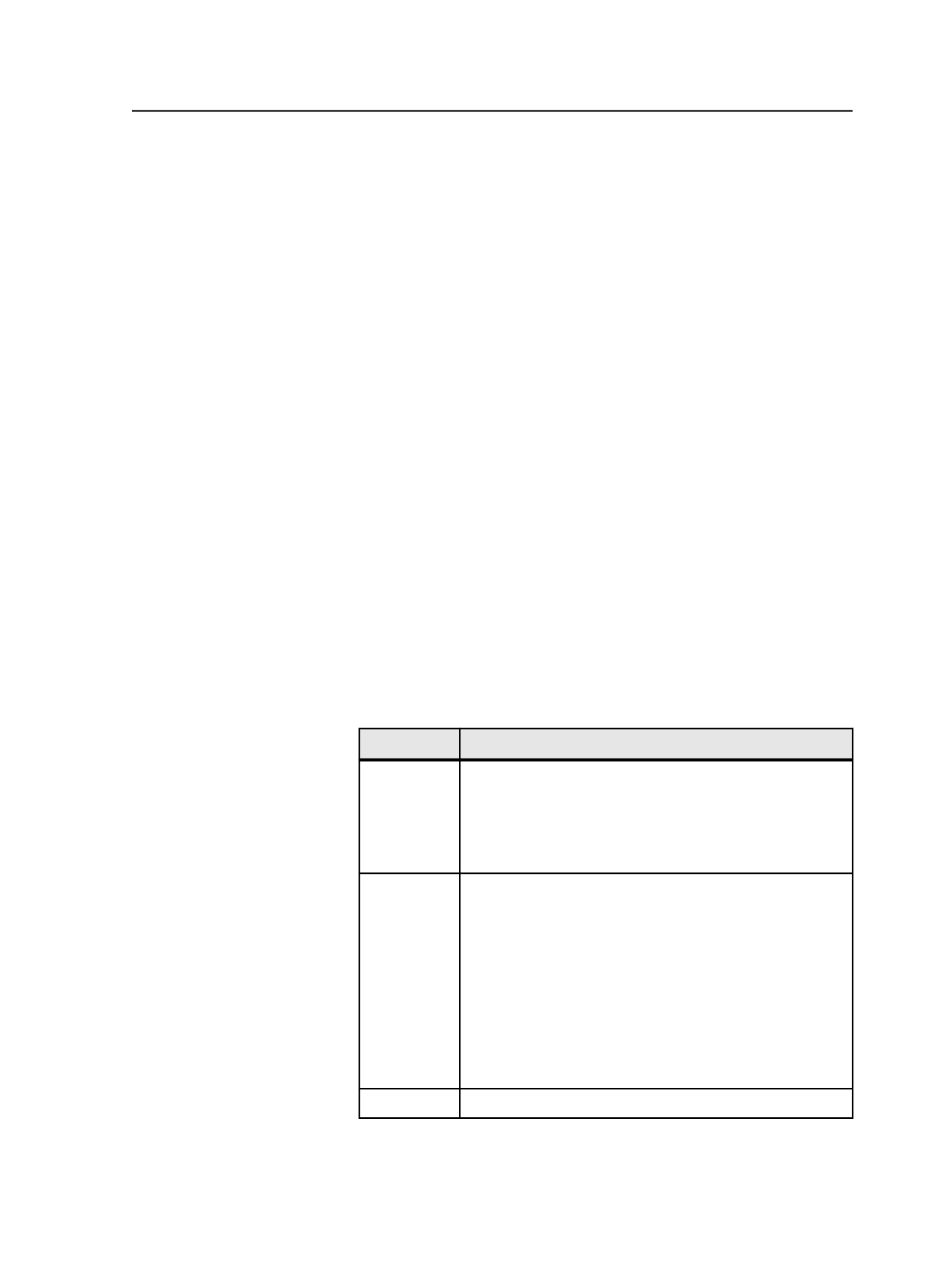
Job Color Picker dialog box
Color Recipes
Displays the job-specific colors in the selected color library.
Create Copy
Select the check box next to one or more color recipes that you
want to copy.
Global Color Picker dialog box
Color Recipes
Displays the global colors in the selected color library.
Create Copy
Select the check box next to one or more color recipes that you
want to copy.
Managing color libraries
1. From the
Tools
menu, select
Color Editor
.
2. In the Color Editor, in the
Color Libraries
section, perform any of
the following actions:
To
Do This
Add a library a. Click
Add
.
b. In the Add New Color Library dialog box, type a name
for the new library in the
Library Name
box.
c. Either select an existing color space and click
OK
, or
create a color space.
Import a
library
a. Click
Import
.
b. In the Import Color Library dialog box, navigate to and
select the color library (.dat) file.
c. If you want to rename the color library file, change the
file name but do not change the file extension, and then
click
OK
.
Note: When importing a color library, ensure that the color
space associated with the color library exists in the Prinergy
system. If the color space name or colorants don't match,
the import fails.
Edit a library See Managing Color Definitions.
Job Color Picker dialog box
791