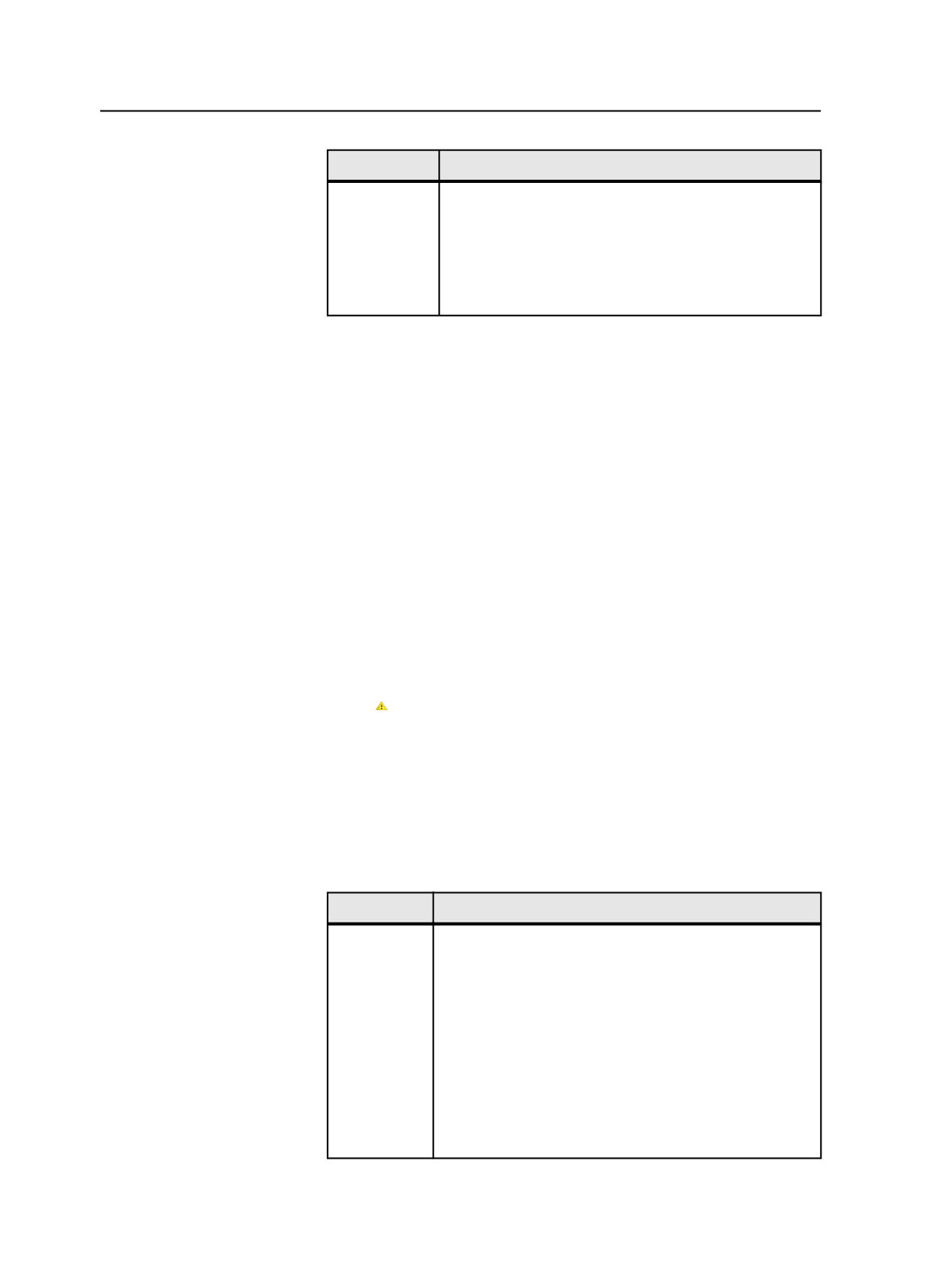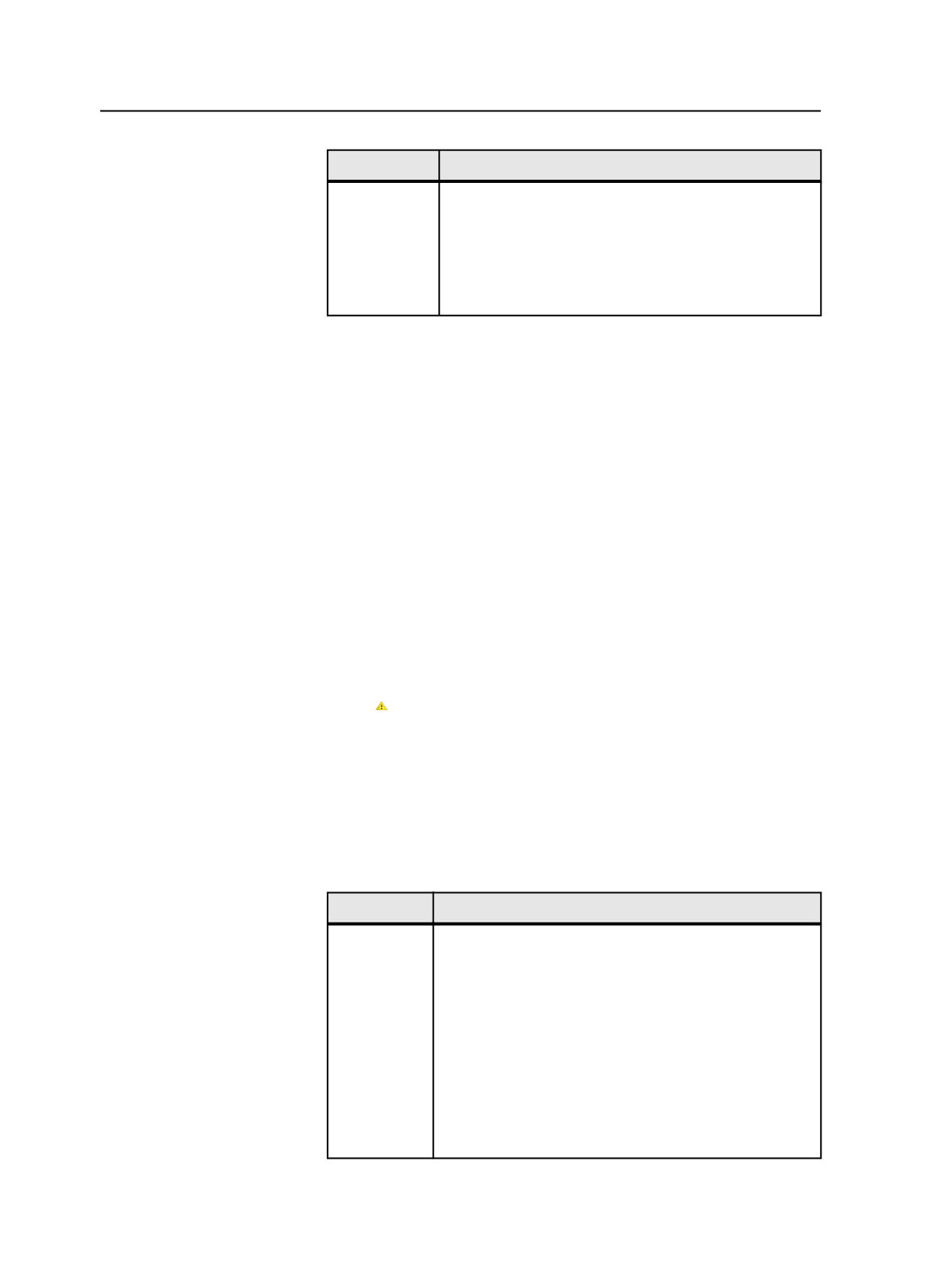
To
Do This
Edit an existing
color
a. In the
Page Color
column, click a color that is defined.
b. In the
Color Information
area, click the
Page Color
tab,
and click
Edit
.
c. Click
Edit Color Recipe Globally
or
Edit Color Recipe
For This Job Only
as appropriate.
d. In the Color Editor dialog box, edit the color attributes.
Adding or changing color definitions while refining
Use this procedure when you want to add a color definition or change a
color definition while you are refining. For example, you can use this
procedure to adjust the screen angle of a color while refining.
1. Start a second refine, which is a refine process on refined files.
You cannot add or change color definitions when you refine input
files.
2. In the Start Process dialog box, click
Color Mapping
.
3. In the Color Mappings dialog box, identify whether the colors are
defined in the color database.
●
A colored square indicates a color is defined. If the color is in a
user library, you can change its definition. If the color is in a
factory library, you can make a copy of it in a user library and
change the copy.
●
An icon indicates a color that is not defined in any of the
factory color libraries or in the user libraries selected in the
Color Libraries
area of the
Spot Color Handling
section of the
refine process template that you are using.
Tip: You can also select the color and read its description in the
Color
Information
area.
4. Select a color in the
Page Color
column.
5. Perform any of the following actions:
To
Do This
Add an
undefined
color to the
color
database
a. Click
Add
.
b. In the Select a Color Library dialog box, in the
Add the
color recipe <color> to the library
list, select a library.
The libraries in the list are the user libraries selected in
the
Color Libraries
area of the
Spot Color Handling
section of the refine process template that you are
using.
c. Select either
Global
or
Job <job name>
to determine
whether the color is available to all jobs or only to the
current job.
d. Click
OK
.
786
Chapter 14—Color