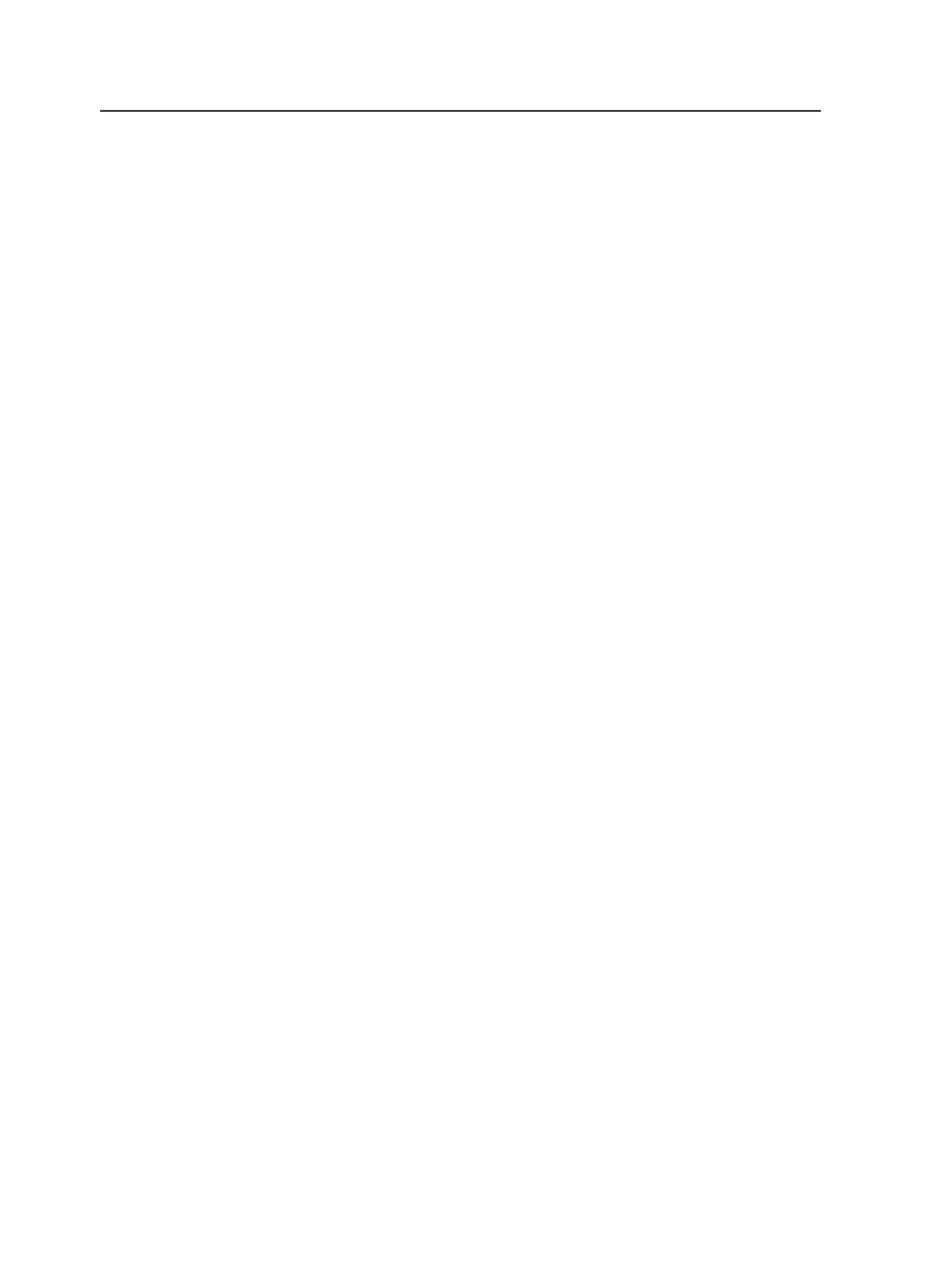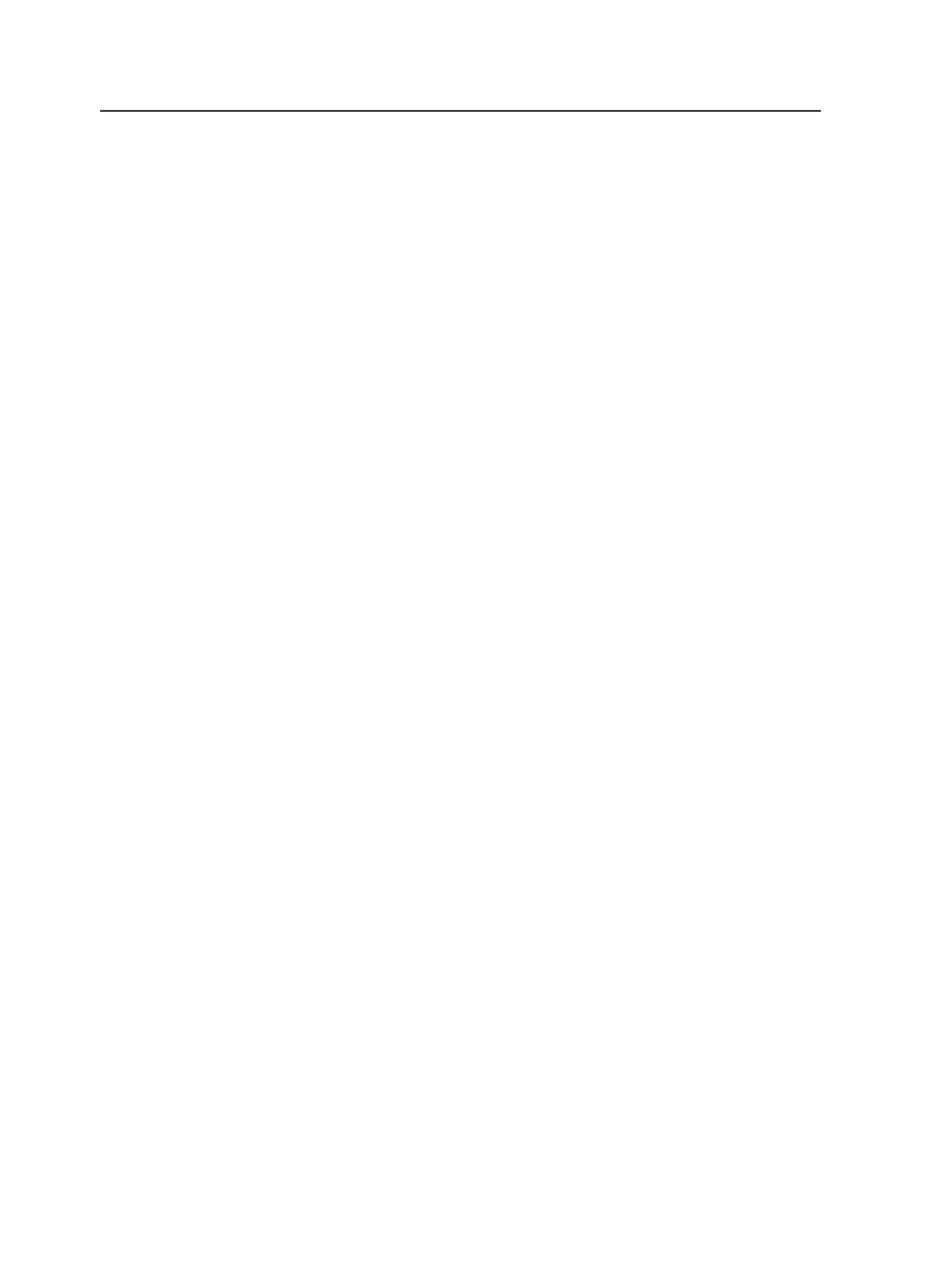
Show Hidden Files
Select this check box to include hidden files, such as system
files, in the results.
You can set the default selection of this check box on the
View
tab of the Workshop Preferences dialog box.
Select <file>
This button displays Select followed by the name of the file that
is selected in the lists above. Click it to select the specified file
and close the dialog box.
Menus in Color Space Editor
Note: The
Edit
menu is unavailable.
Workshop menu in Color Space Editor
Note: This menu is available only when running Prinergy Workshop on a
Macintosh client.
About Prinergy Workshop
Displays information about Prinergy Workshop, including the
version number, a list of licensed features, and the server name.
Preferences
Use to view and modify Prinergy Workshop preferences. When
you select this menu item, the Workshop Preferences dialog
box appears.
Note: On a Windows client, this menu item appears under the
Edit
menu.
On a Macintosh client, it appears under the
Workshop
menu.
Quit / Quit Prinergy Workshop
Quits Prinergy Workshop. Any open Prinergy Workshop
windows are closed.
File menu in Color Space Editor
Close Window
Closes the current window, but does not quit Prinergy
Workshop.
Quit / Quit Prinergy Workshop
Quits Prinergy Workshop. Any open Prinergy Workshop
windows are closed.
778
Chapter 14—Color