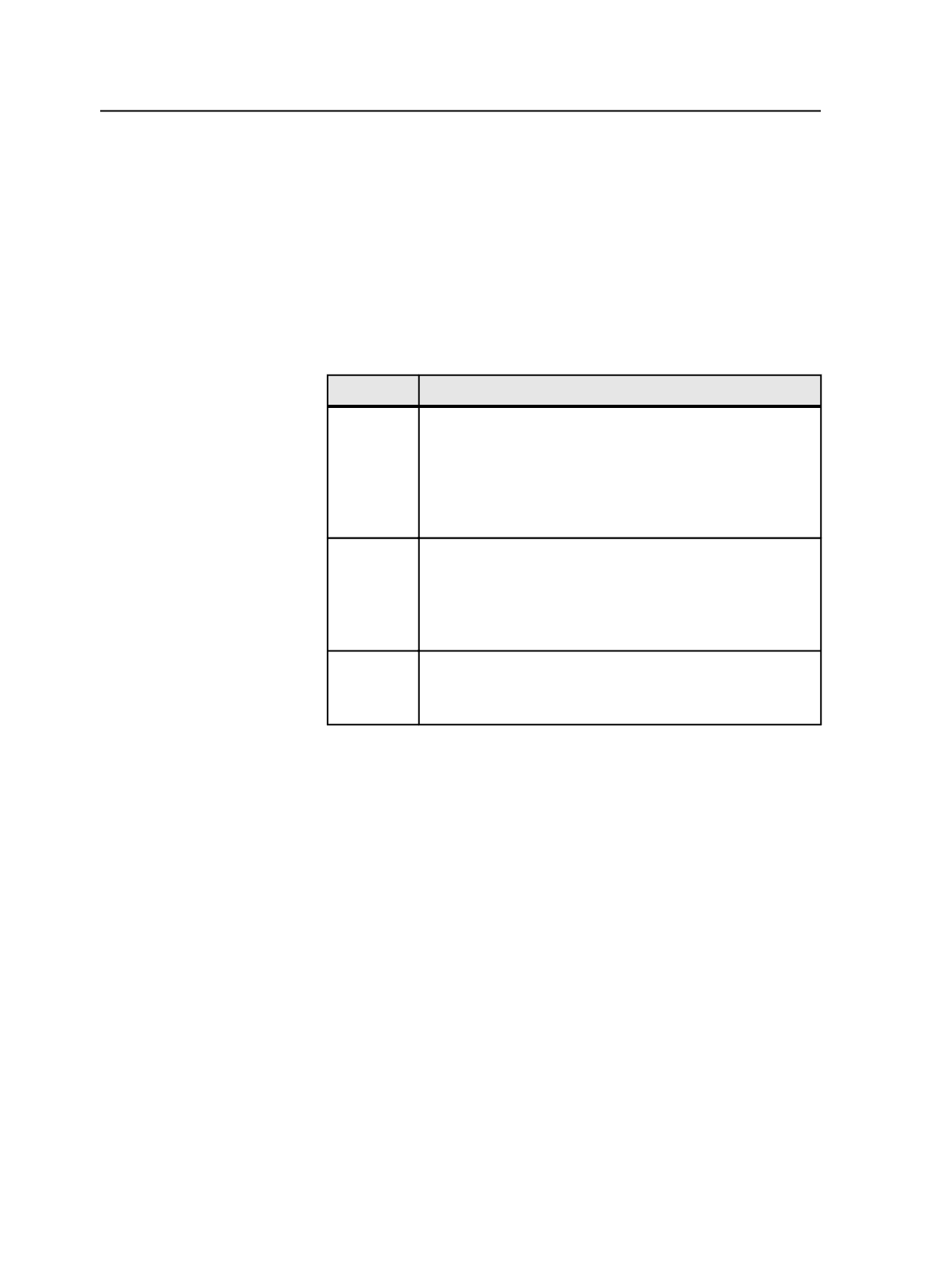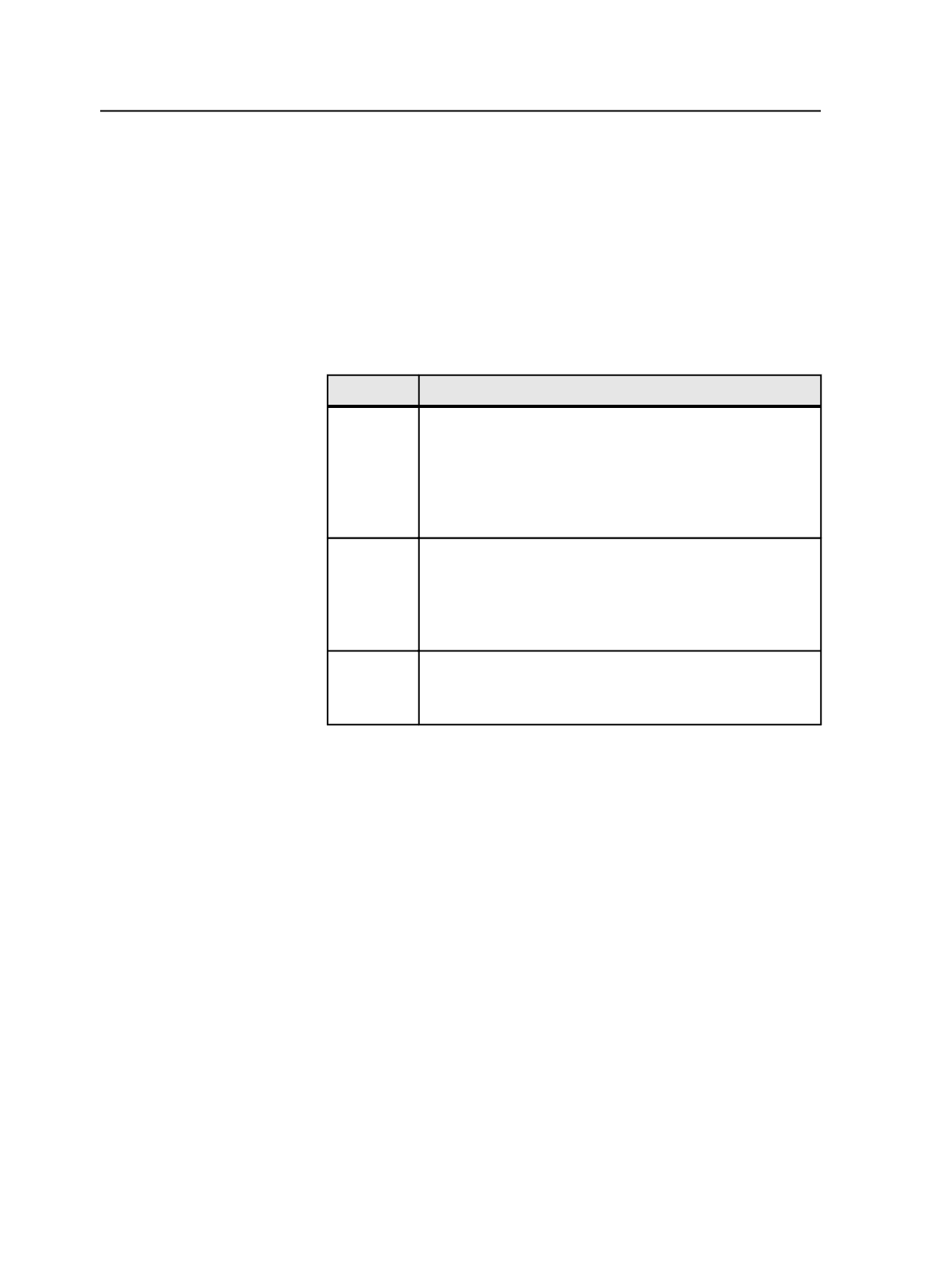
●
Handle CMYK black
●
Support extra colors such as L*a*b* color recipes
These features are available in various combinations in the refine, loose
page output, and imposition output process templates.
Managing color spaces
1. From the
Tools
menu, select
Color Space Editor
.
2. In the Color Space Editor, perform one of the following actions:
To
Do This
Add a color
space
a. Click
Add
.
b. In the
Color Space Name
box, type the name of the color
space.
c. Click
Browse
. In the Select File dialog box, navigate to the
location of the ICC profile, click
Select"<ICCprofilename.icc>"
, and then click
Apply
.
Rename a
component
a. In the
Color Spaces
box, select a custom color space.
b. In the
Components
list, select a component, and click
Edit
.
c. In the Rename Color Component dialog box, type the new
name, click
OK
, and then click
Apply
.
Remove a
color space
a. In the
Color Spaces
list, select a color space, and then
click
Remove
.
b. When the confirmation dialog box appears, click
OK
.
Color Space Editor window
Color Spaces
Lists the color spaces defined in Prinergy.
Color Space Name
Displays the color space name. If you are adding a new color
space, type the new name here.
ICC Profile
Displays the ICC profile associated with the color space. If you
are adding a new color space click the
Browse
button to browse
to an ICC profile.
Components
Lists the color space components.
776
Chapter 14—Color