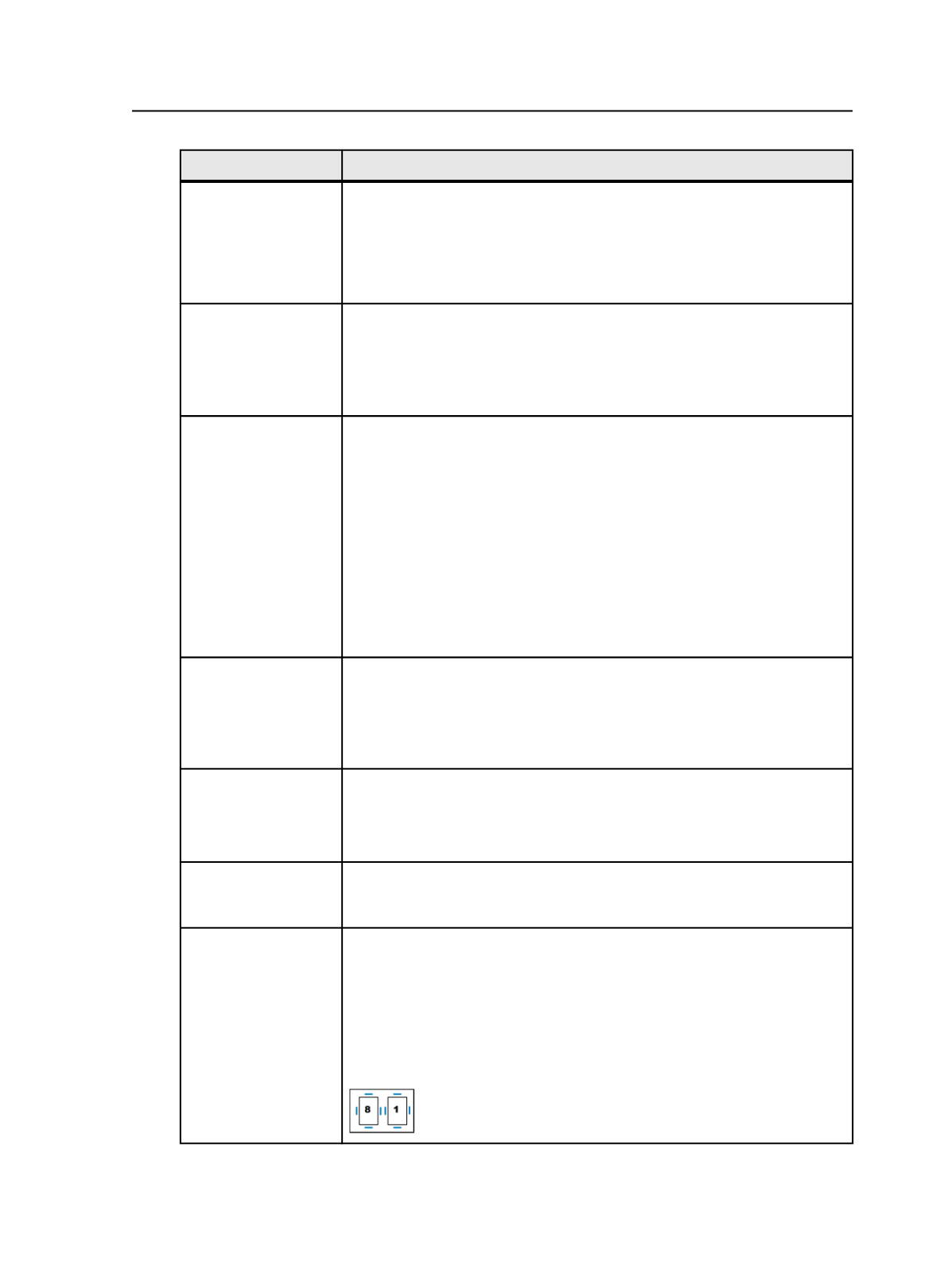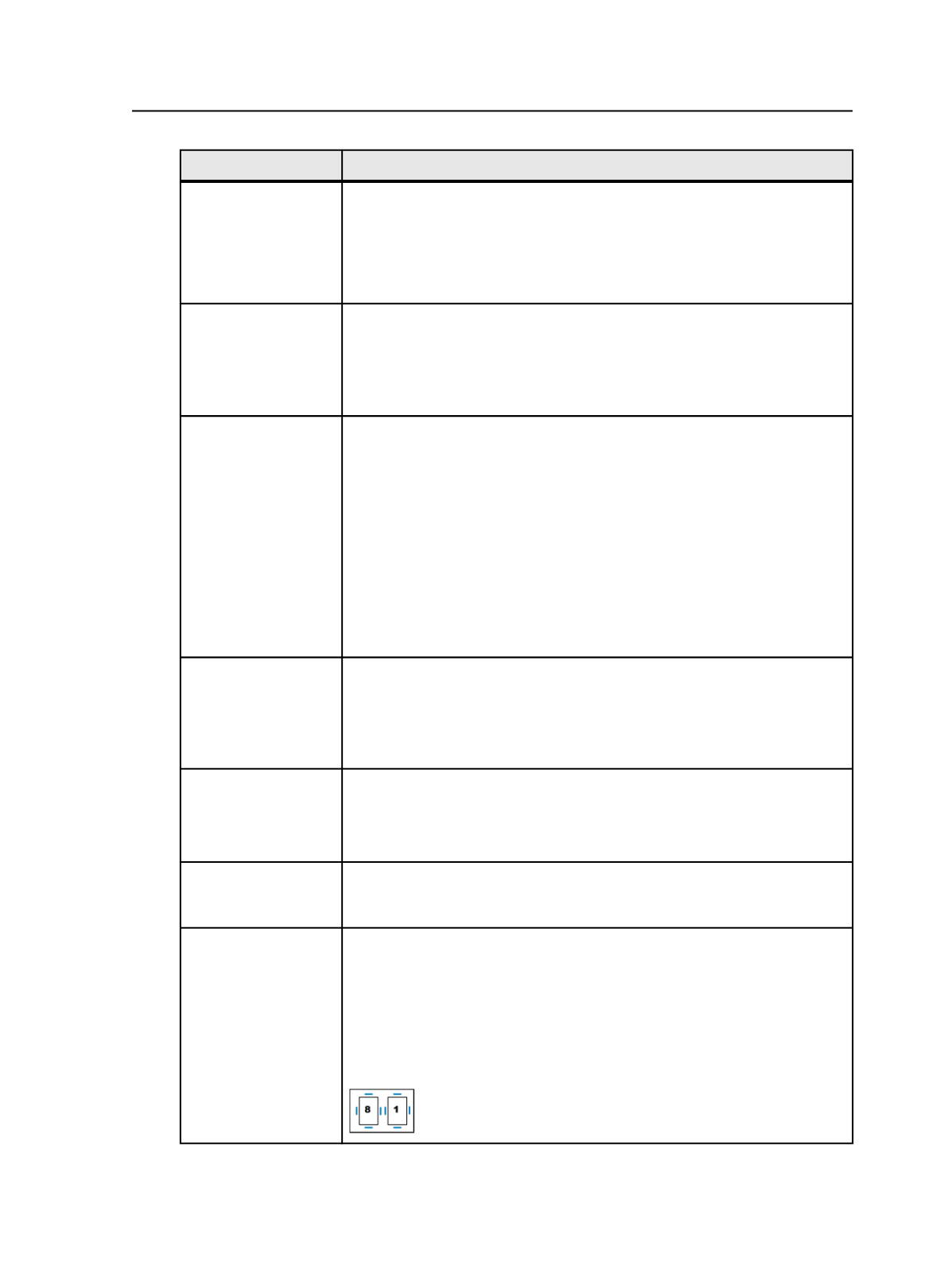
Options
Instructions
Type
Select how many pages will output on the sheet:
●
To output two PDF pages per sheet (one front and one back) in reader
order by signature, select
1-up
.
●
To output four PDF pages per sheet (two front and two back) in reader
order by signature, select
2-up
.
Document Folding
Style
This list becomes available when you select
2-up
from the
Type
list.
Select how the signature booklet will be folded:
●
If you want a vertical fold, select
Book-fashion
.
●
If you want a horizontal fold, select
Calendar-fashion
.
Use
and
with Offset
Select
Bleed Box
or
Trim Box
.
Determines how much of the area around the page's bleed or trim box to
include when printing. You can increase the offset amount to see the bleed
area, gutters, imposition and page marks, and parts of neighboring imposed
pages. Be sure the output sheet is large enough to accommodate both the
pages and the bleed or trim offset amount.
●
To print with only the final bleed or trim, type
0.0
.
●
To image content outside the page's bleed or trim box, type a positive
value and select a measurement from the list. The offset amount you
choose depends on the size of the gutter. Typically 6 to 13 mm (0.25 to 0.5
inches) is sufficient.
Duplex Offsets
This option applies only if you are outputting to a duplexing printer.
Adjust for the mechanical misalignment in the laser printer's unit. There are
alignment test targets that you can run that measure how far off the front and
back are from center. Use the
Front X
and
Y
and
Back X
and
Y
values to
compensate for any misalignments. Select the units of measure in the list.
Page Marks
Identify the name and location of a PDF file containing the page marks. Click
Browse
to locate and select the marks file.
The variable mark
$[PagePositionNumber]
or
$[PPN]
can be used to verify
that the pages are in the correct page set positions in the imposition.
Calibrate
Select this check box to apply calibration curves to the marks. The calibration
curve is set in the
Calibration Curve
list in the
Calibration and Screening
section.
Locate Page Marks
Adjacent To
Select where to place the page marks in relation to the page's trim box.
When you select
Right
or
Left
, the page marks rotate as follows:
●
Left
—rotates the mark 90º counterclockwise
●
Right
—rotates the mark 90º clockwise
●
Bottom
—no rotation
●
Top
—no rotation
Signature booklets
767