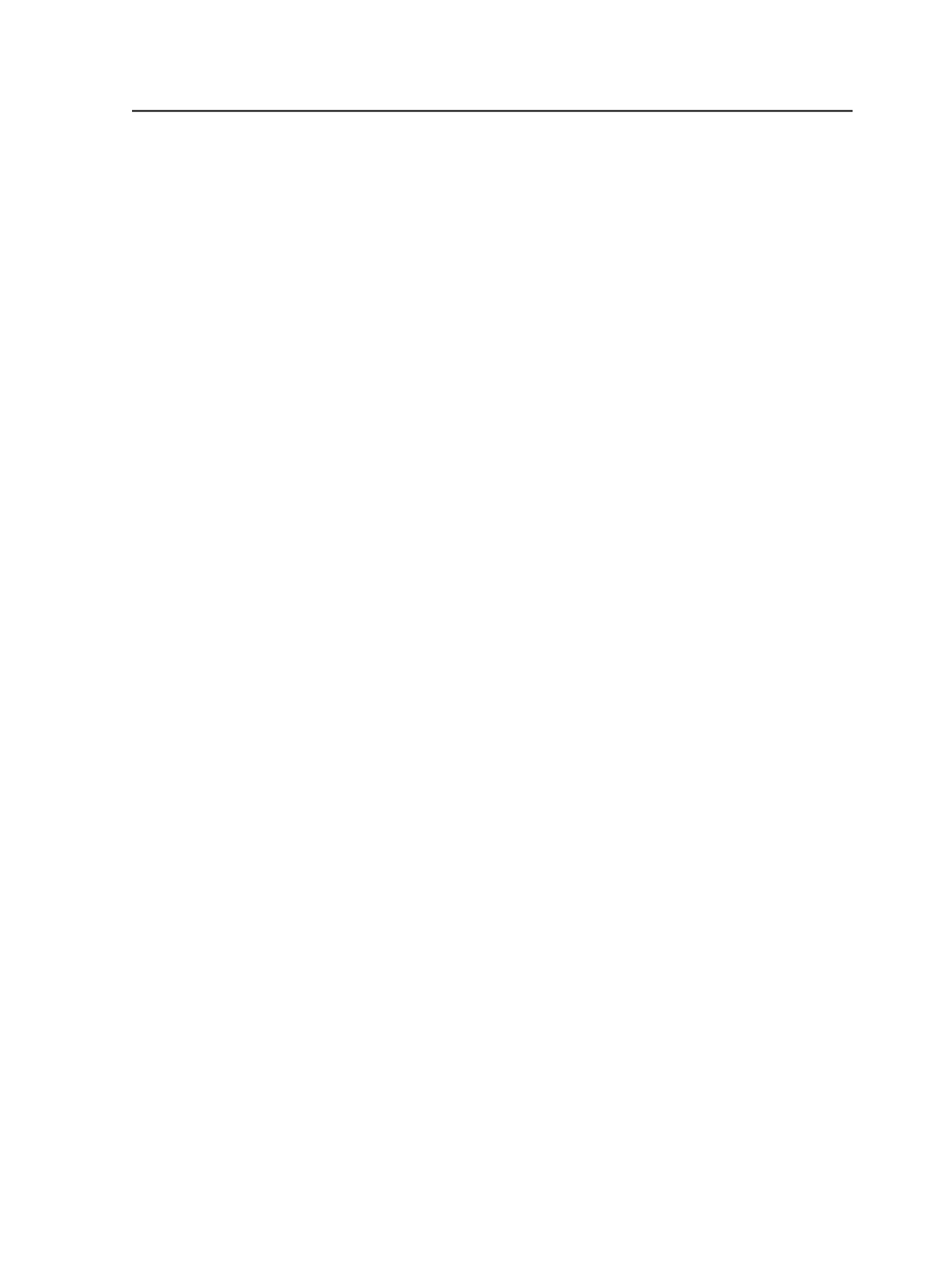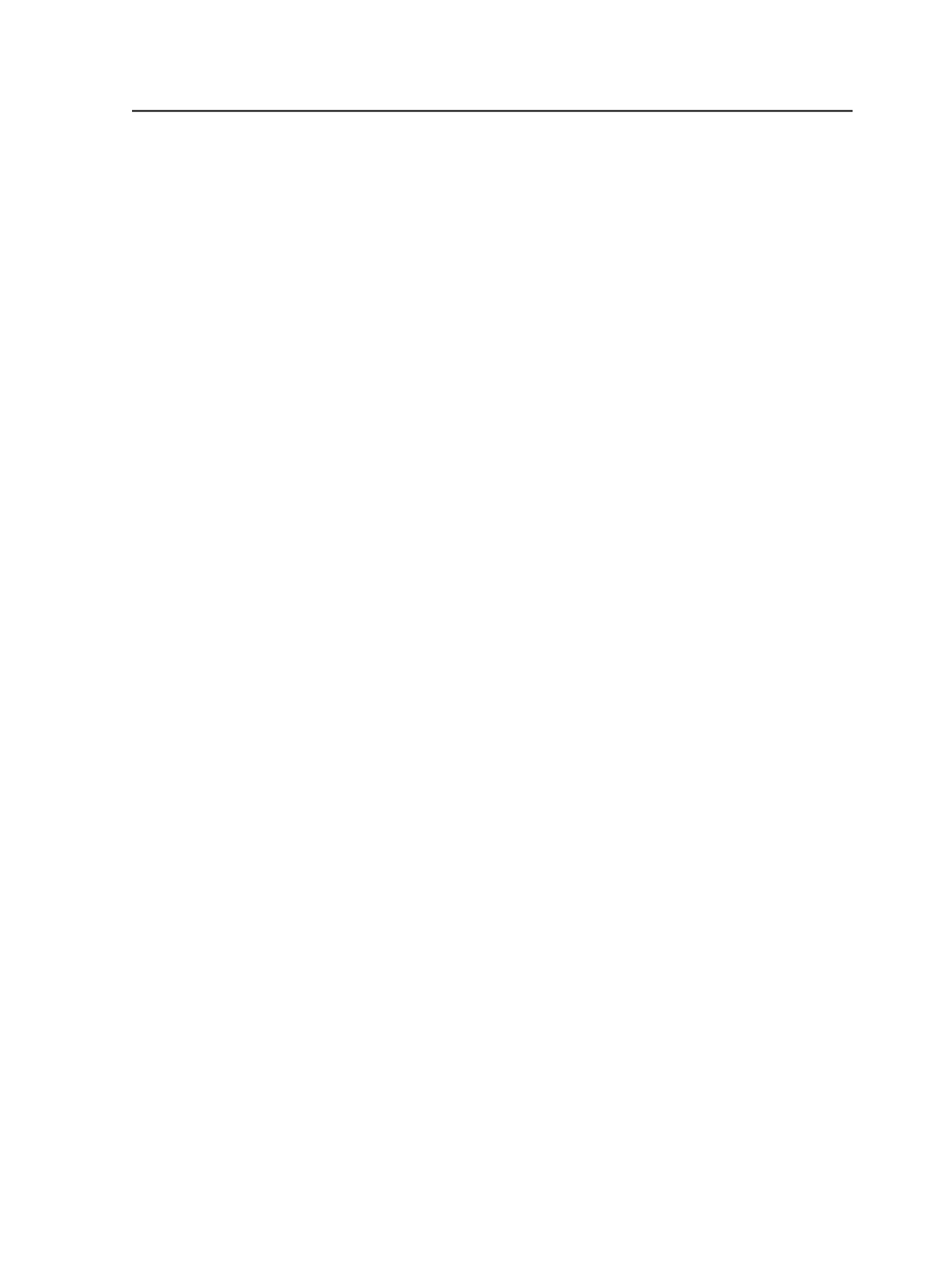
5. In the
Layout
section, set the following options:
a. In the
Media Configuration
list, select the Veris media type.
b. In the
VerisSheetTemplates
list, select the applicable template
for your proofing job.
For information on the template settings, see the Kodak digital
proofer documentation.
6. If you are generating loose page output, in the
Layout
section, set
the following options:
a. For
Style
, select
N-up
to print more than one PDF page on a
sheet of media.
b. In the
Number of Pages Across
and
Down
boxes, type the
number of pages.
The pages must fit in the imagable area, which is 533 mm by
724 mm (21 inches by 28.5 inches). For example, you can fit
four 8.5-by-11-inch pages, with two pages across and two pages
down.
c. In the
Vertical Gutter Width
and
Horizontal Gutter Height
boxes, type the gutter amounts and select the unit of measure
from the list.
7. From the
File
menu, select
Save As
, and then name and save the
process template.
Creating PDF 1.3 output from complex transparency files
If you require output containing no transparent objects, and the
flattener causes output problems due to complex transparency effects
in your input file, use this procedure to ensure that the file prints
correctly regardless of the downstream RIP.
If you require output that does not contain transparent objects (for
example, PDF/X-1, PDF/X-3, or PDF 1.3 output), process the file as
PDF 1.4 through Prinergy. Otherwise, the flattener in the CPSI RIP can
cause output problems (either on refine or rendering) because of
complex transparency effects in your file. Once the files are ready to
send out, use APPE to output the files to PDF raster.
Creating PDF 1.3 output from complex transparency files
759