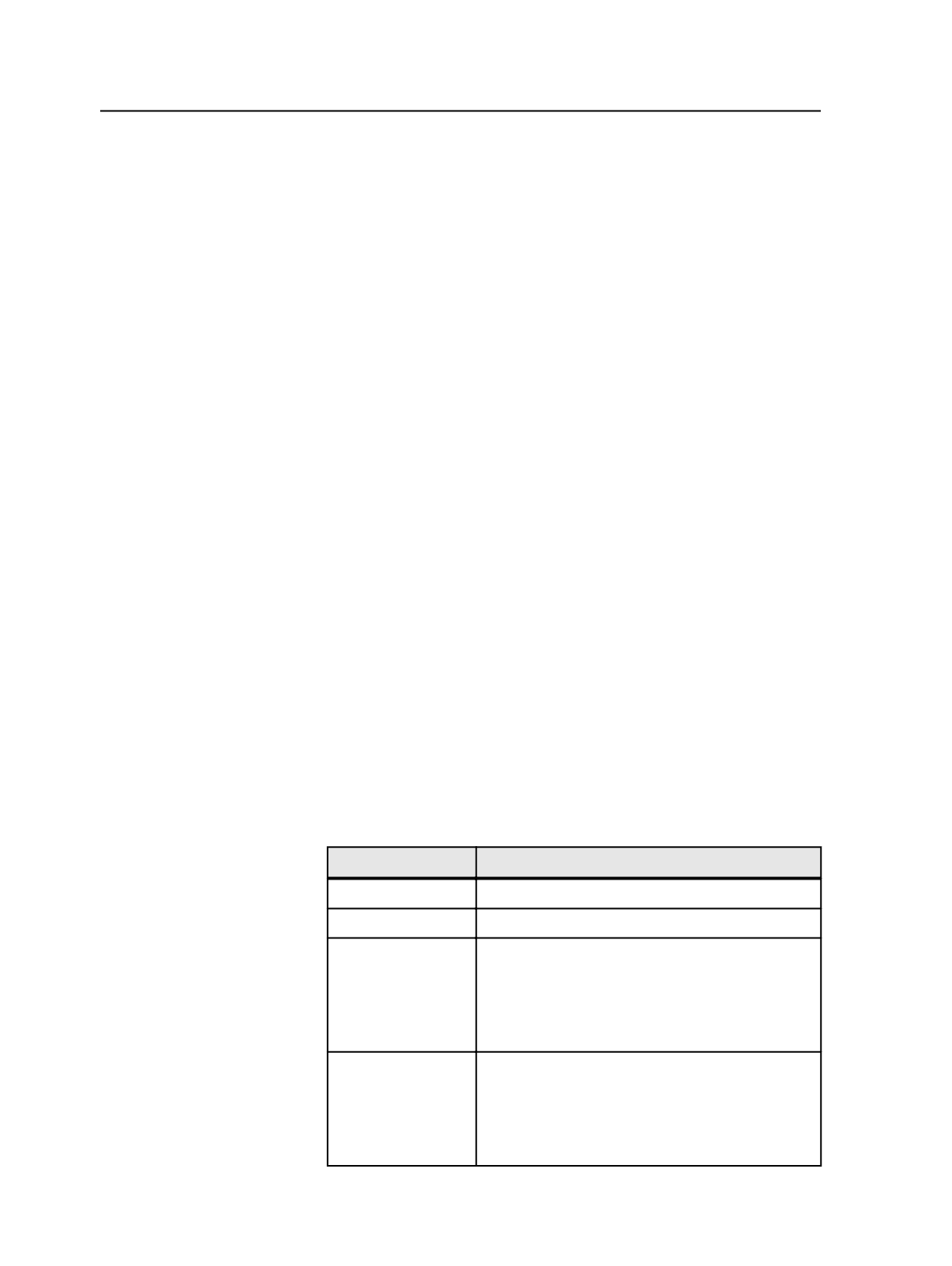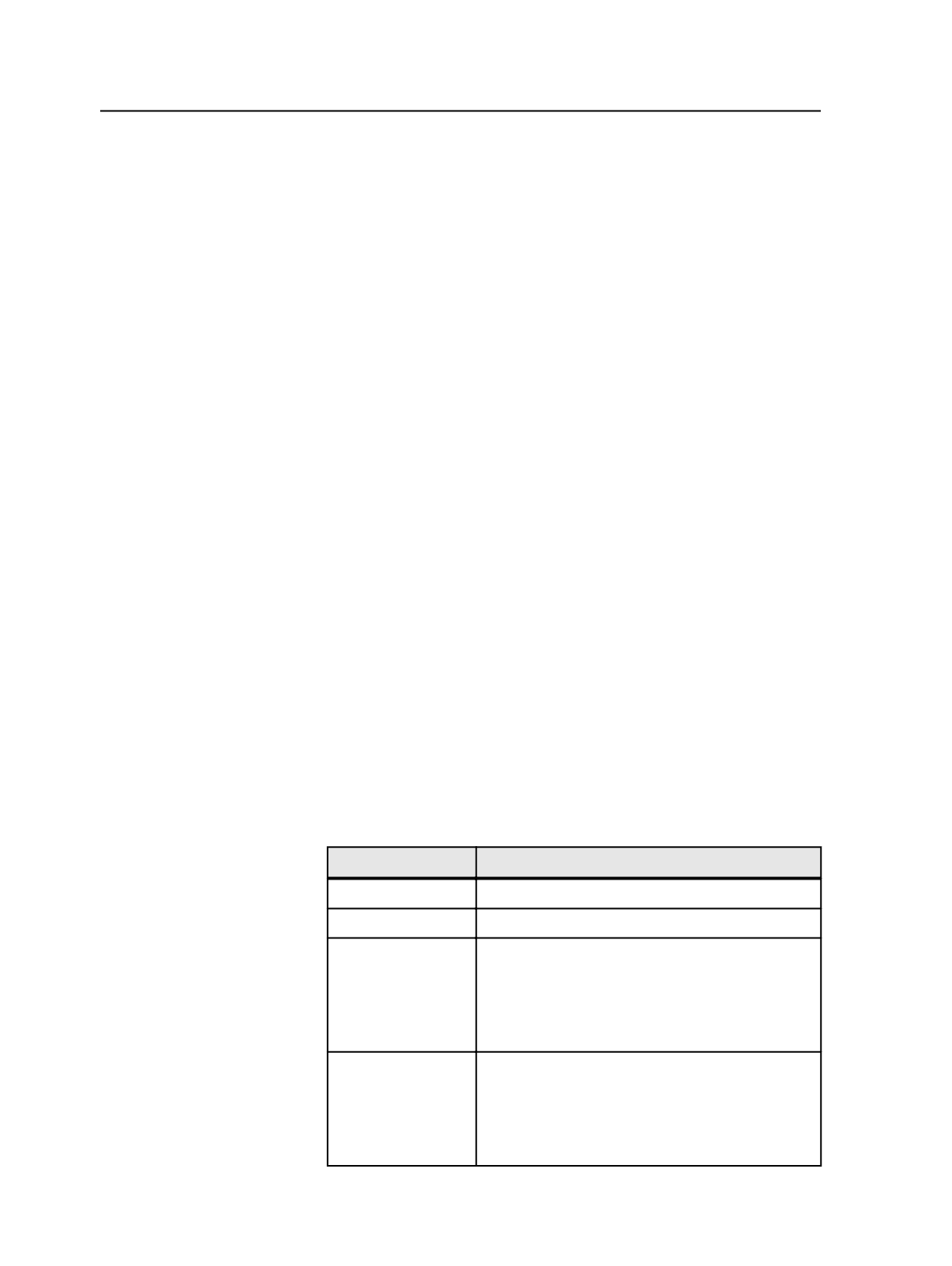
5. From the
File
menu, select
Save As
, and then name and save the
process template.
6. Start an output process on your PDF files, using this process
template, to create DCS vector files.
Creating a process template for thermal bluelines
To create thermal bluelines, you must first create an imposition output
process template for thermal bluelines. Then, select the front and the
back of the signature in Job Manager, and start an imposition output
process using the thermal blueline process template that you created.
Note: Before starting the output process, ensure that you select an entire signature
from the imposition—that is, the front and back of the signature. For work-and-
turn impositions, select the single side.
Prinergy always generates a TIFF file for each side of the imposition
plan, and it generates the files in the correct orientation for the thermal
blueline media, regardless of the imposition style used in the job. As a
result, when you turn the media on the device, the images always back
up.
1. Open a new or existing process template:
a. From the
Tools
menu, select
Process Template Editor
.
b. In the Process Template Editor window, expand
Loose Page
Output
or
Imposition Output
and then expand the group that
you want to use.
c. Double-click a process template to edit it or right-click a process
template and select
New Process Template
to create a new
process template.
2. In the imposition output process template, in the
Output To
list,
select
TIFF
.
3. In the
Layout
section, set the following options:
Options
Setting
Size
Select
Cut Sheet
.
Duplexing
Select
Tumble
.
Max Width
Type the height (not the width, as the label implies)
of the thermal blueline media—for example,
30.3125
.
Note: This is the Around the drum measurement in
the Print Console software.
Max Height
Type the width (not the height, as the label implies)
of the imageable area of the thermal blueline media
—for example,
40.5
.
Note: This is the Along the drum measurement in
Print Console.
756
Chapter 12—Outputs