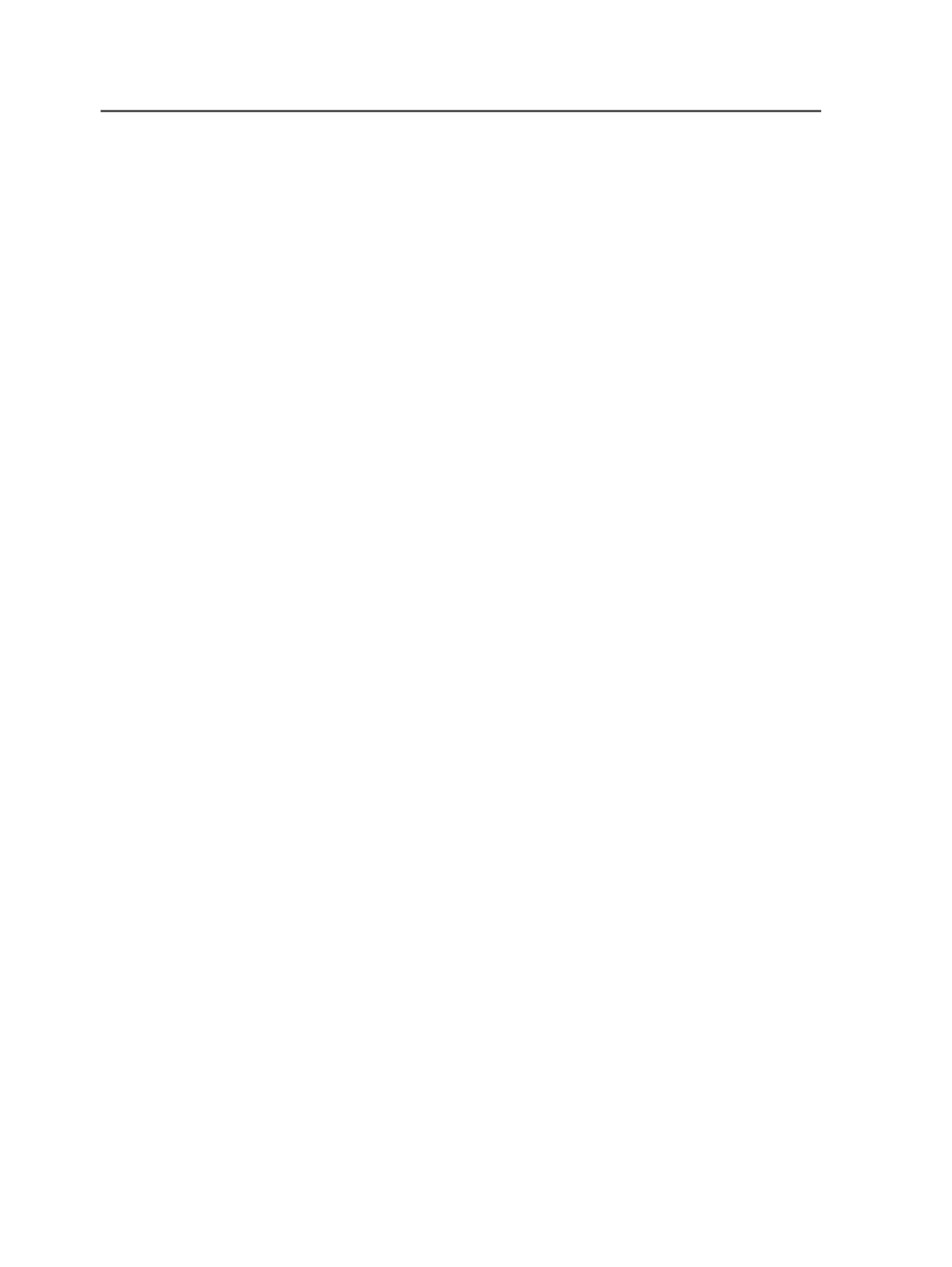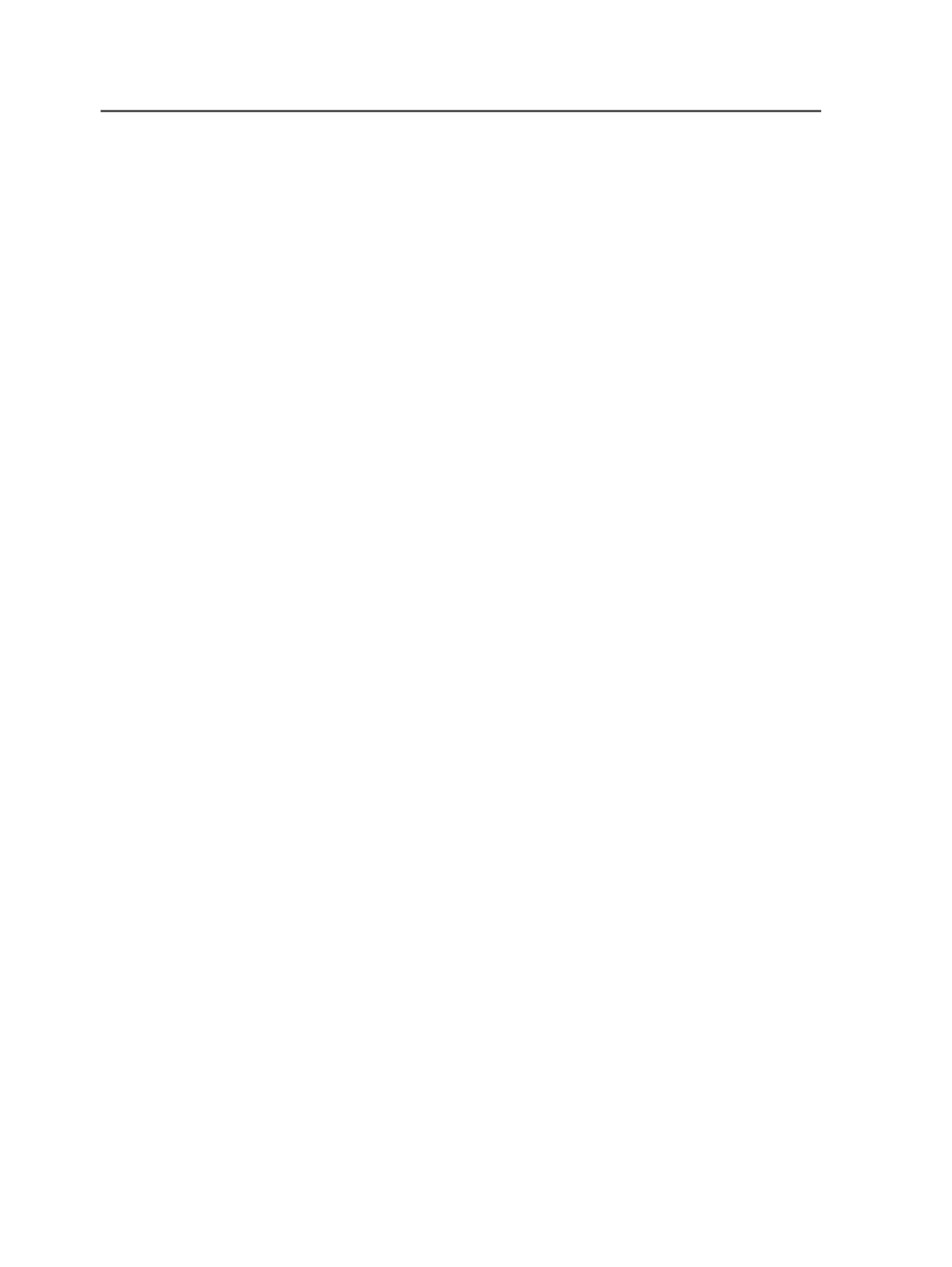
Crop
Graphically displays a crop box on the graphic based on the
settings in the loose page output process template.
Select the
Crop
check box to display the crop box; clear the
check box to hide the crop box.
Bleed
Graphically displays a bleed box on the graphic based on the
settings in the loose page output process template.
Select the
Bleed
check box to display the bleed box; clear the
check box to hide the bleed box.
Trim
Graphically displays a trim box on the graphic based on the
settings in the loose page output process template.
Select the
Trim
check box to display the trim box; clear the
check box to hide the trim box.
Sheet Marks
Graphically displays an icon for sheet marks on the graphic in
the location specified by the settings in the loose page output
process template.
Select the
Sheet Marks
check box to display the icon; clear the
check box to hide the icon.
Page Marks
Graphically displays an icon for page marks on the graphic in
the location specified by the settings in the loose page output
process template.
Select the
Page Marks
check box to display the icon; clear the
check box to hide the icon.
Special output
Creating PDF/X output
Use this procedure if your input files do not contain transparent
objects. If your files have complex transparency effects, use the
754
Chapter 12—Outputs