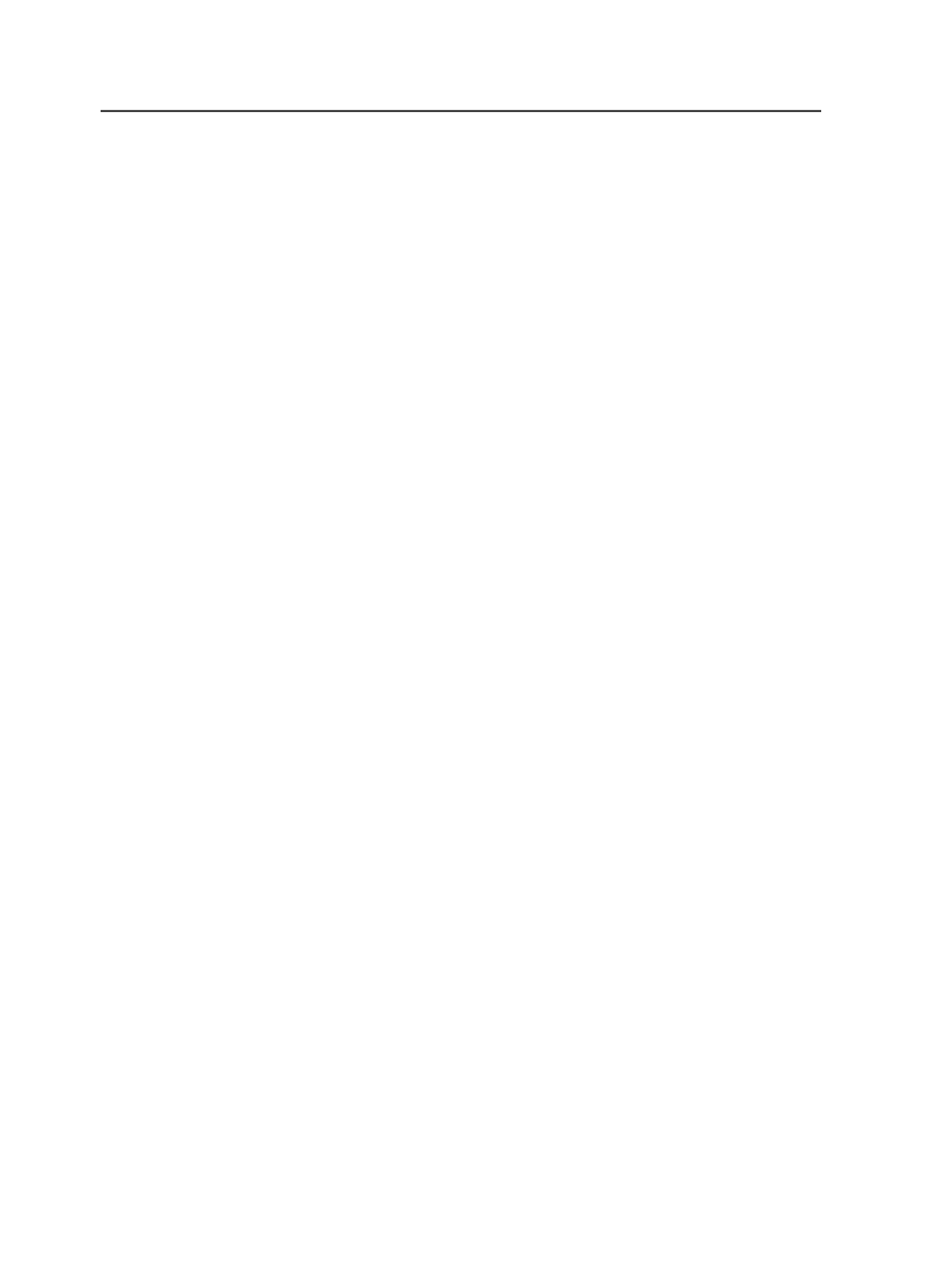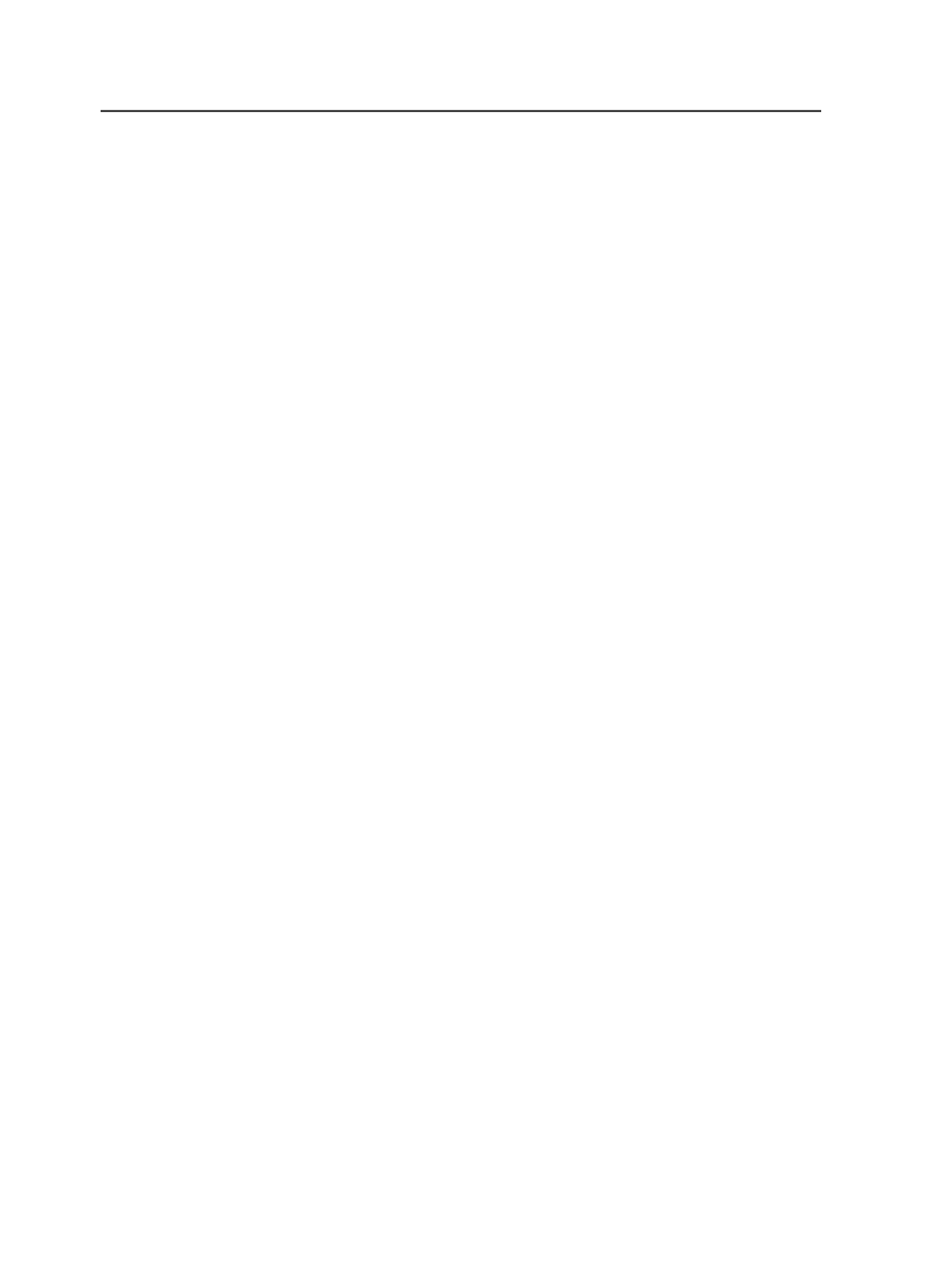
Because Prinergy does not use sections, substitute signatures instead.
Create each section as a signature in Preps. Then use the variable
%SignatureLetter%
to change the signature number to a letter—for
example, signature 1 to pagesection A, signature 2 to pagesection B,
and so on.
For example,
When you edit the PrintLink configuration file to read:
/PageSection=%SignatureLetter%
The PPF file prints:
/PageSection (A)
where
A = signature 1
Alternatively, you can set up sheets or surfaces as sections, and use
the
%sheet%
or
%surface%
variables.
Ink reports
About ink reports
An ink report is a text file that describes the amount of ink coverage on
a plate, allowing you to better estimate ink consumption for a job.
The ink report analyzes the CIP3 PPF file generated by PrintLink digital
ink-profiling software to calculate the number of pixels turned on for
one or more separations, and creates a report of the area of ink
coverage (in square inches and centimeters) and the percentage of the
plate covered.
You can automate the running of the ink report by using a final output
process template that outputs the CIP3 PPF file to a hot folder. The ink
report monitors this hot folder and outputs a text-based report. This
feature can be used once the pages have been assigned to an
imposition.
You must set up the ink report feature on the primary server before
you can use the feature. After the initial setup, you can create a final
output process template, and use that process template whenever you
want to create an ink report for your job.
Dealing with RIP error files
Occasionally an error may occur when PostScript or PDF files are
submitted to the RIP. When an error occurs, PPF files are not
generated. You must resubmit the PDF or PostScript file to the RIP to
generate PPF files.
750
Chapter 12—Outputs