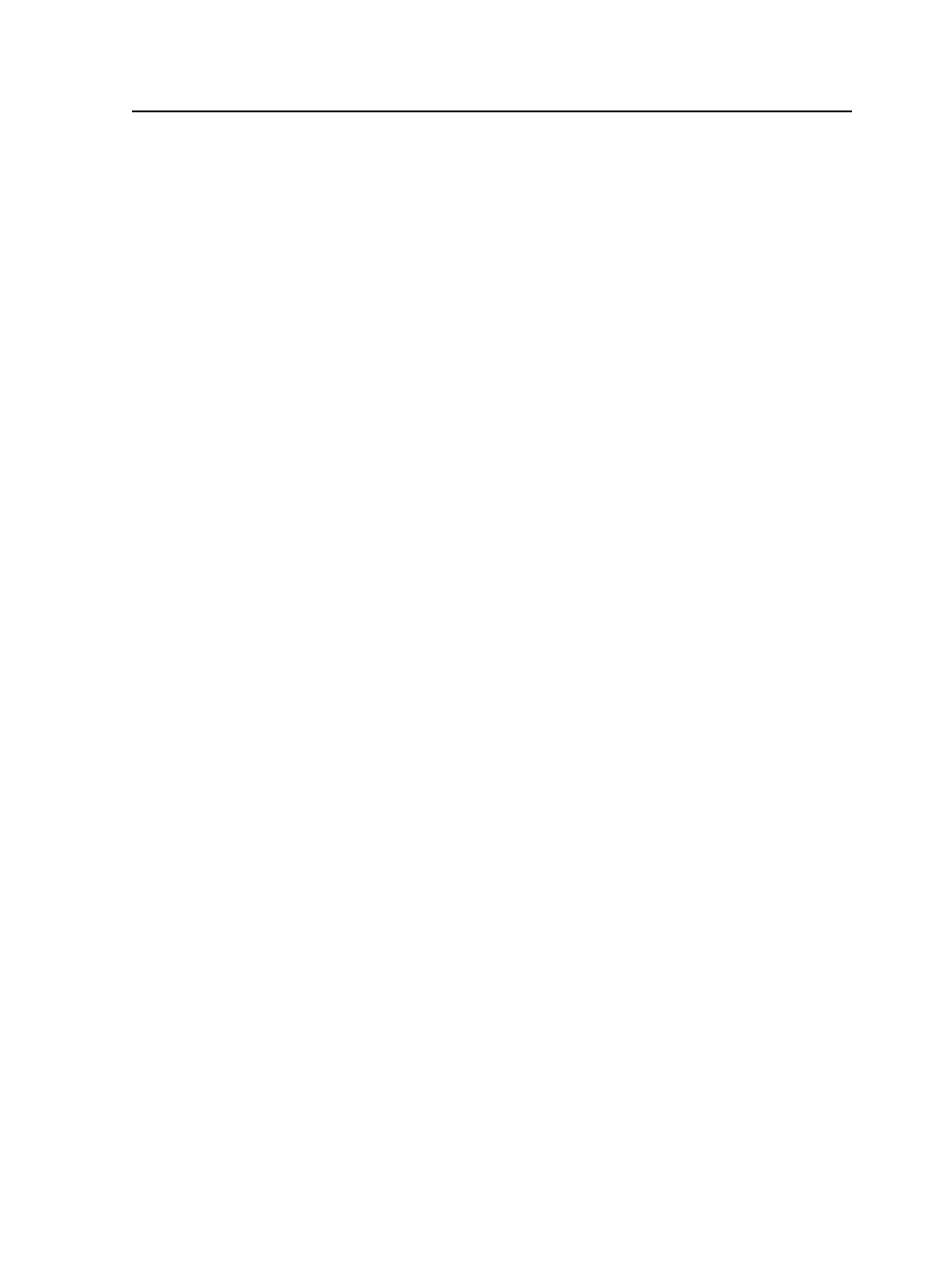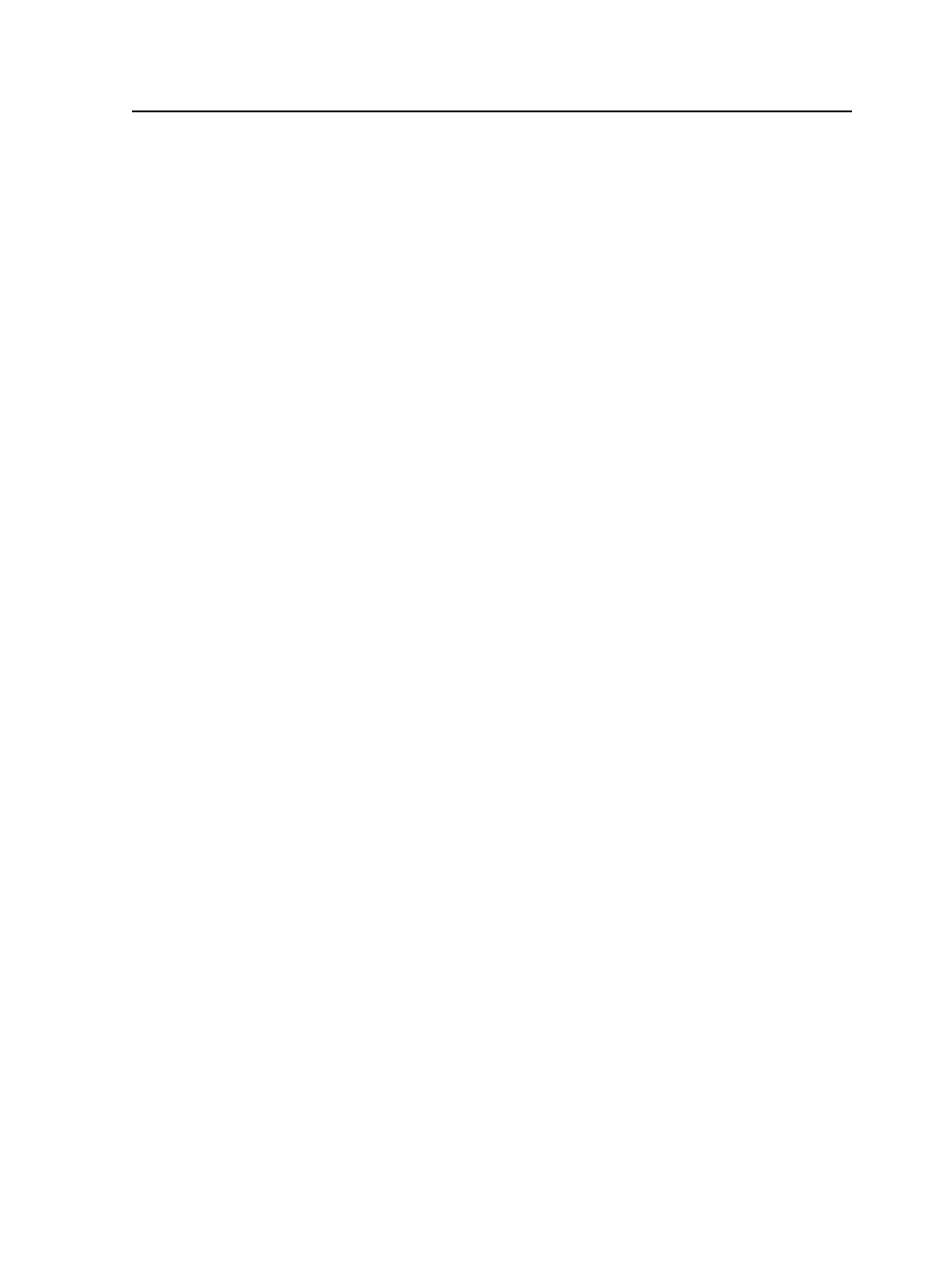
c. Double-click a process template to edit it or right-click a process
template and select
New Process Template
to create a new
process template.
2. In the loose page output process template, click the
Layout
horizontal bar.
3. In the
Layout
section, set the options as desired.
4. Click
Preview
.
5. In the Imposition Preview dialog box, in the
Assumed Page Size
list,
select a size.
6. Change the options in the
Layout
section and view the changes as
desired.
7. Click
Close
.
8. Save and/or close the process template.
9. Close Process Template Editor.
Imposition Preview dialog box
graphic
Graphically displays how the PDF pages will fit on the selected
media based on the settings in the
Layout
section of the loose
page output process template and the page size you specify in
the
Assumed Page Size
list.
Assumed Page Size
Lets you specify the size of the PDF pages to which you will
apply the loose page output process template. Select a page
size, and then select a unit of measure.
You can choose one of three sizes:
US Letter
,
A4
, or
Custom
.
When you select
US Letter
, the
Width
and
Height
options
automatically display the US letter dimensions. You can then
select a unit of measure.
When you select
A4
, the
Width
and
Height
options
automatically display the A4 dimensions. You can then select a
unit of measure.
When you select
Custom
, the
Width
and
Height
options are set
to zero. You can then specify custom dimensions and select a
unit of measure.
Media
Displays a graphic of the media size. You cannot hide the
graphic; it is permanently displayed.
Imposition Preview dialog box
753