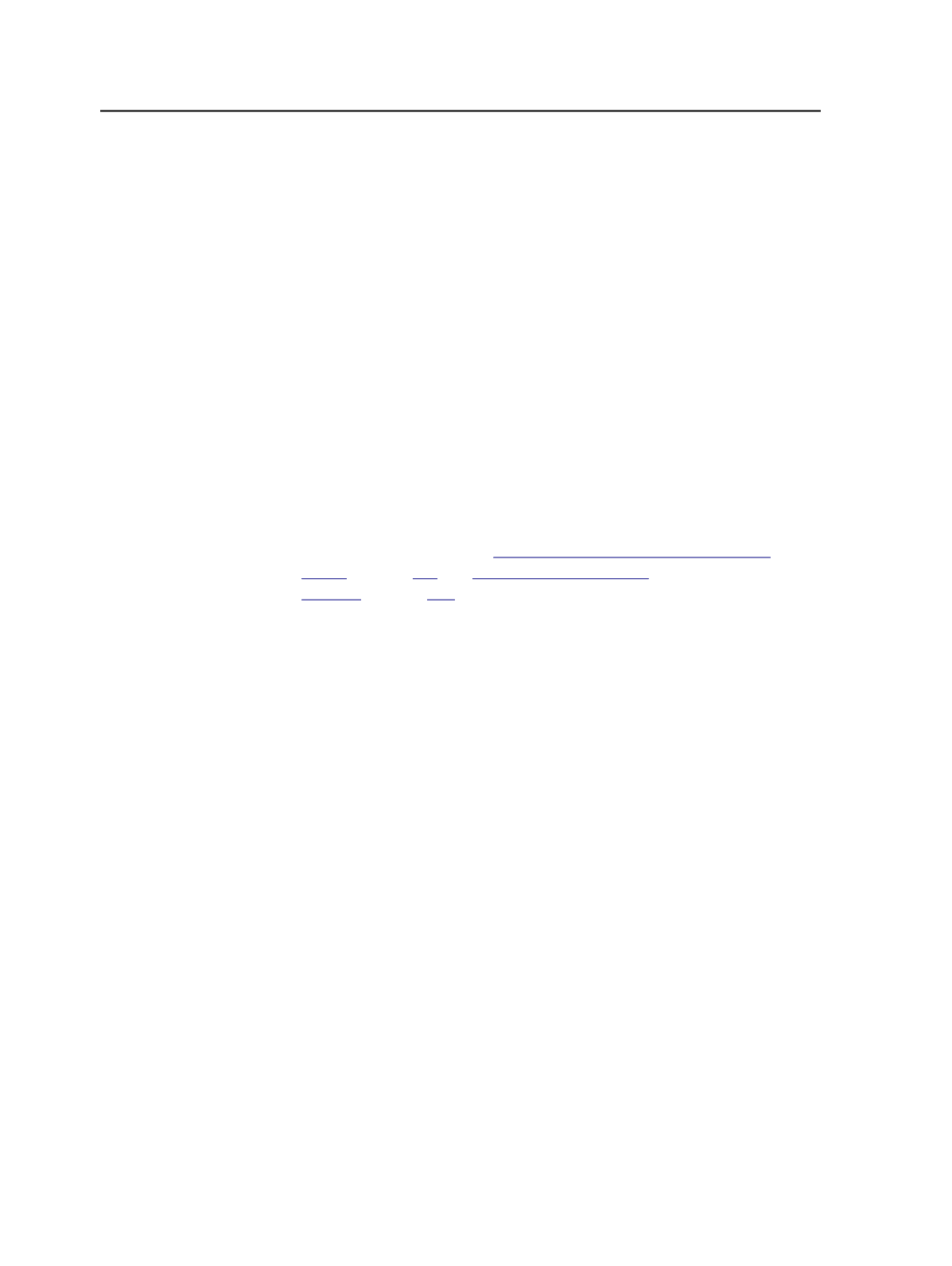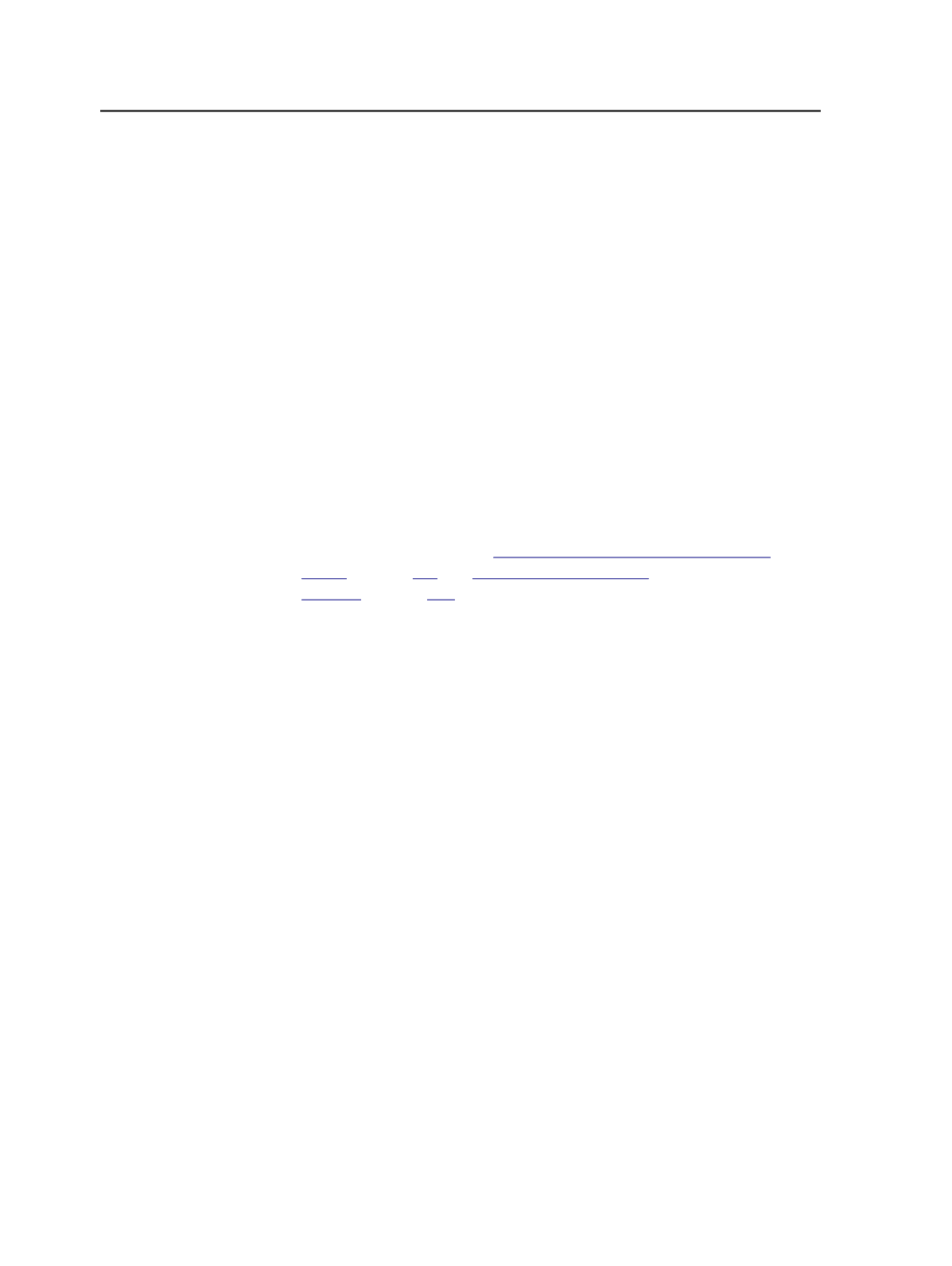
The standard specifies the Print Production Format for communicating
ink coverage information, printing form geometries, and other
information for digital ink key presets. Although PrintLink adheres to
this standard, some press interfaces require additional information
from the PPF file. To support these requirements, certain CIP3 tags in
the PPF file can be customized.
Creating a process template to generate a PPF file
Configure a final output process template to generate a PPF file (or a
text file if you will manually enter the ink key settings) for each
separation. When you use this final output process template, PrintLink
automatically generates PPF files from the secondary server and then
outputs the files to the designated directory on the PPF file reader
workstation.
Note: When you require user-readable ink key settings because you will manually
enter the ink key settings in the press console, the resulting ink key settings files
are text (.txt) files, not PPF files.
For more information, see
on page
and
on page
(to monitor the hot folder).
1. In Process Template Editor, create a new final output process
template.
2. In the
Output To
box of the process template, select a raster output
type.
For example, select
TIFF
.
The
PrintLink
section becomes available.
3. Select the
PrintLink
check box, and click the triangle to expand the
section.
4. In the
Preview Resolution
list, select one of the following
resolutions for the PPF file preview image:
○
Low (default)
○
Medium
○
High
○
Very High
Note: A higher resolution improves the preview image quality and may
improve the ink key print accuracy. However, a higher resolution may also
increase the processing time and file sizes.
744
Chapter 12—Outputs