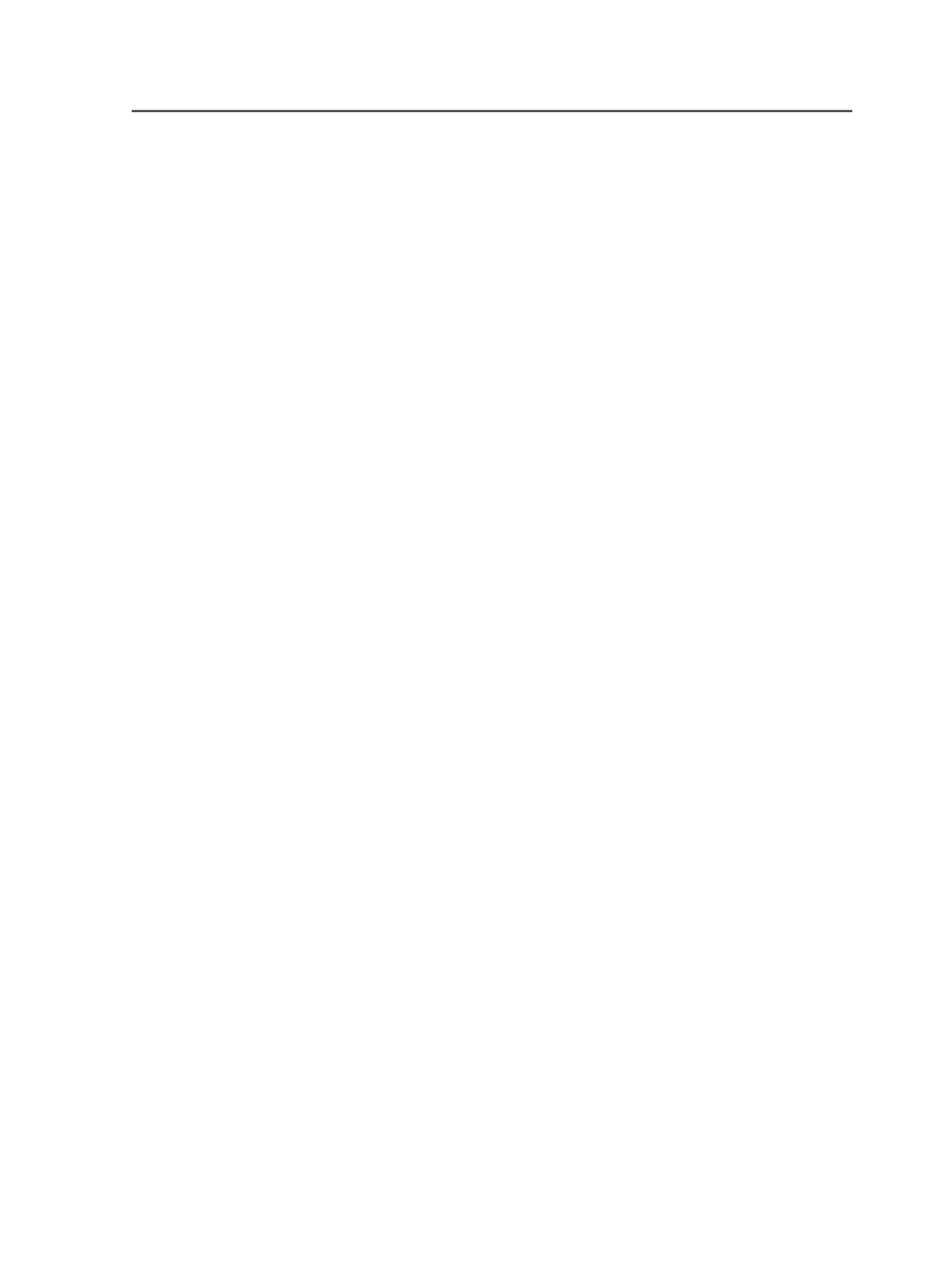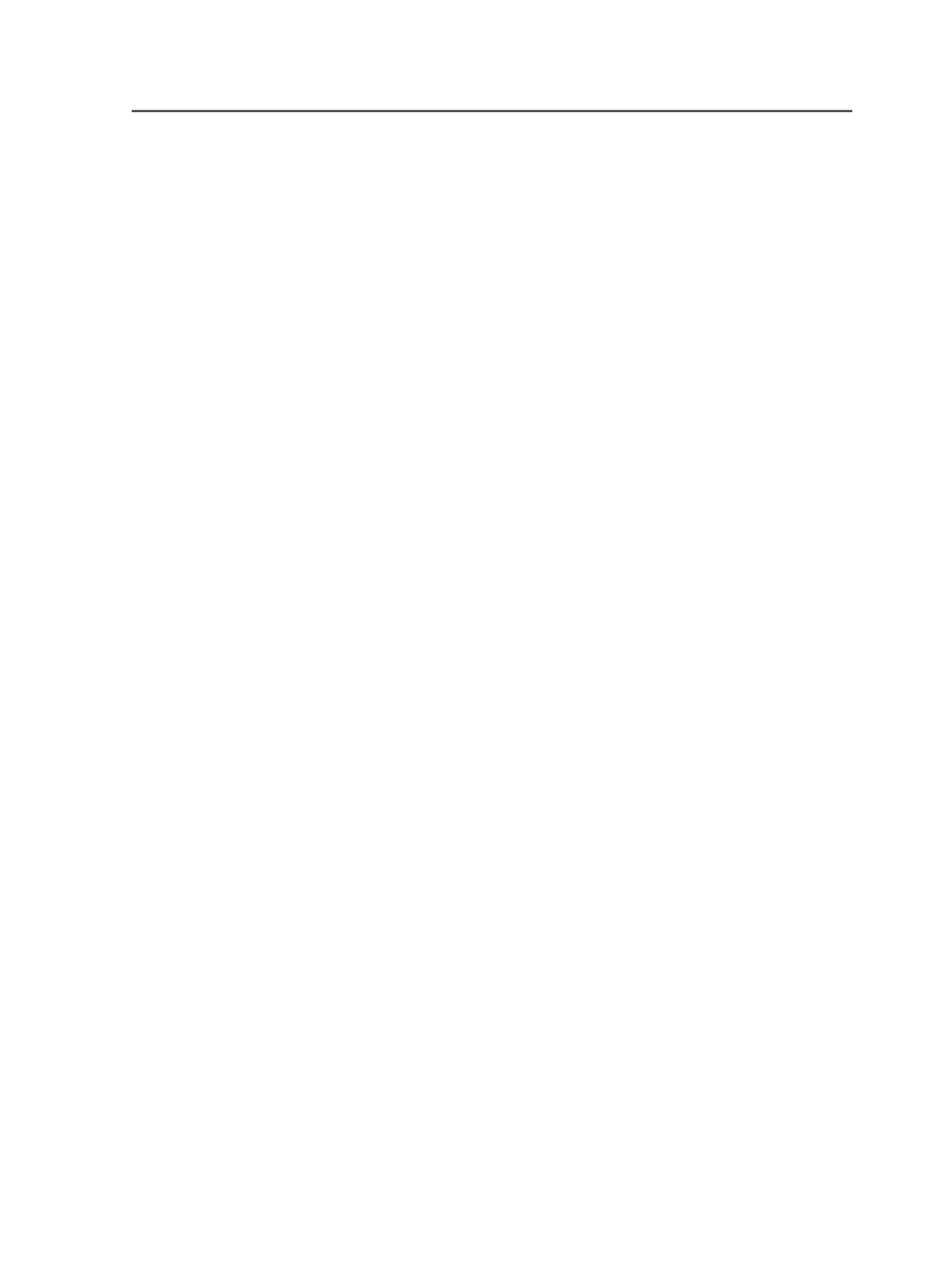
Creating a web growth profile
1. Using a text editor, open the sample profile file located in the
following folder on the home server:
CreoAraxi\data
\WebGrowthProfiles
.
2. Add the stretch percentages to the sample profile.
3. Save the profile file with a
.wgp
extension—
<file name>.wgp
.
Setting up a tower-color profile
1. Using a text editor, open the sample tower-color file
(
ColorTowerMap.txt
).
2. Type the names of the color separations in the job files, as well as
the number of the color tower running each color, for example,
Yellow 1.
Don't use the following characters in the color names:
●
Leading or trailing tabs or spaces
●
Tabs embedded in the file name
●
Wide characters, for example, CJK (Chinese, Japanese, Korean)
characters
If a color separation is missing from the tower-color file, or if
Prinergy can't find a tower-color file, Prinergy will fail the process
(when you apply a web-growth-enabled process template to an
imposition that has a profile associated with it).
3. Save the tower-color file as
ColorTowerMap.txt
.
The tower-color file must have this name for Prinergy to be able to
find it.
You can save the tower-color file stored in the same folder as the
profile file. This will be the default tower-color file. You can also
create a custom tower-color file for a job, and place it in the
<Job
Folder>\Control
folder.
Prinergy first searches the
<Job Folder>\Control
folder for a
tower-color file. If it can't find a tower-color file in the job folder, it
will use the default tower-color file from the same folder as the
profile file.
Applying and removing a web growth profile
You can apply a web growth profile to a signature, sheet, or surface.
When you apply this process template to the signature/sheet/surface,
the system uses the web growth profile you registered with each
signature/sheet/surface and a tower-color file. If you haven't
Creating a web growth profile
739