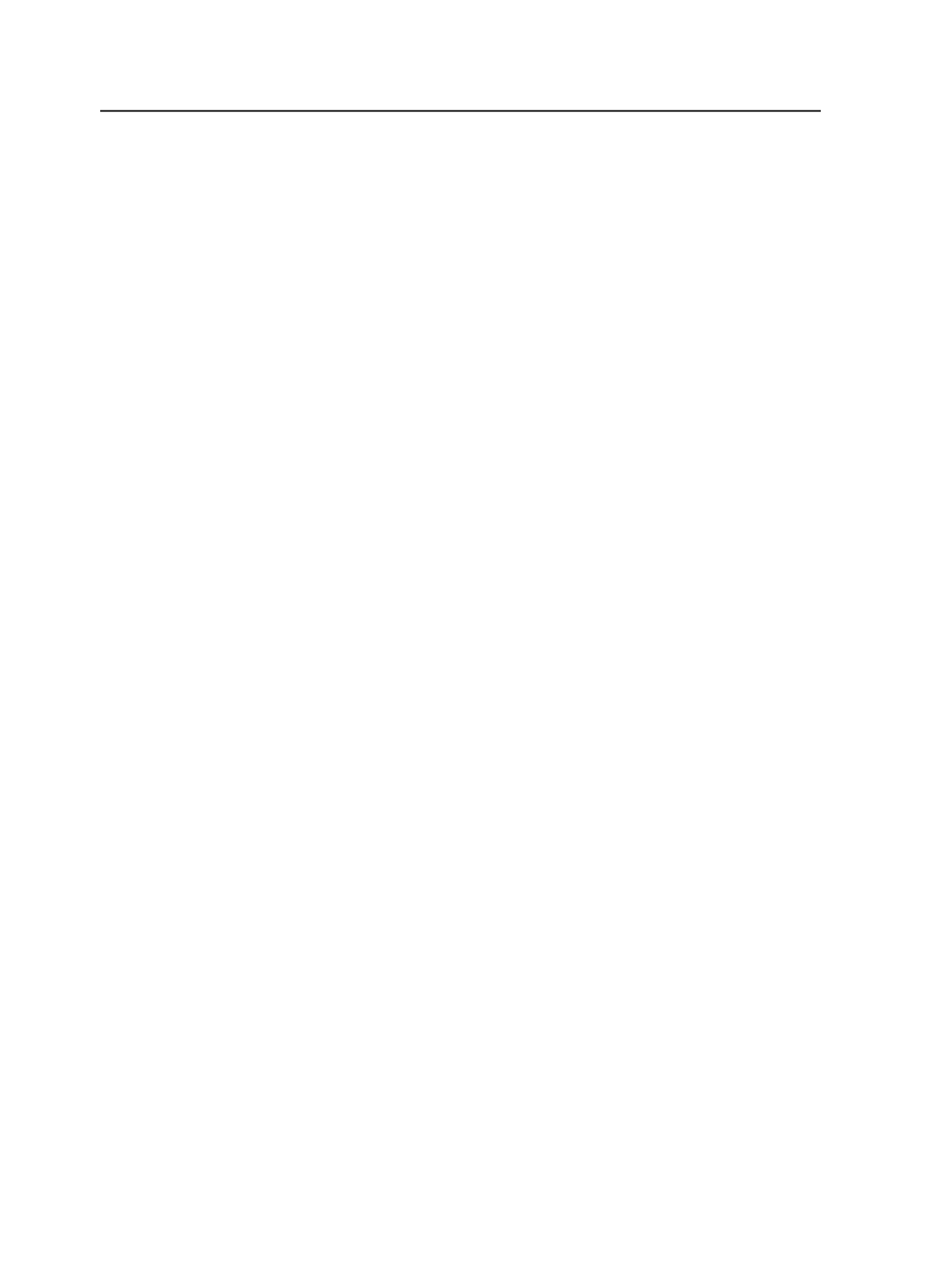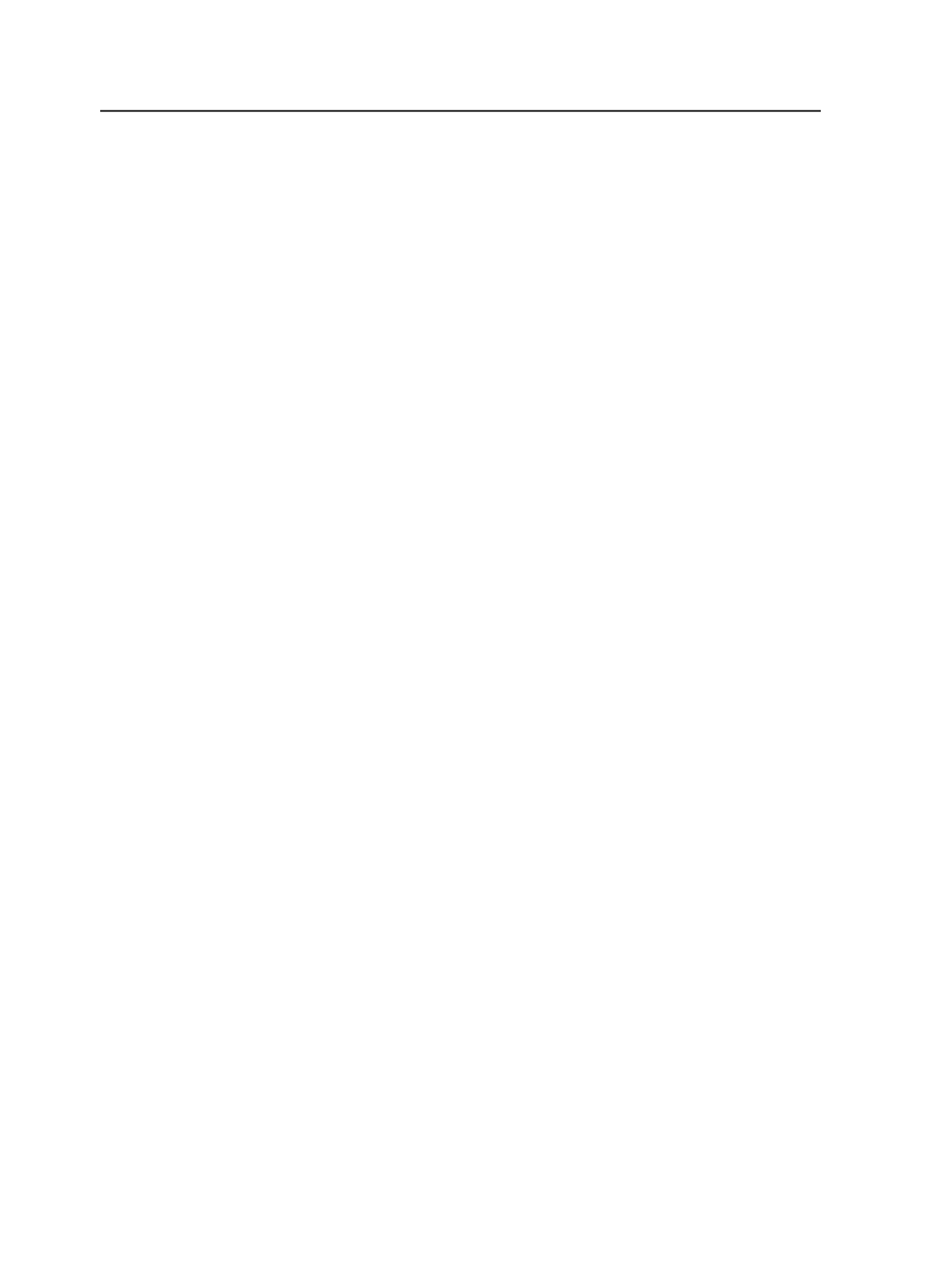
registered a web growth profile with a signature/sheet/surface, the
system cannot use one.
Note: if you select a web growth profile for surface A (upper), surface B (lower)
automatically takes this profile as well. You can then clear or change the web
growth profile for surface B (lower) independently.
The color tower map file does not need to be specified. The system
uses the color tower map file that is in the same folder as the web
growth profile.
Note: Only use a web growth profile for imposition output when it has the same
rotation (usually 270 degrees) as final output. It is recommended to use this
option for final output, but not for imposition output.
Note: The process template does not let you select flat rotation and web growth at
the same time. However, when web growth is applied, flat rotation can be
specified in the web growth profile.
If you use web growth with a TIFF workflow, see About Web Growth
Profiles.
1. Set up a process template:
a. Edit an imposition process template or final output process
template.
b. Expand the
Layout
section.
c. Select the
Scale Raster
check box.
d. Select the
Assign Web Growth Profile, if Available
option to
apply a web growth profile. If you select a different scaling
option, it will override any web growth profile already assigned
to the imposition (in Job Manager). Select one of the following:
●
Select
Use profiles assigned in Job Manager only
. If a profile
is not assigned in Job Manager, no web growth profile will be
applied.
●
To assign a specific web growth profile to this specific
process template (for example, if certain plate sizes always
have web growth applied to them), select
Use Default
Profile
, and type or locate the
.wgp
file you want to use as
your web growth profile.
Note: If a web growth profile is specified for a job in Job Manager, this
overrides any web growth profile that is assigned here, unless you also
select the
Override profiles assigned in Job Manager
check box.
●
To assign a specific web growth profile to each sheet
separately, select
Assign Profile to Sheet
. In the
Web
Growth Profile
column, type or locate the
.wgp
file you want
to use as your web growth profile for each sheet. This feature
is useful when, for example, you need different profiles for
the left and right webs of a multi-web run. A "sheet" in the
Assign Profile to Sheet list box
refers to two surfaces printed
on two sides of the same substrate. For example, a multi-web
layout consisting of a single signature with two webs would
740
Chapter 12—Outputs