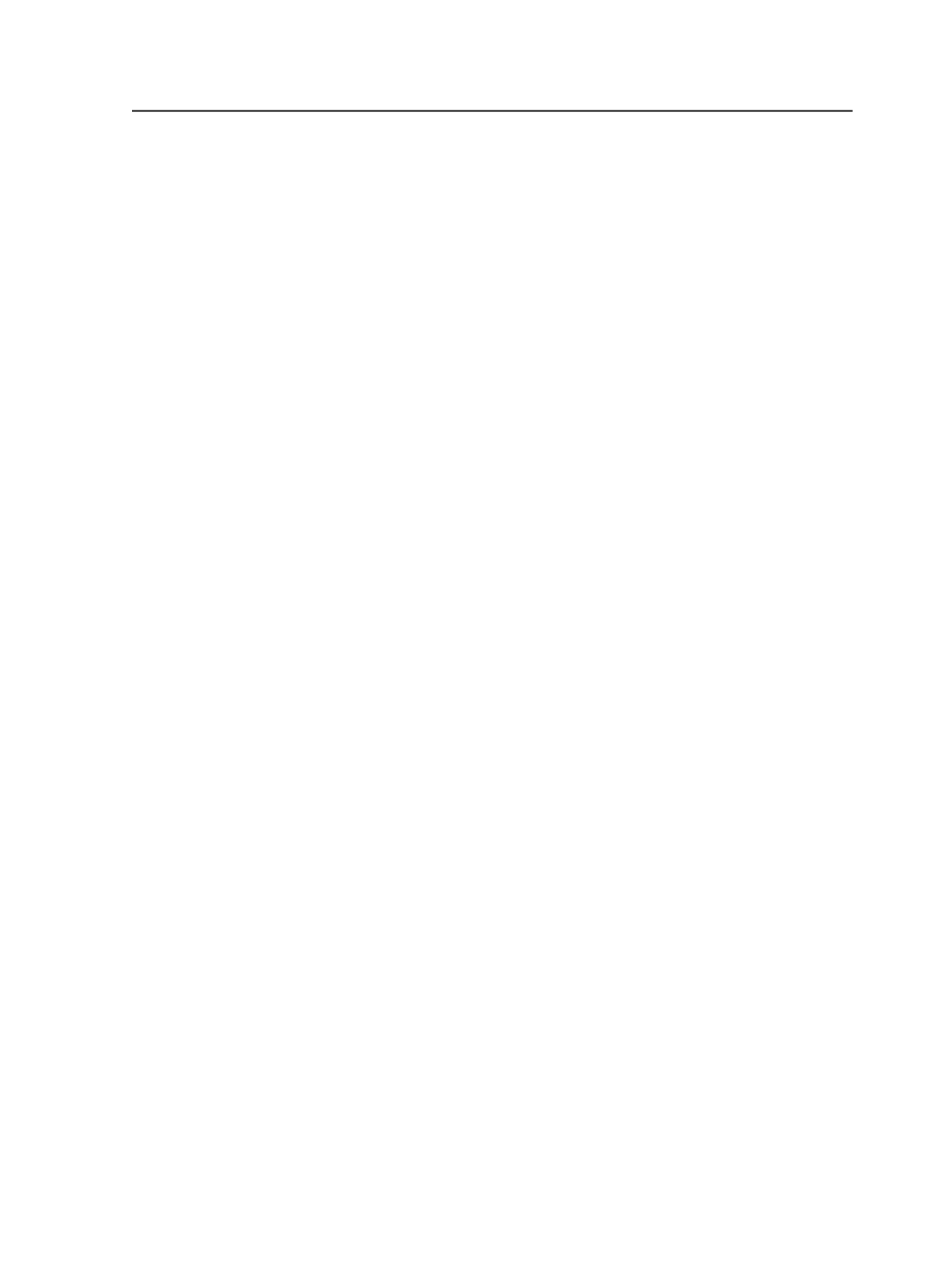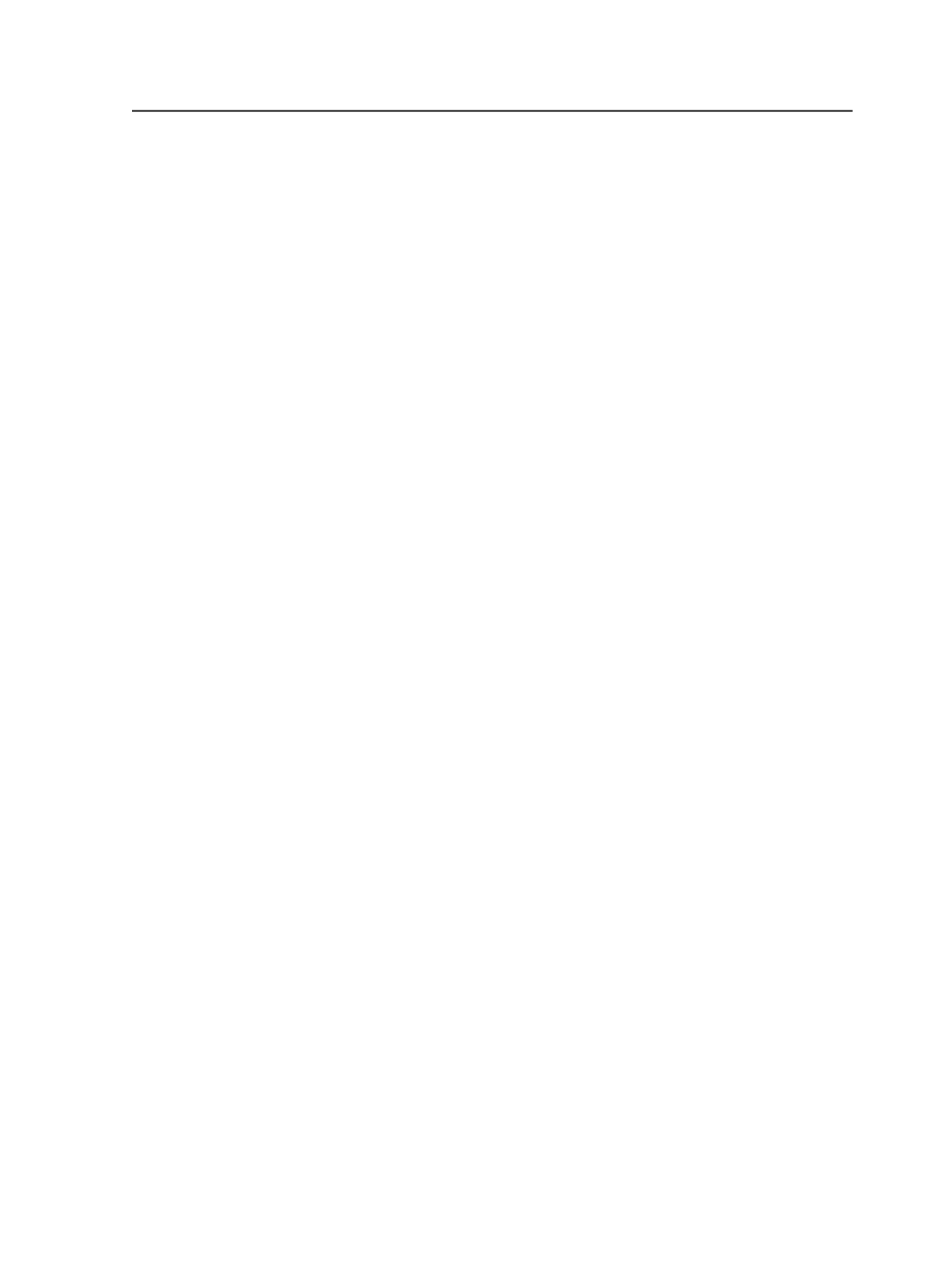
map Sheet 1 to Signature 1 sides A and B, and map Sheet 2 to
Signature 1 sides C and D. If there were a second signature,
then Sheet 3 would map to Signature 2 sides A and B, and
Sheet 4 would map to Signature 2 sides C and D.
Note: If a web growth profile is specified for a job in Job Manager, this
overrides any web growth profiles that are assigned here, unless you
also select the
Override profiles assigned in Job Manager
check box.
e. Save the process template.
2. (Optional) Apply or remove a web growth profile for specific
signatures, sheets, or surfaces:
a. In the
Signatures
or
Separations
view, select one or more
signatures.
b. To select a specific web growth profile, select
Edit
>
Set Web
Growth Profile
, select the web growth profile you want to use,
and click
OK
.
c. To remove a web growth profile, select
Edit
>
Clear Web
Growth Profile
.
3. Start an output process on the signatures, sheets, or surfaces using
the process template that you set up.
Set Web Growth Profile dialog box
Unlabeled list and results area
Selecting an item in the list at the top left of the dialog box
displays that item's contents in the box below.
When you select:
●
Volumes
, the volumes in your system appear
●
A volume name, folders at the root of the selected volume
appear
●
A folder name, files within the folder appear
The path of the displayed item in the list appears in reverse
order, for example, folder name followed by volume name.
Show Hidden Files
Select this check box to include hidden files, such as system
files, in the results.
You can set the default selection of this check box on the
View
tab of the Workshop Preferences dialog box.
Volumes
Displays all volumes in the Prinergy system.
Set Web Growth Profile dialog box
741