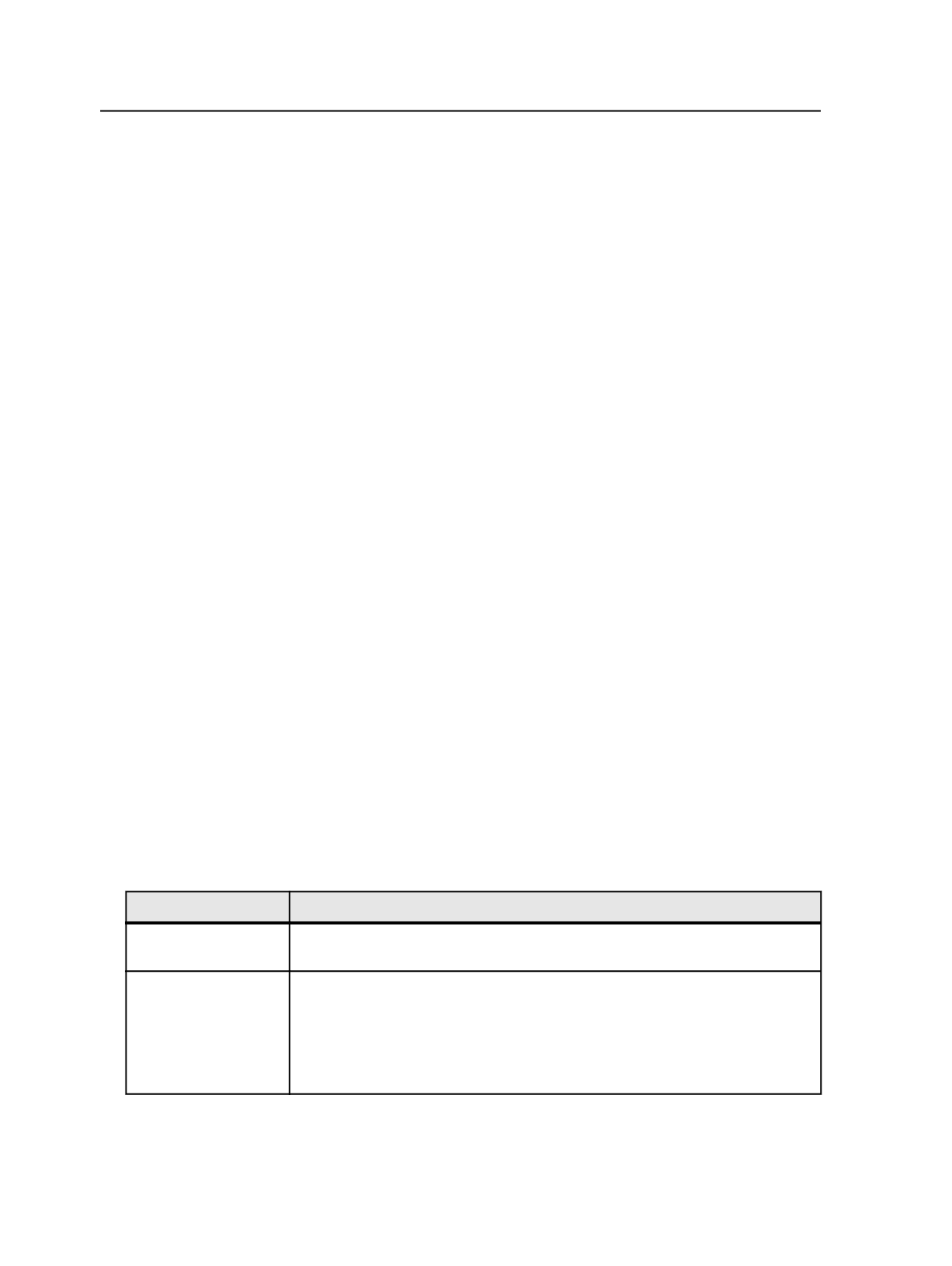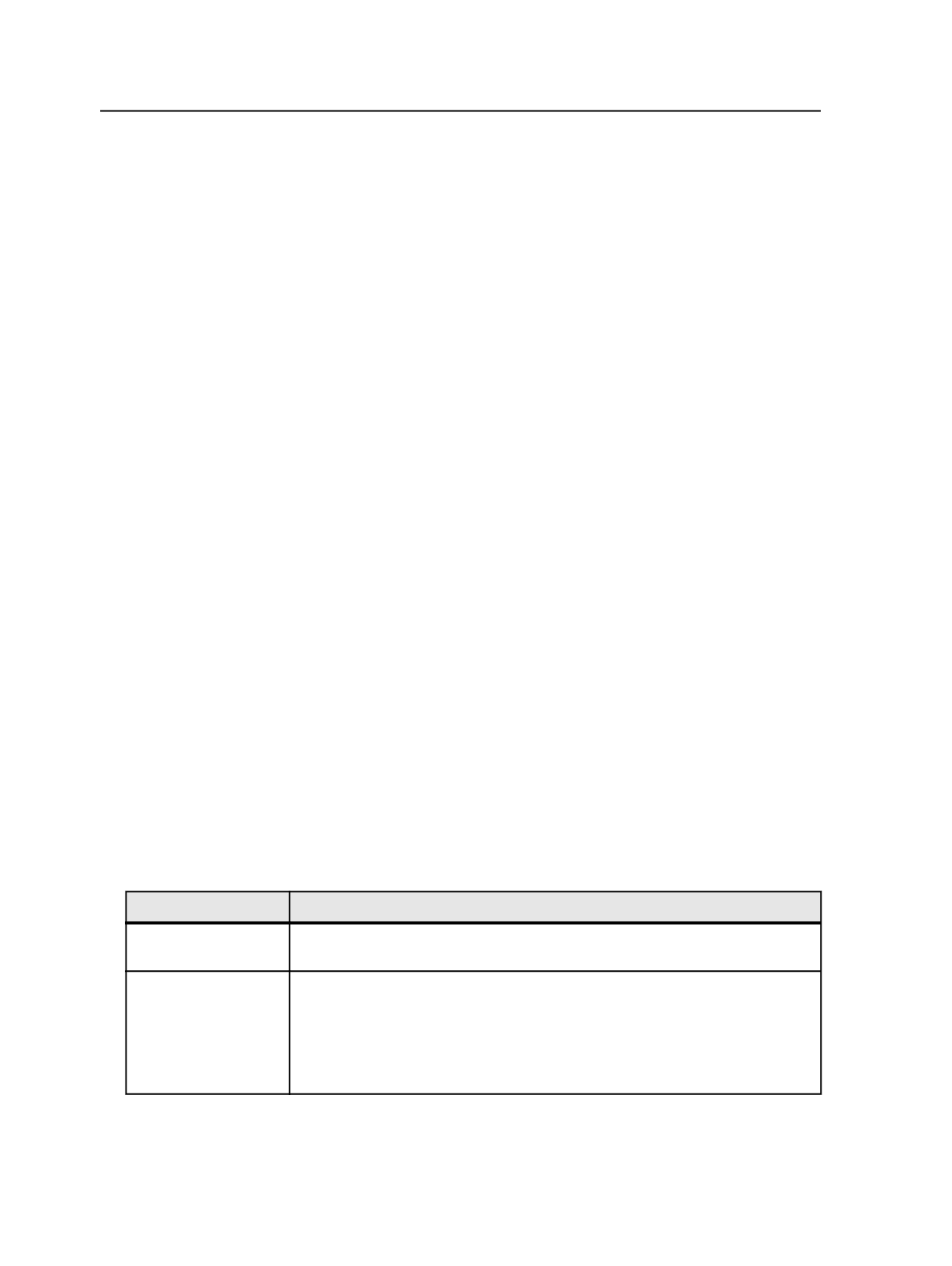
For more information, see the Prinergy System Administration
guide.
○
Configure the printer in a Windows print queue.
Creating a process template for signature booklets
If you are printing signature booklets on more than one duplexing laser
printer, create an imposition output process template for each printer.
The settings in the process template are device-specific, so you cannot
share imposition output process templates among several printers.
Because there is only one Windows Print Manager document for each
signature booklet, you cannot load-balance the printing of signature
booklet among several printers.
Note: Be sure to test each process template on its specified printer.
1. Plan the signature booklet format and connect the printers.
2. In any window, from the
Tools
menu, select
Process Template
Editor
.
3. In the Process Template Editor dialog box, right-click the
Imposition Output
group and select
New Process Template Group
.
4. Name the new imposition output group
Signature Booklets
.
5. Open an existing imposition output process template from within
the
Mockup
group.
6. From the
File
menu, select
Save As
and save it in the new
Signature Booklets
group.
You may want to name it according to the output format or output
device—for example,
1-up_8.5x11_Turn_HP5Si
or
2-
up_Digital_PDFRaster_100dpi
.
7. In the
Output To
list, select the output format of the signature
booklet.
8. If you are outputting to a black-and-white printer, expand the
ColorConvert
section and set the following options:
Options
Instructions
Match Colors in Page
Content
Clear the check box. No input profiles are required.
Proof Process
(Destination) profile
Select the output ICC profile as follows:
a. Click
Browse
.
b. In the File Browser dialog box, browse to the ICC profile:
%ServerName%\
%AraxiHome%\CreoAraxi\data\ICC-Profiles\gray
\GenericGray.icm
764
Chapter 12—Outputs