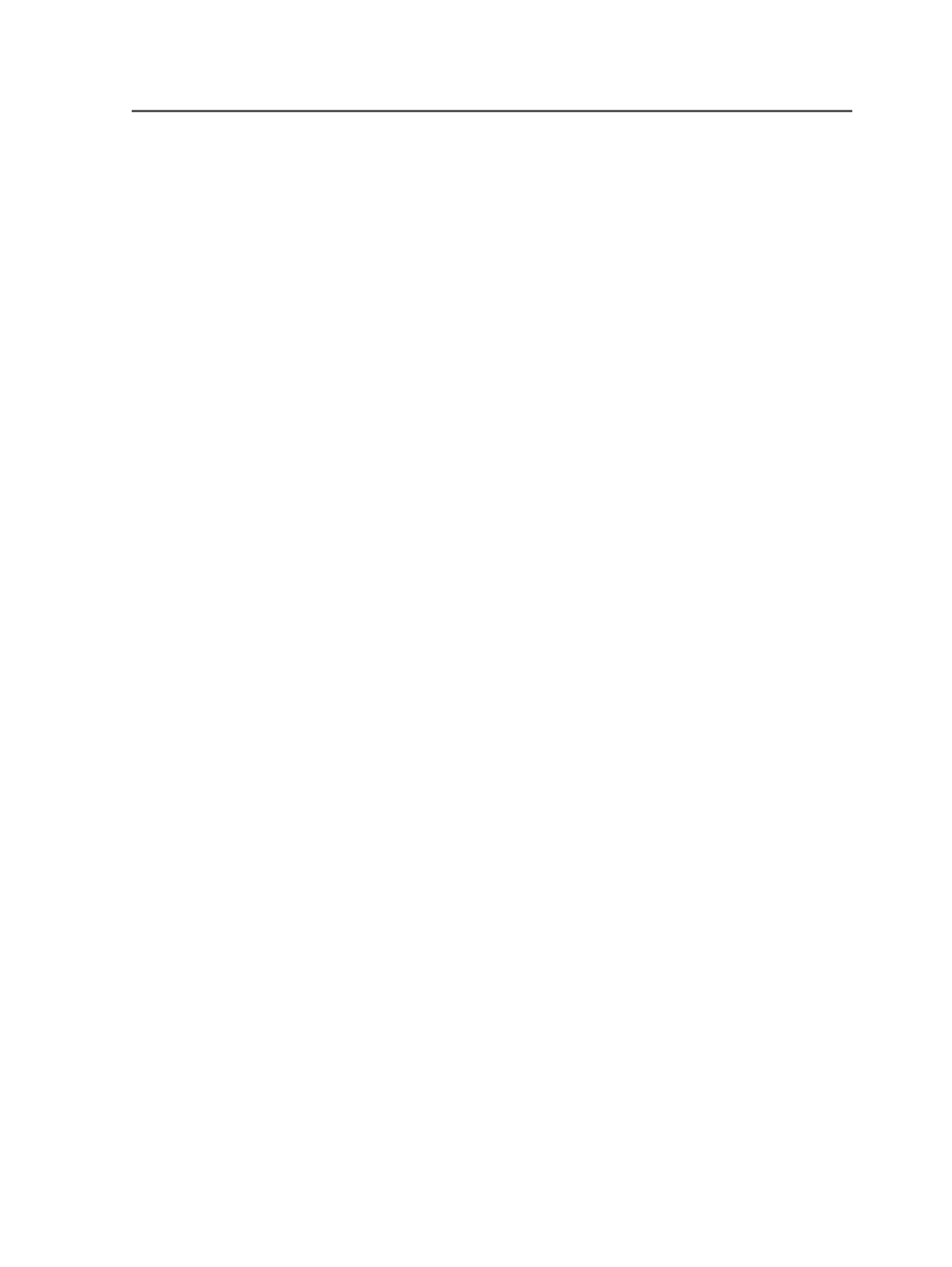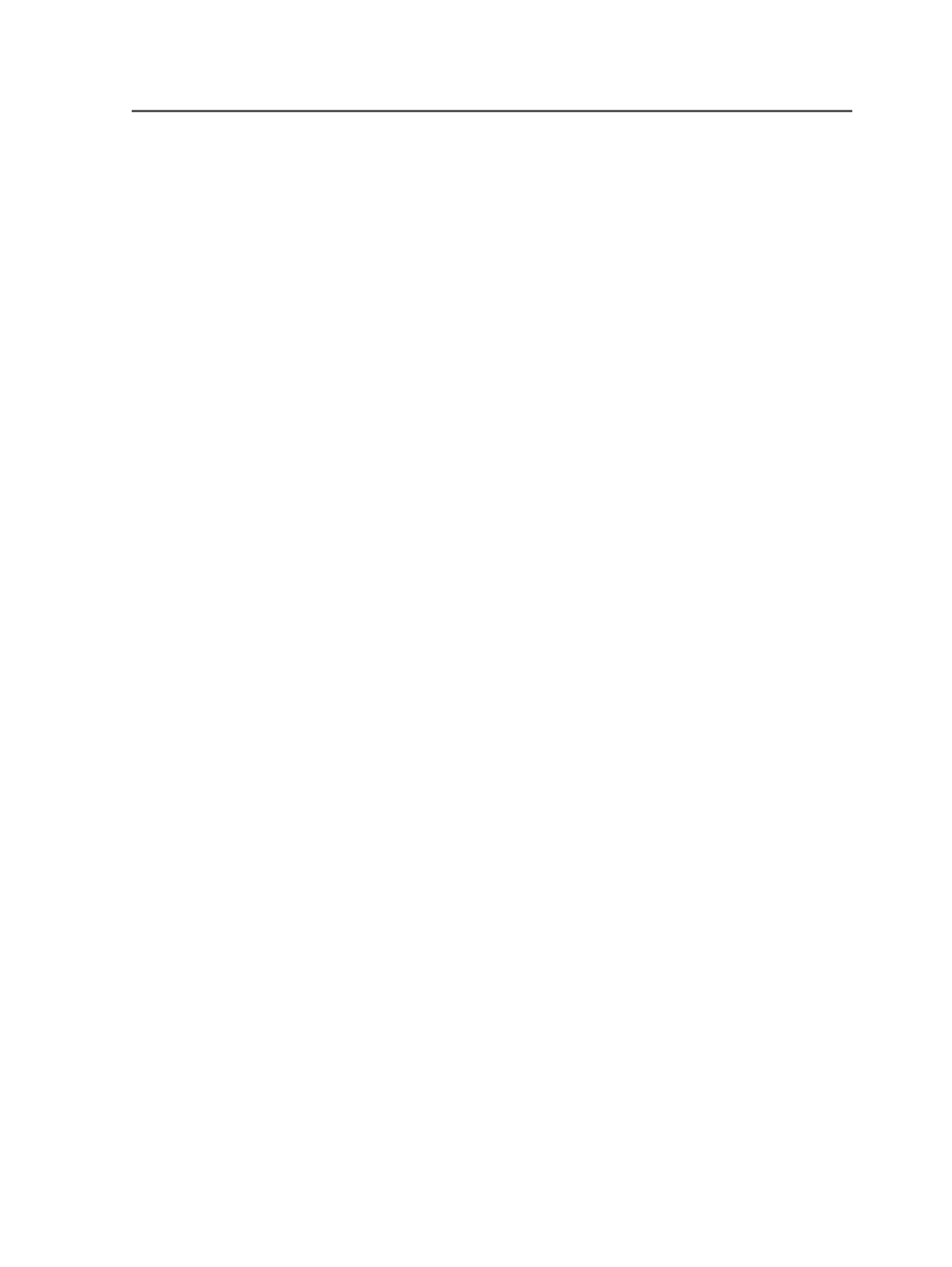
Add
Adds a new color to the Color Spaces area. When you click this
button, you need to enter a name and associated ICC profile in
the Color Space Name box before the Apply button can be
activated.
Remove
Removes the selected color space file from the Color Spaces
area.
Edit
Lets you edit the name of the selected component.
Apply
Click Apply to save the changes you've made and to apply them
to your current selection.
Revert
Click Revert to cancel the changes you've made and to revert
the options to the settings you last saved.
Rename Color Component dialog box
Rename color component <color> to
Type a new name for the color space component.
Select File dialog box
Unlabeled list and results area
Selecting an item in the list at the top left of the dialog box
displays that item's contents in the box below.
When you select:
●
Volumes
, the volumes in your system appear
●
A volume name, folders at the root of the selected volume
appear
●
A folder name, files within the folder appear
The path of the displayed item in the list appears in reverse
order, for example, folder name followed by volume name.
Volumes
Displays all volumes in the Prinergy system.
Rename Color Component dialog box
777