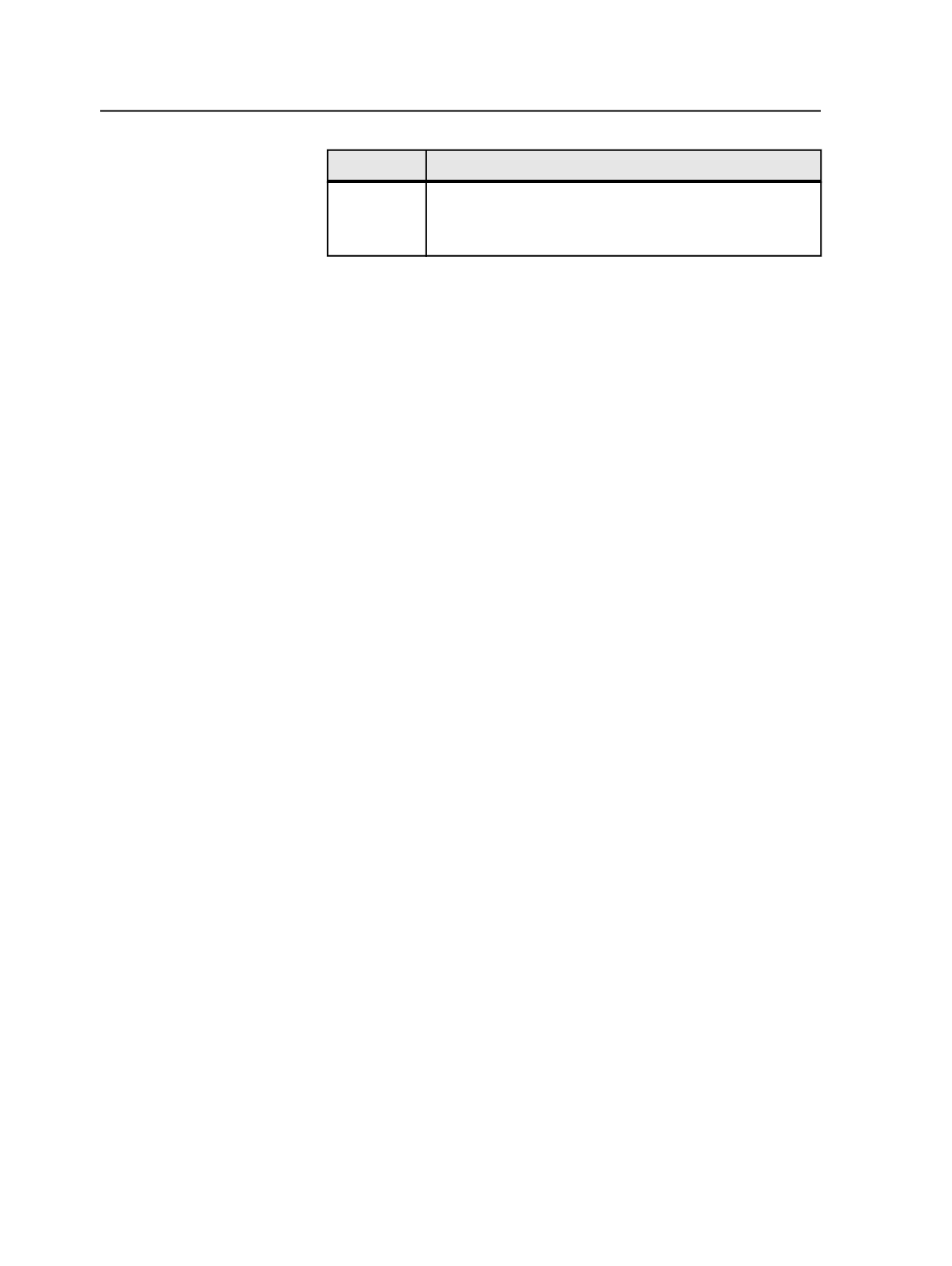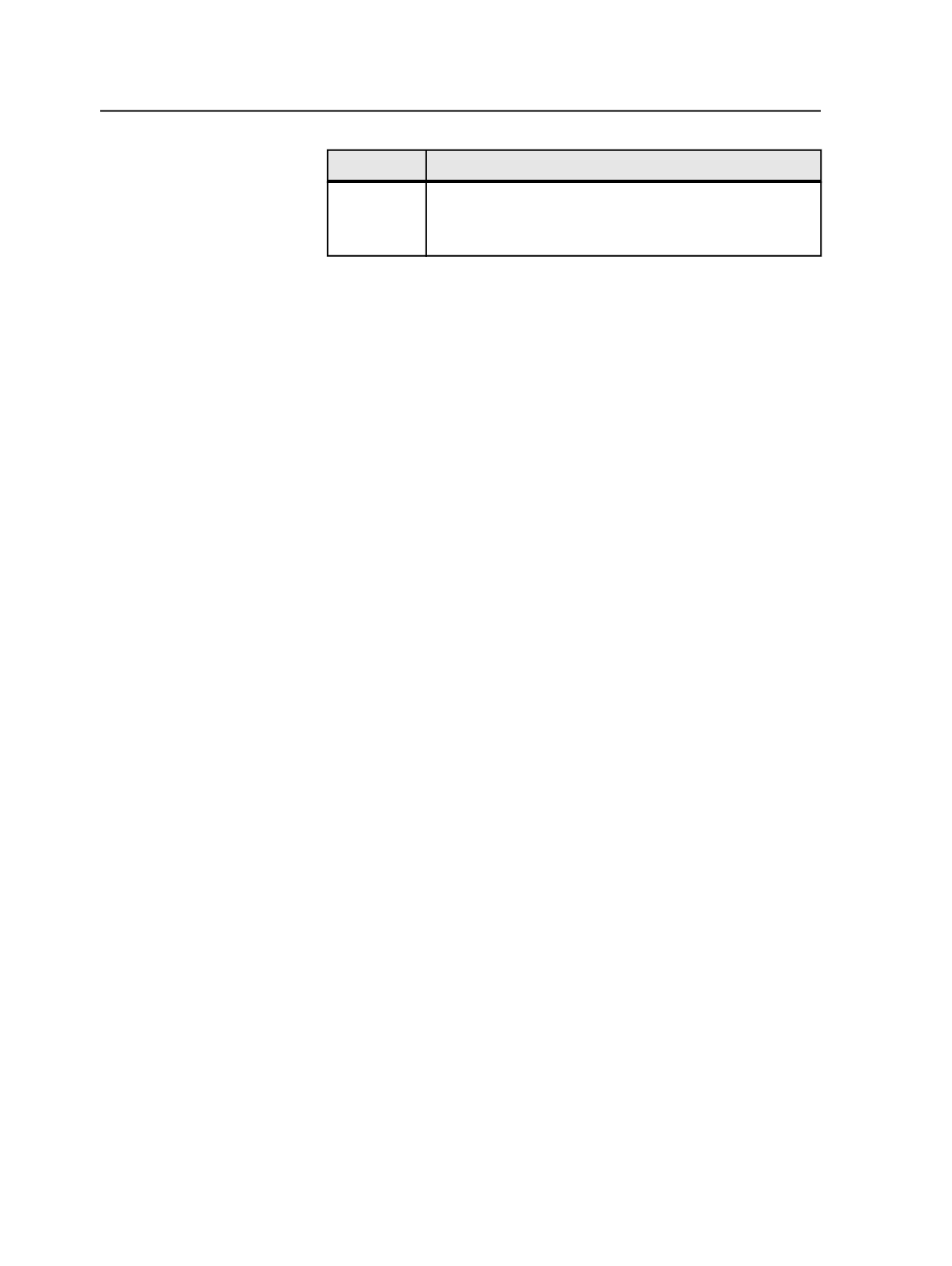
To
Do This
Edit an
existing color
a. Click a color that is defined.
b. In the
Color Information
area, click the
Page Color
tab
and click
Edit
.
5. In the Color Editor, set the options for the selected color, and click
OK
.
Color Editor window
Color Libraries
(Visible when you open Color Editor directly from the
Tools
menu, not from another dialog box)
Lists the color libraries defined in Prinergy.
Use the
Add
and
Remove
buttons to add or remove a user
library.
Use the
Import
and
Export
buttons to copy color libraries
between Prinergy systems.
Colors
(Visible when you open Color Editor directly from the
Tools
menu, not from another dialog box)
Lists the colors defined in the selected color library.
The
Global
tab lists colors that are available to all jobs. The
Job
tab lists colors that are available only to the current job. The
Job
tab is shown only when you open Color Editor from Job
Manager.
Type the color recipe name in the
Search
box to locate the color
recipe in the list.
Use the
Add
,
Copy
,
Edit
, and
Remove
buttons to manage color
recipes.
Color Editor
Displays the color definition (recipe), which includes the name,
trapping information, alternative color space, and screening
information.
For more details, see the remainder of this table.
Name
Displays the name of the color.
788
Chapter 14—Color