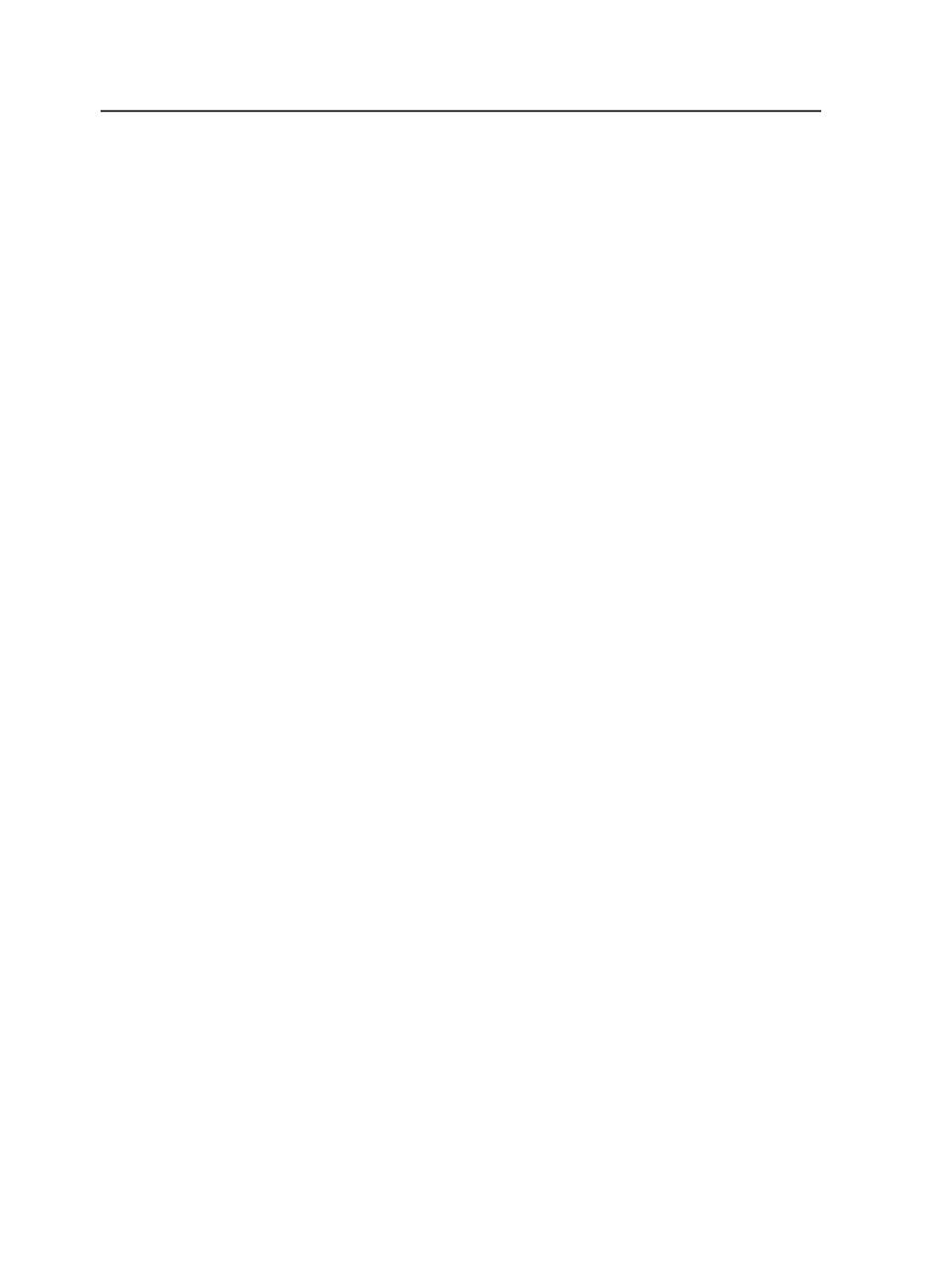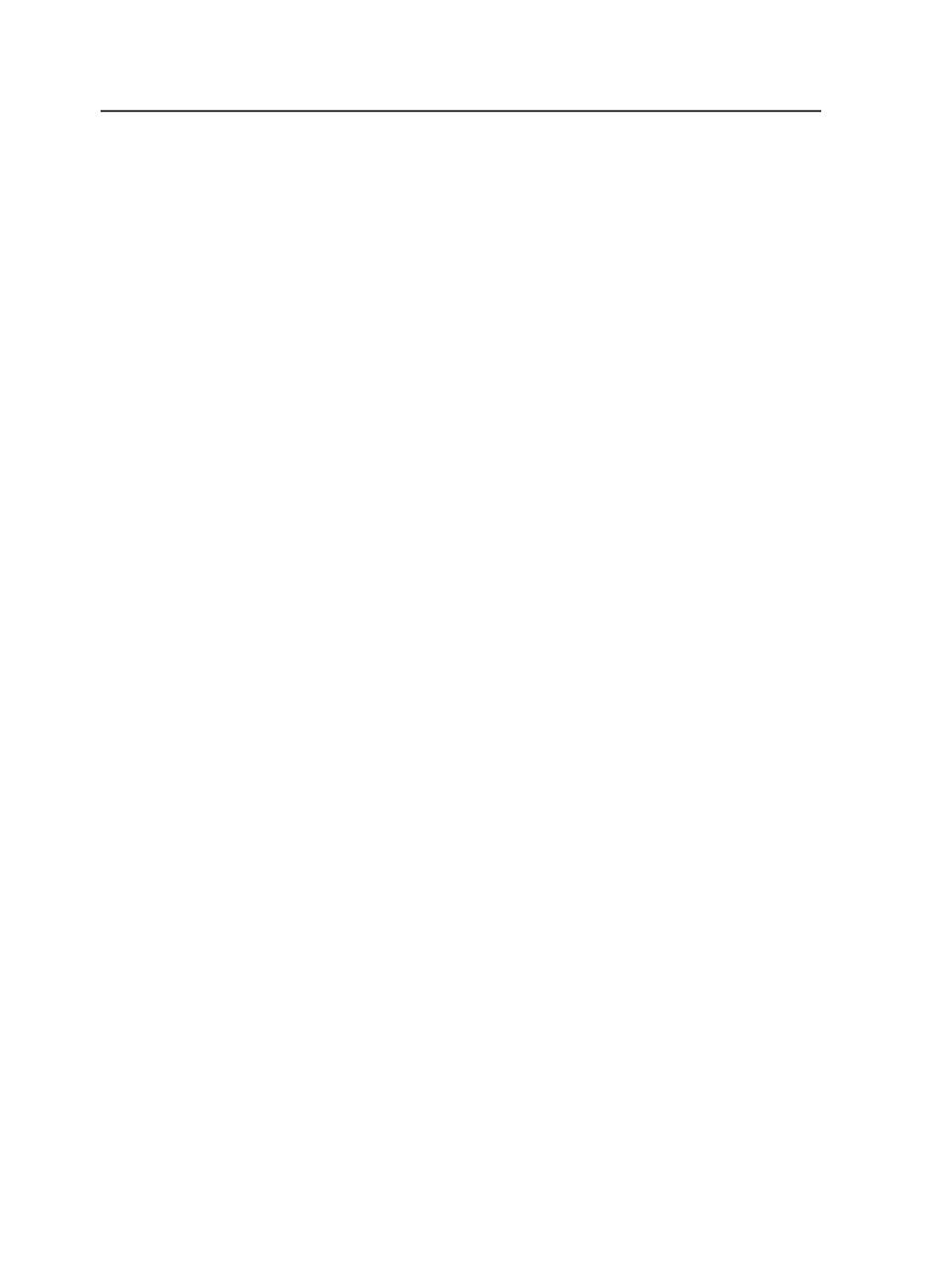
Seeing which pages contain a color
1. Open the Color Separations dialog box:
a. Switch to the
Separations
or
Signatures
view.
b. Select a signature.
c. On the
Edit
menu, select
Color Separations
.
2. Select a color in the
Page Color
column.
The
Pages containing selected color
area indicates which pages
contain the color you selected.
3. Click
OK
.
Adding a color separation
1. Open the Color Separations dialog box:
a. Switch to the
Separations
or
Signatures
view.
b. Select a signature.
c. On the
Edit
menu select
Color Separations
.
2. Click
Add Separation
.
3. In the Add Separations dialog box, type a name in the
Name
box
and click
Add
.
The new separation is listed in the
Page Color
column.
4. If you want to map a color to this new color:
●
In the
Page Color
column, click the color you want to map.
●
In the
Output Selected as
list, select the new color you created.
For example, if you have three different PANTONE Blue separations
listed in the
Page Color
box, and each one is spelled differently, you
can create a new, correctly spelled color name, then map each
incorrectly spelled spot color to the new color name.
5. Click
OK
.
Add Separation dialog box
Name
Type the name of the new separation.
800
Chapter 14—Color