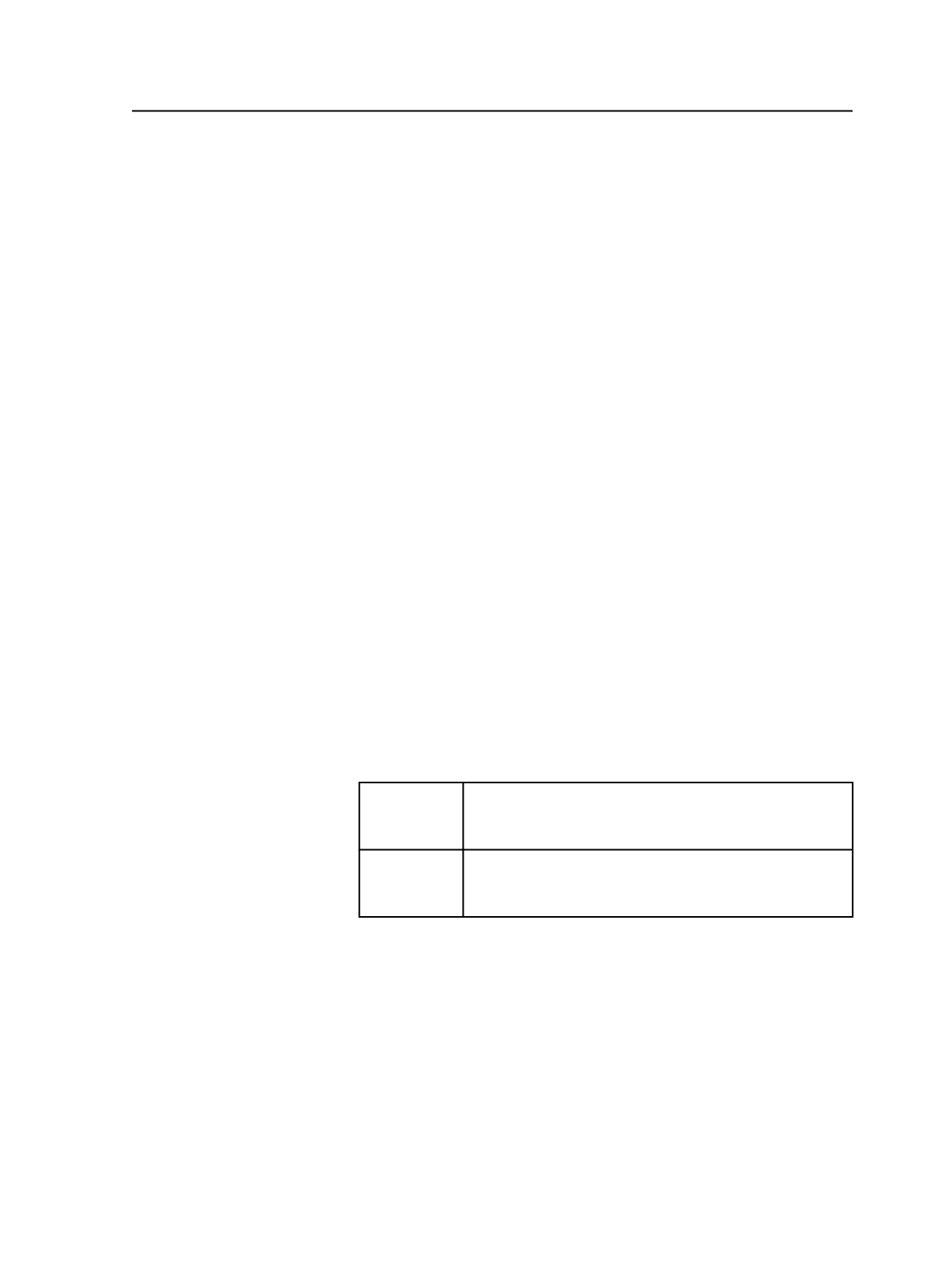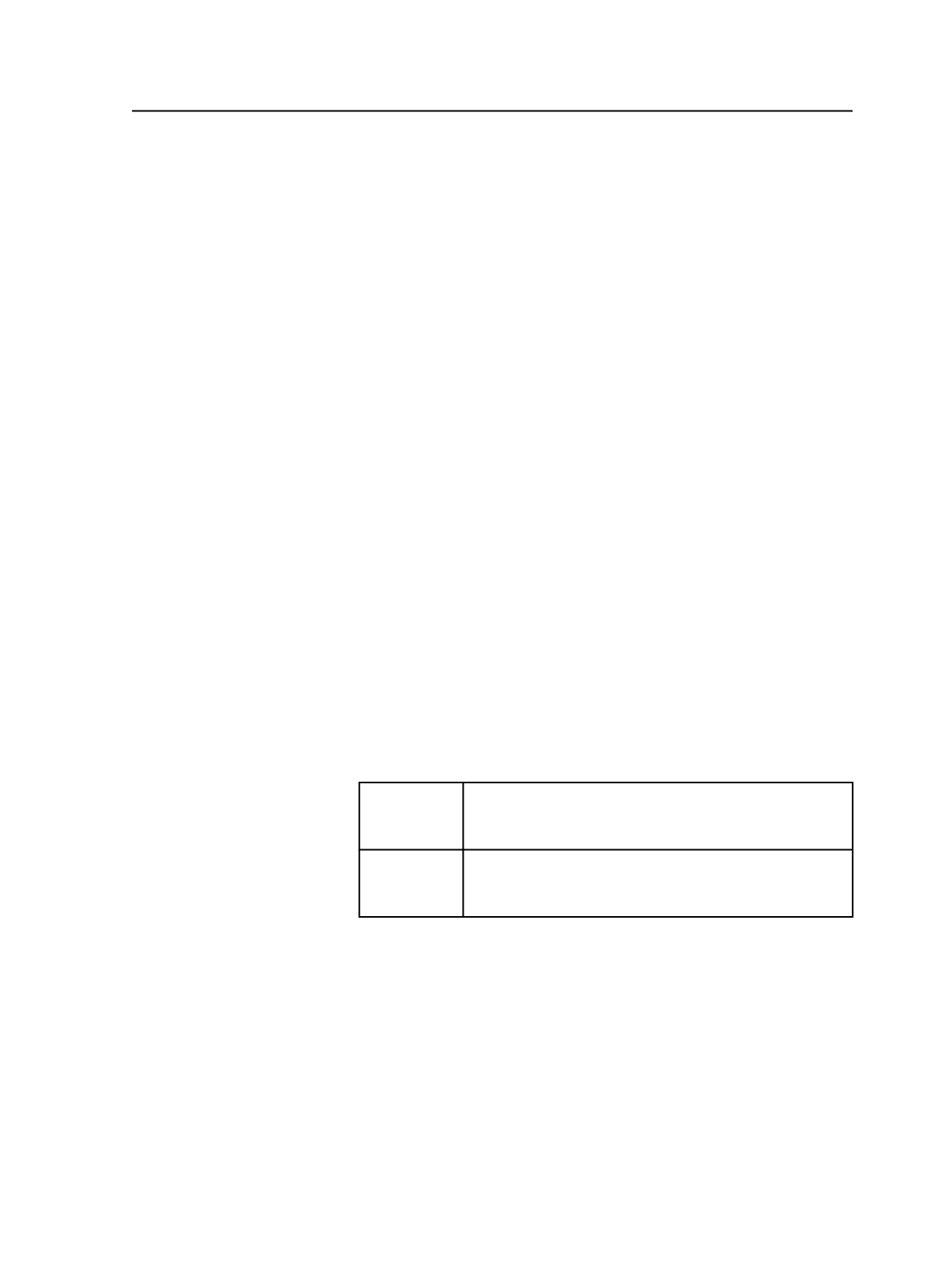
Note: If your customers have Acrobat Distiller, you can give them the
recommended settings file to use on their own workstations. Distribute the
following file and have the customer place it in the same location:
Adobe
Acrobat\Distiller\Settings\Prinergy Pages.joboptions
.
For more information, see the Acrobat Distiller documentation.
1. Open Acrobat Distiller.
2. In the
Default Settings
box, select
Prinergy Marks
to use the
recommended Prinergy settings.
You can view the settings by selecting
Edit Adobe PDF Setting
from the
Settings
menu. Click
OK
or
Cancel
to close the Adobe
PDF Settings dialog box.
3. Drag files to be distilled onto the Acrobat Distiller dialog box.
Setting a process template to use marks file
1. In any window, from the
Tools
menu, select
Process Template
Editor
.
2. Open an output process template (loose page output, imposition
output, or final output process template) .
3. Open the
Marks
section.
4. To place a sheet mark, click
Browse
beside the
Sheet Marks
box to
locate the sheet marks PDF file.
Tip: If you are typing the path name directly in the box, use the variable
%system%
as part of the path name to denote the
%AraxiHome%
\CreoAraxi
folder on your Prinergy system.
Example:
Entered in
Sheet Mark
box
%system%\data\MarkSets\Sheet Marks\B&W
Proofers\Composite Proofs\SheetMark-BW-
Comp.pdf
Resulting
path name
%AraxiHome%\CreoAraxi\data\MarkSets\Sheet
Marks\B&W Proofers\Composite Proofs
\SheetMark-BW-Comp.pdf
5. Select the
Calibrate
check box to apply calibration curves to the
marks.
The calibration curve is set in the
Calibration Curve list
in the
Calibration and Screening
section of the output process template.
6. From the
Locate Sheet Marks Adjacent to
box, select a location for
the sheet marks, and then specify the distance in the
at Distance
box.
7. If you are setting the loose page process template and you want to
set a page mark, click
Browse
beside the
Page Marks
box to locate
the page marks PDF.
Setting a process template to use marks file
699