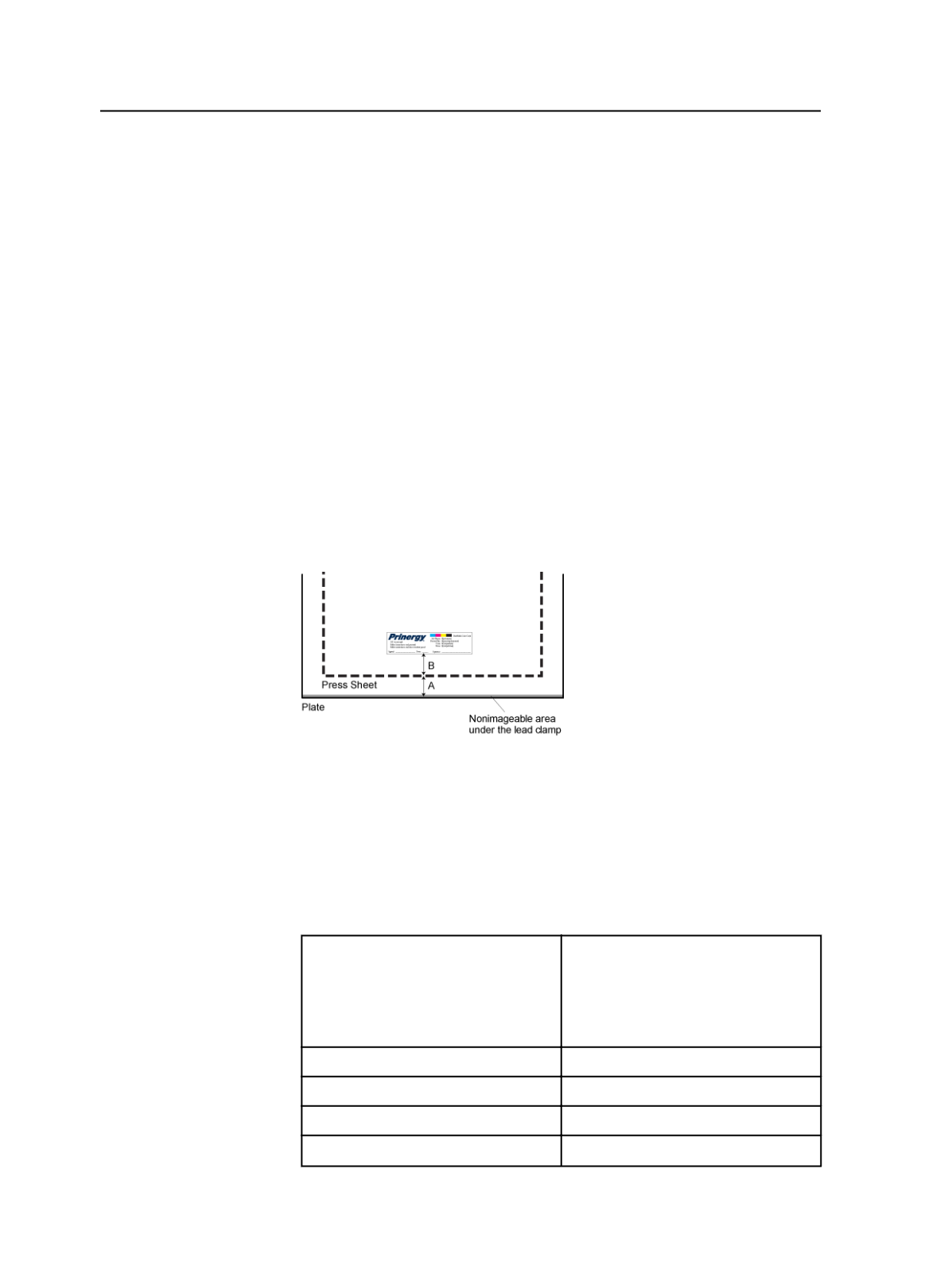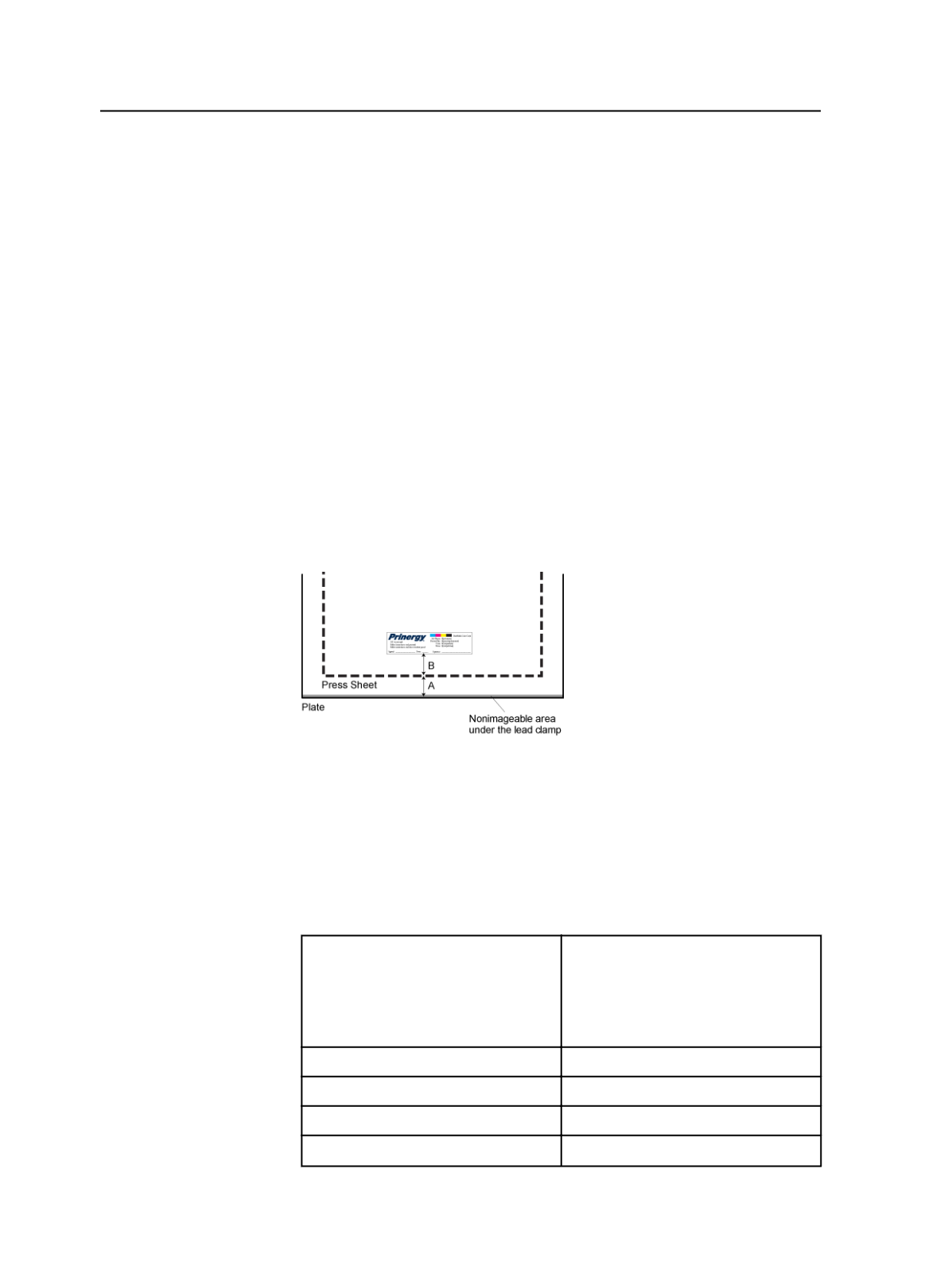
Use the Virtual Proofing System software to check the sheet mark
placement. Alternatively, you can output to a low-resolution TIFF file
and view the sheet mark placement in the Copydot Toolkit software.
Calculating the at distance value on final output
When placing sheet marks on final output, carefully calculate the value
in the
at Distance
box.
●
If you want a sheet mark on the plate only, type the distance
between the edge of the plate and the sheet mark (shown as A in
the following diagram).
●
If you want a sheet mark on the press sheet, first calculate the
distance between the edge of the plate and the press sheet (A) and
the distance between the press sheet and then calculate the sheet
mark (B). In the
at Distance
box, type the sum of A + B.
In either case, if you are placing a sheet mark on the top or bottom
edges, the distance (A) must include the size of the nonimageable area
under the lead or tail clamp.
Recommended Acrobat Distiller 8, 9, and X settings for marks
Use the following settings when distilling page marks sheet marks, and
Preps marks files to PDF files for Prinergy input:
General tab
File Options
Compatibility
Acrobat 5.0 (PDF 1.4 and later)
Use this setting if you want
transparent objects to be handled
natively without flattening during the
refine process.
Object Level Compression
Off
Auto-Rotate Pages
Off
Binding
Left
Resolution
2400
dpi
692
Chapter 12—Outputs