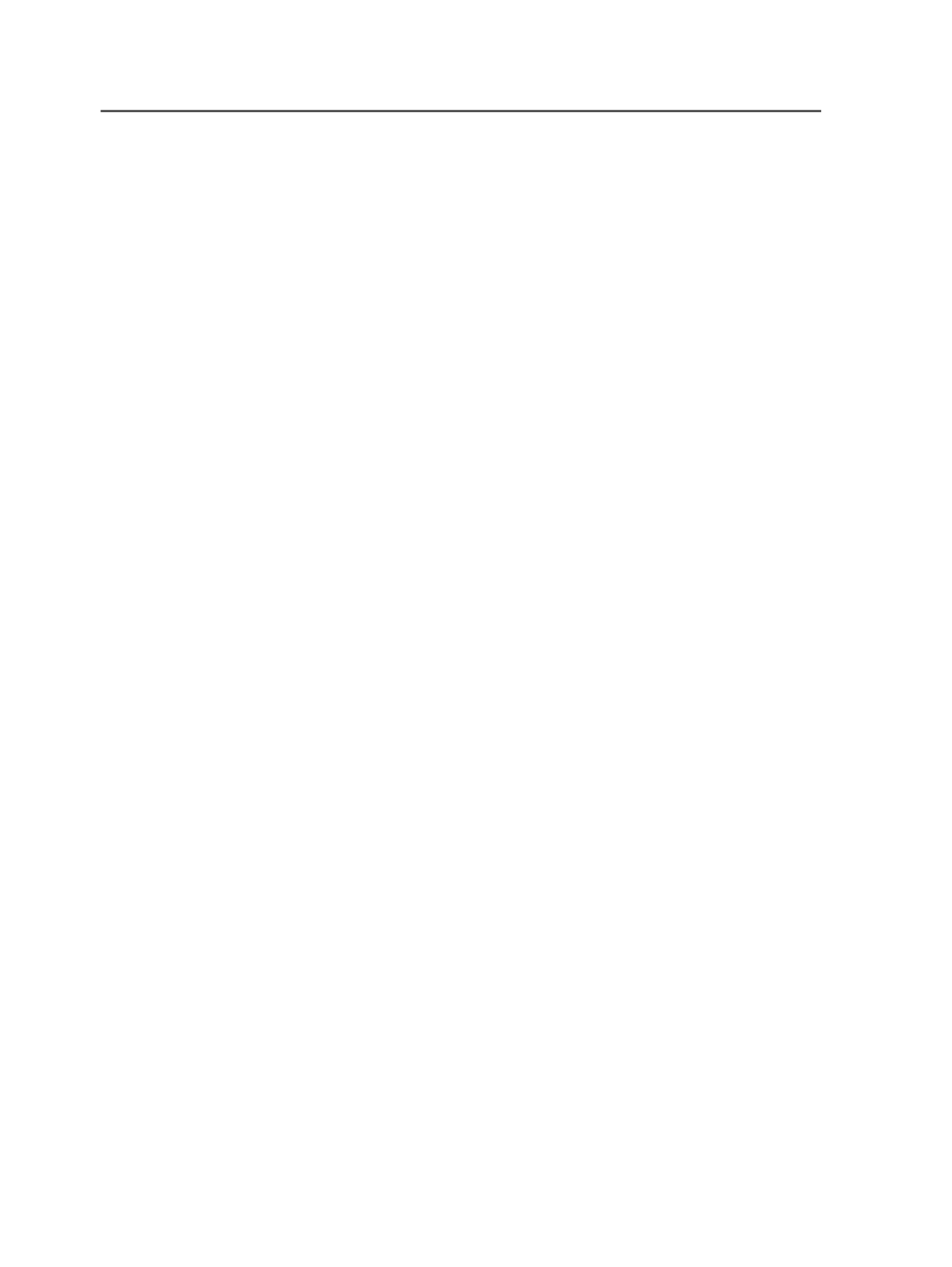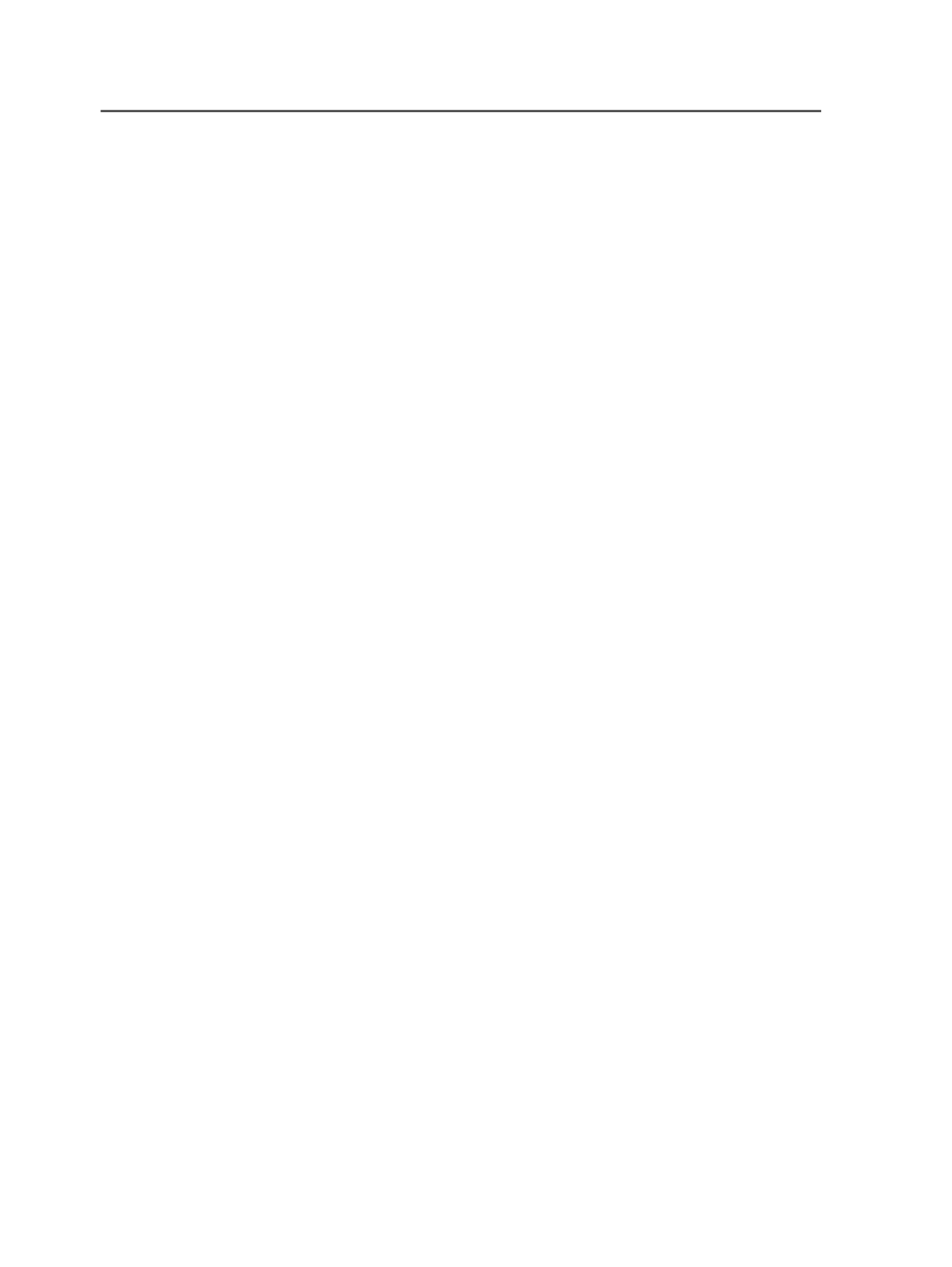
Importing imposition marks files
1. Add the marks in an imposition plan using imposition software such
as Preps.
The imposition software creates a .pjtf file and a .eps file. The .eps
file is the marks file.
2. Ensure that both files are in the same folder before importing into
Prinergy.
3. Set the ImportAll process template for importing the imposition
plan and marks file.
The ImportAll process template is automatically used when
imposition plans and marks files are imported.
a. Complete the
Normalize for PostScript Marks Files
section of
the ImportAll process template.
If you want the import process not to fail if any images are
missing, in the
Images
area, clear the
Fail on Missing Images
check box.
b. If you want to compress images to reduce the size of the marks
file, also complete the
Optimize for PostScript Marks Files
section. In the Color Images area, in the
Compression
box,
select
ZIP (lossless)
. In the
Grayscale Images
area, in the
Compression
box, select
ZIP (lossless)
.
4. Select both the imposition plan and the marks file, and import them
into Prinergy.
Configuring Distiller for marks
Create an Acrobat Distiller job option to distill PostScript files to PDF
for Prinergy. This configuration task must be performed only once after
installing Prinergy Workshop.
For more information, see the Acrobat Distiller documentation.
1. Open Acrobat Distiller.
2. Click
Settings
>
Edit Adobe PDF Options
.
3. In the dialog box, set the options as recommended for Acrobat
Distiller.
4. Click
Save As
, and in the
File Name
box, type an appropriate name
such as
Prinergy Marks
.
Distilling PostScript marks files
Ensure that you have configured a Acrobat Distiller job option file to
distill PostScript files to PDF files for Prinergy.
698
Chapter 12—Outputs