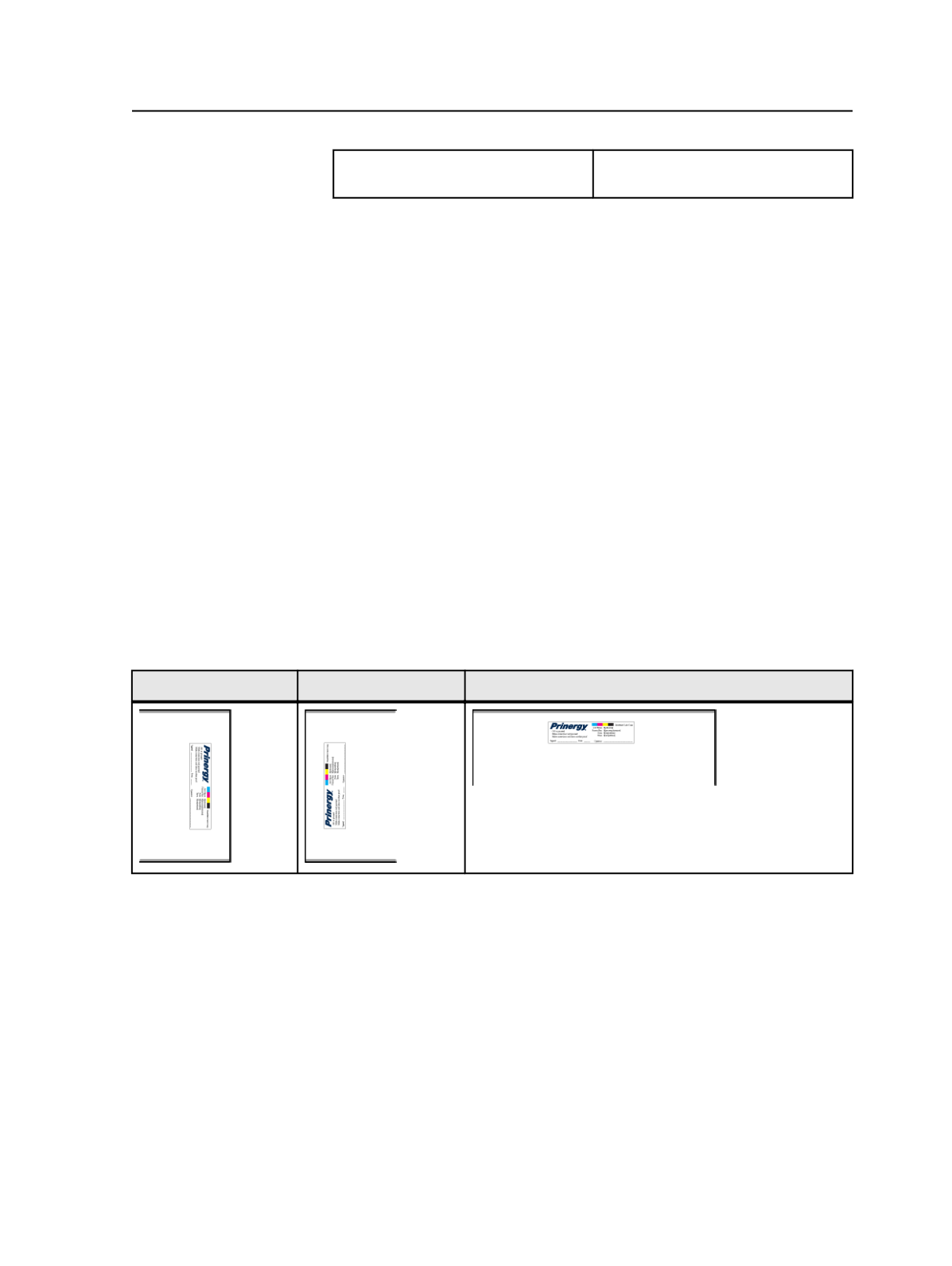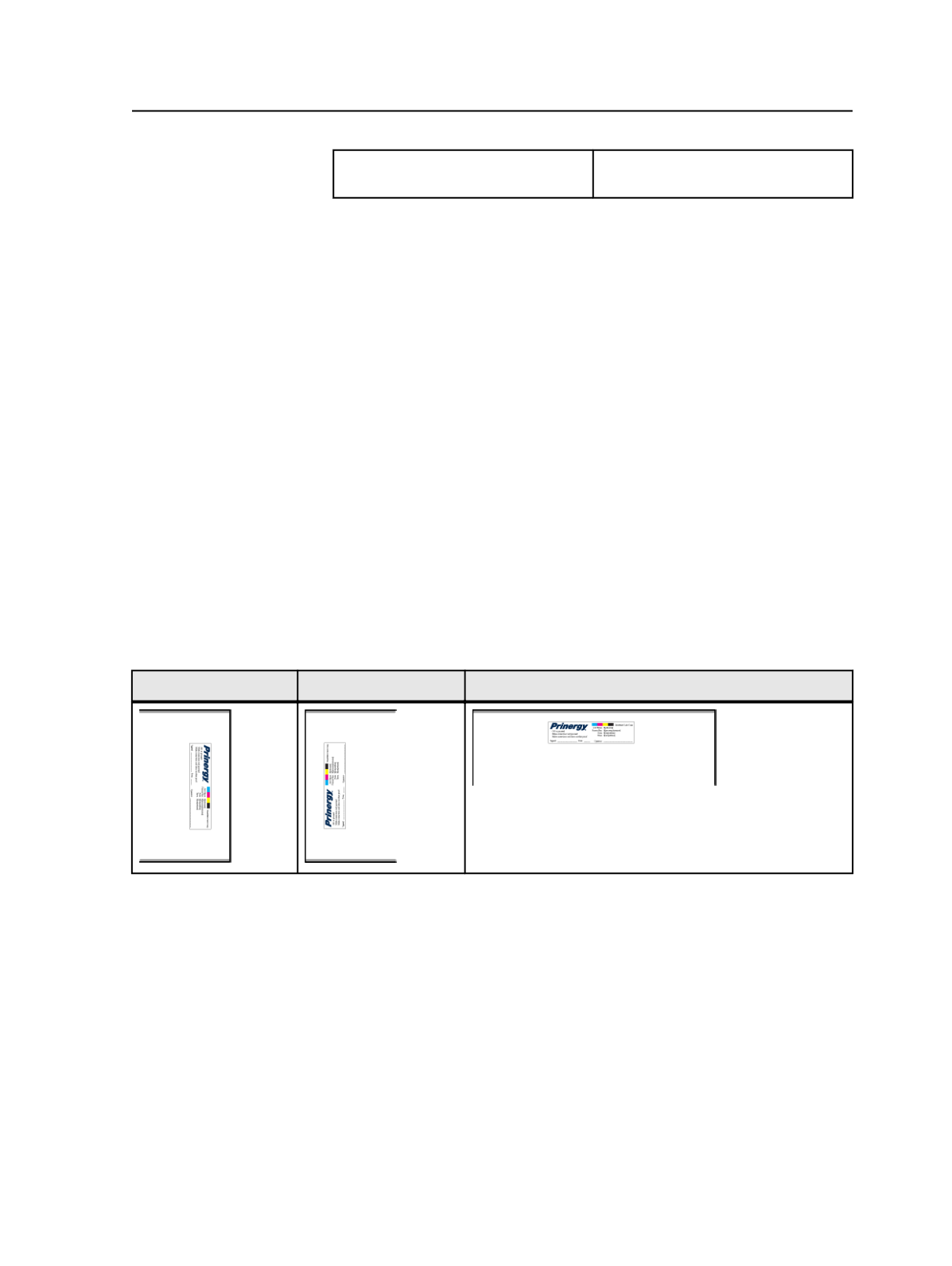
Resize page and center artwork for
EPS files
Select
Sheet marks options explained
This topic explains the three options in output process templates that
position sheet marks:
Locate Sheet Marks Adjacent to
list,
at Distance
box, and
Justified
list.
Using these three options, you can place a sheet mark at various
positions on a press sheet or plate. Before making your selection, you
must know where you want the sheet mark to appear, the size of your
press sheet and plate, and the location of the lead and tail clamps. This
is particularly important when placing the sheet mark on a plate.
Important: Use the Virtual Proofing System software to check the sheet mark
placement. Alternatively, you can output to a low-resolution TIFF file and view the
sheet mark placement in the Copydot Toolkit software.
Locate Sheet Marks Adjacent to
The
Locate Sheet Marks Adjacent to
list allows you to place the sheet
mark on the left, right, bottom, or top edges of the plate. The sheet
mark rotates when positioned on the right and left edges, but not on
the top or bottom edges.
Right edge
Left edge
Top edge
at distance
The
at Distance
box determines how far to position the sheet mark
from the edge that you selected in the
Locate Sheet Marks Adjacent to
list. The distance is shown as A in the following diagram.
Sheet marks options explained
695