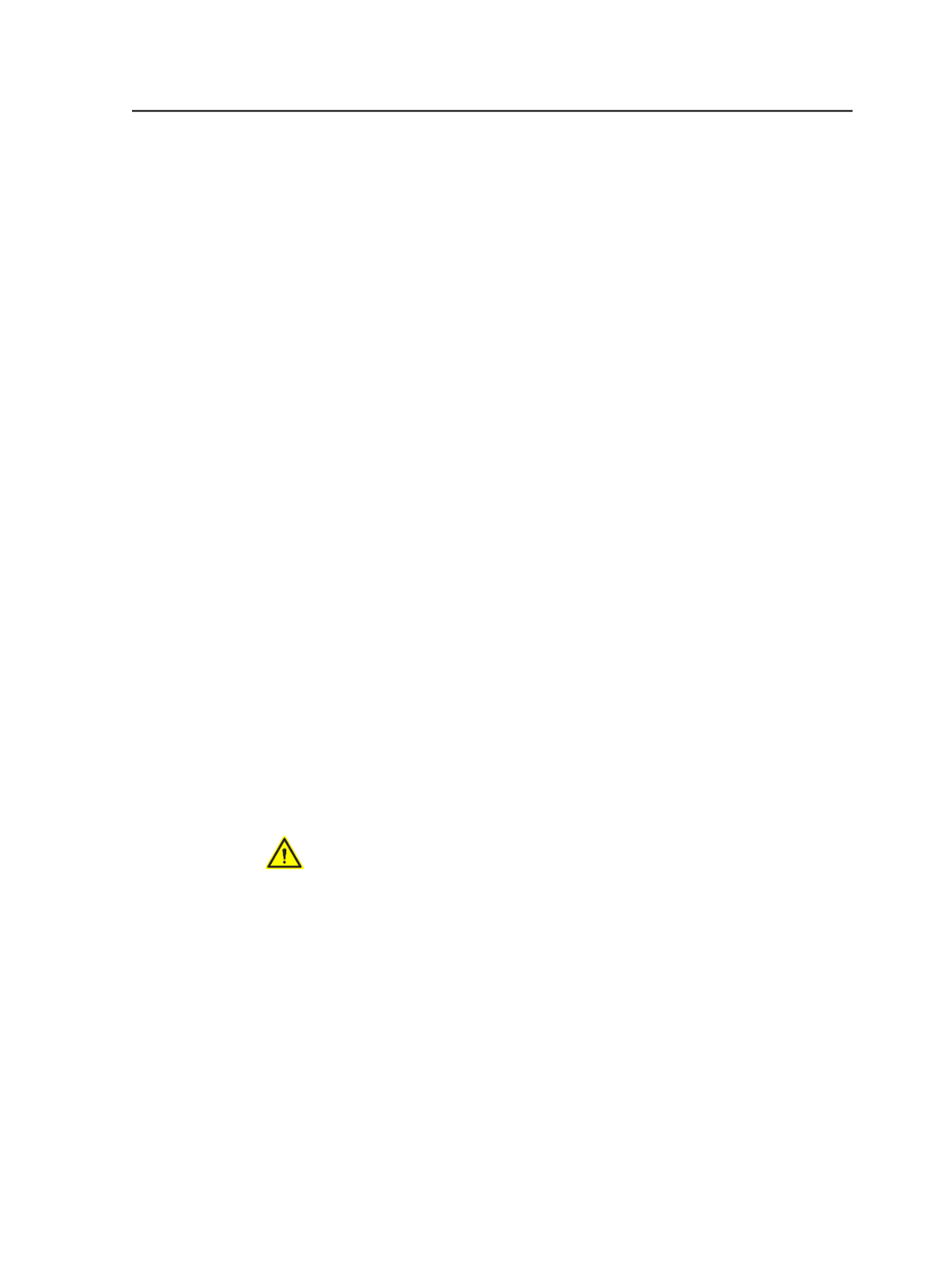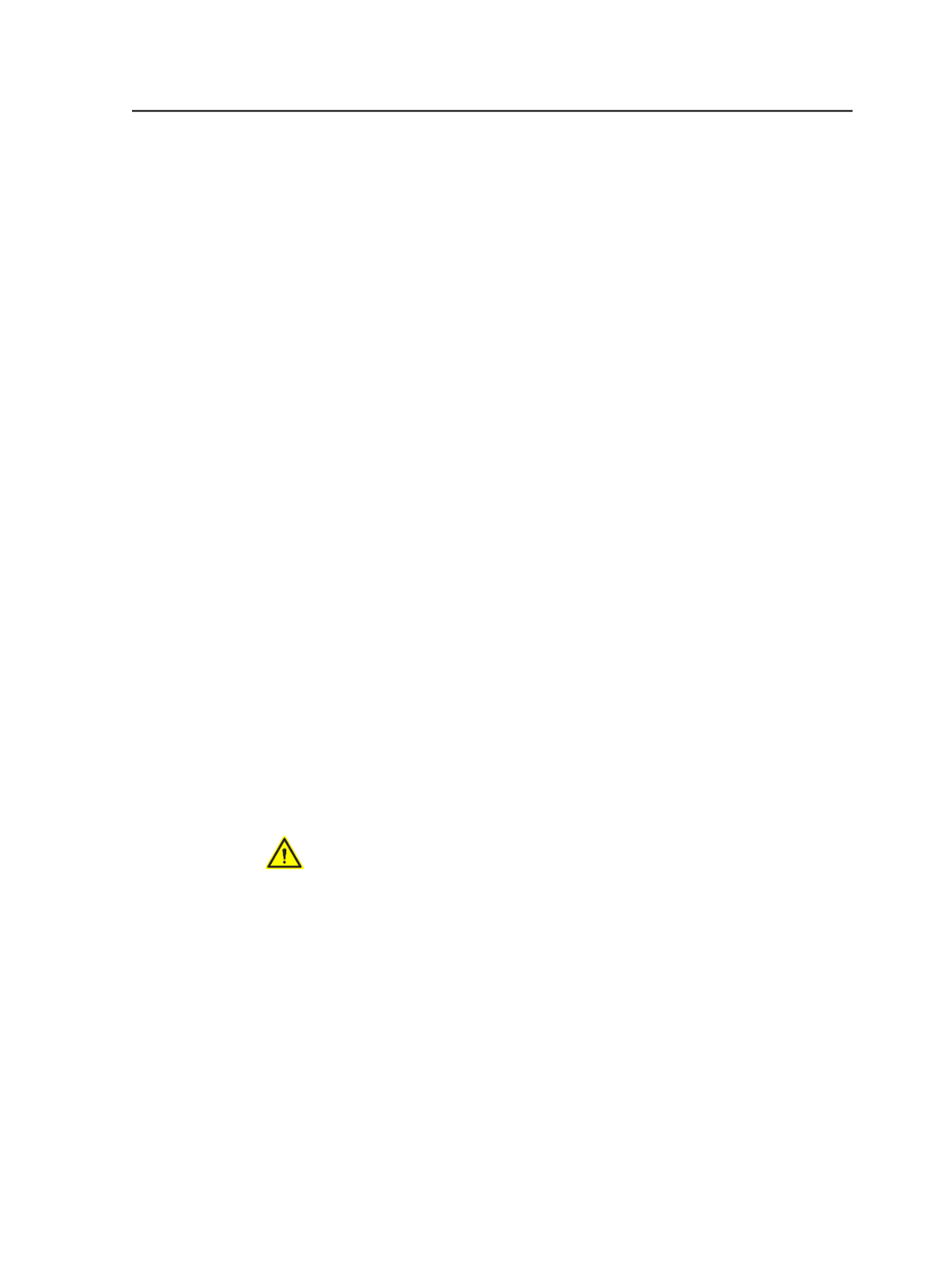
Preserving spot colors in imposition output
1. Switch to the
Signatures
view, and select the surfaces or signatures
that you want to proof.
2. Start an imposition output process on the selected surfaces or
signatures by dragging the surfaces or signatures to the imposition
output process template.
3. Preserve spot colors by setting a specific option in the process
template:
a. In the Start Process dialog box, click
Edit Process Template
.
b. Expand the
Render
section.
c. In the
Output Separation Handling
list, select
Output all
separately
.
d. Close the process template.
4. Click
OK
to close the Start Process dialog box.
The proof process occurs. The proof is generated.
Tip:
●
You can also use the Color Separations dialog box to print separations. You
select the spot color, and set the
Output Selected As
to
Separately
.
●
You can modify and save the process template before you start. Start the
process using the modified process template, and do not click
Edit Process
Template
in the Start Process dialog box.
Reducing all spot colors in imposition output
Use this procedure to reduce spot colors in impositions proofs—for
example, when pages have spot colors that will be plated but are
difficult to proof.
CAUTION: If the spot colors will never be plated, reduce them during refine
whenever possible. Color conversion is more predictable during refine than during
other processes.
1. Switch to the
Signatures
view, and select the surfaces or signatures
that you want to proof.
2. Start an imposition output process on the selected surfaces or
signatures by dragging the surfaces or signatures to the imposition
output process template.
3. Reduce all spot color by selecting two options in the process
template:
a. In the Start Process dialog box, click
Edit Process Template
.
b. Expand the
Render
section.
c. In the
Output Separation Handling
list, select
Convert
Separations to Process
.
Preserving spot colors in imposition output
821