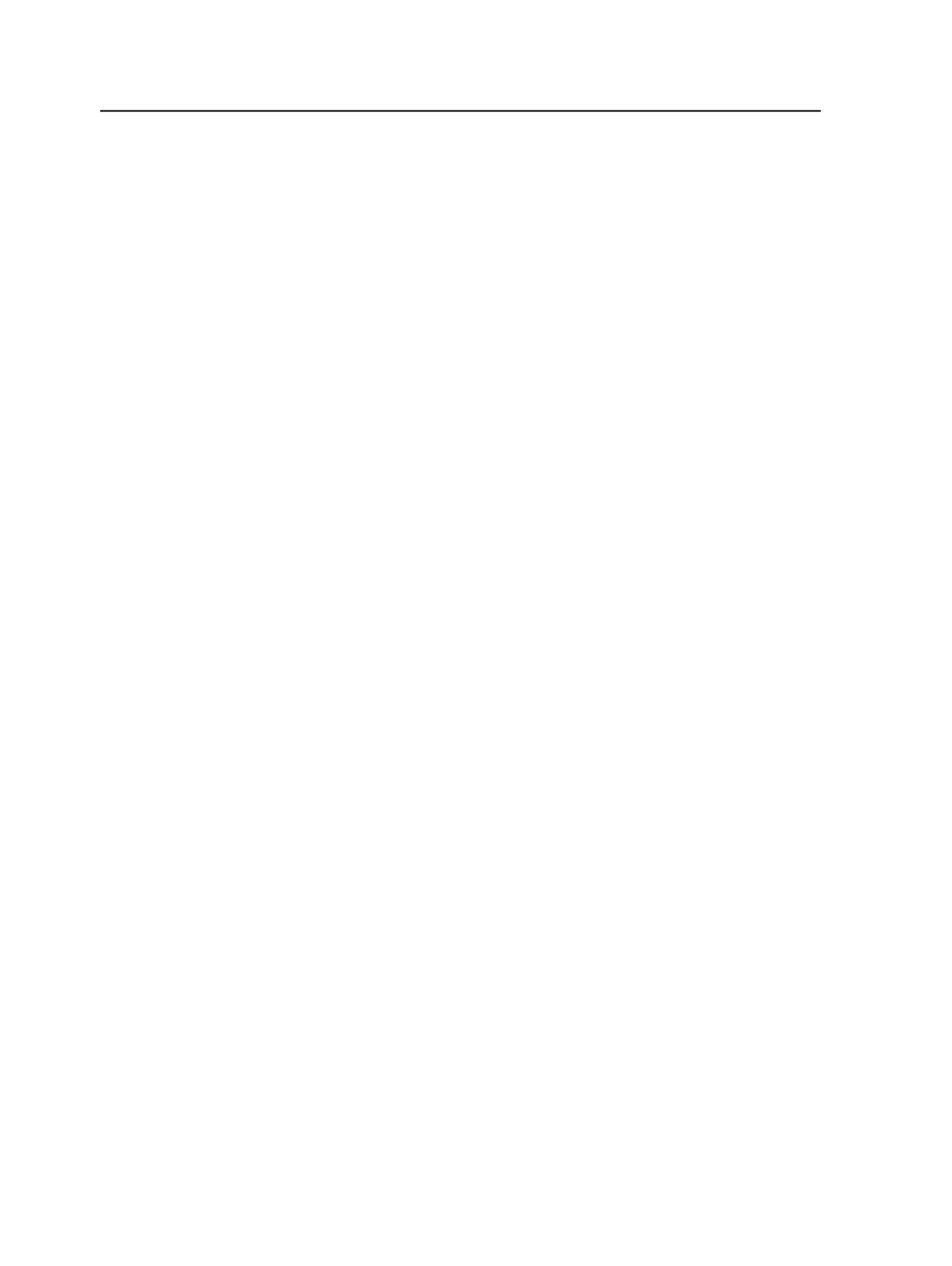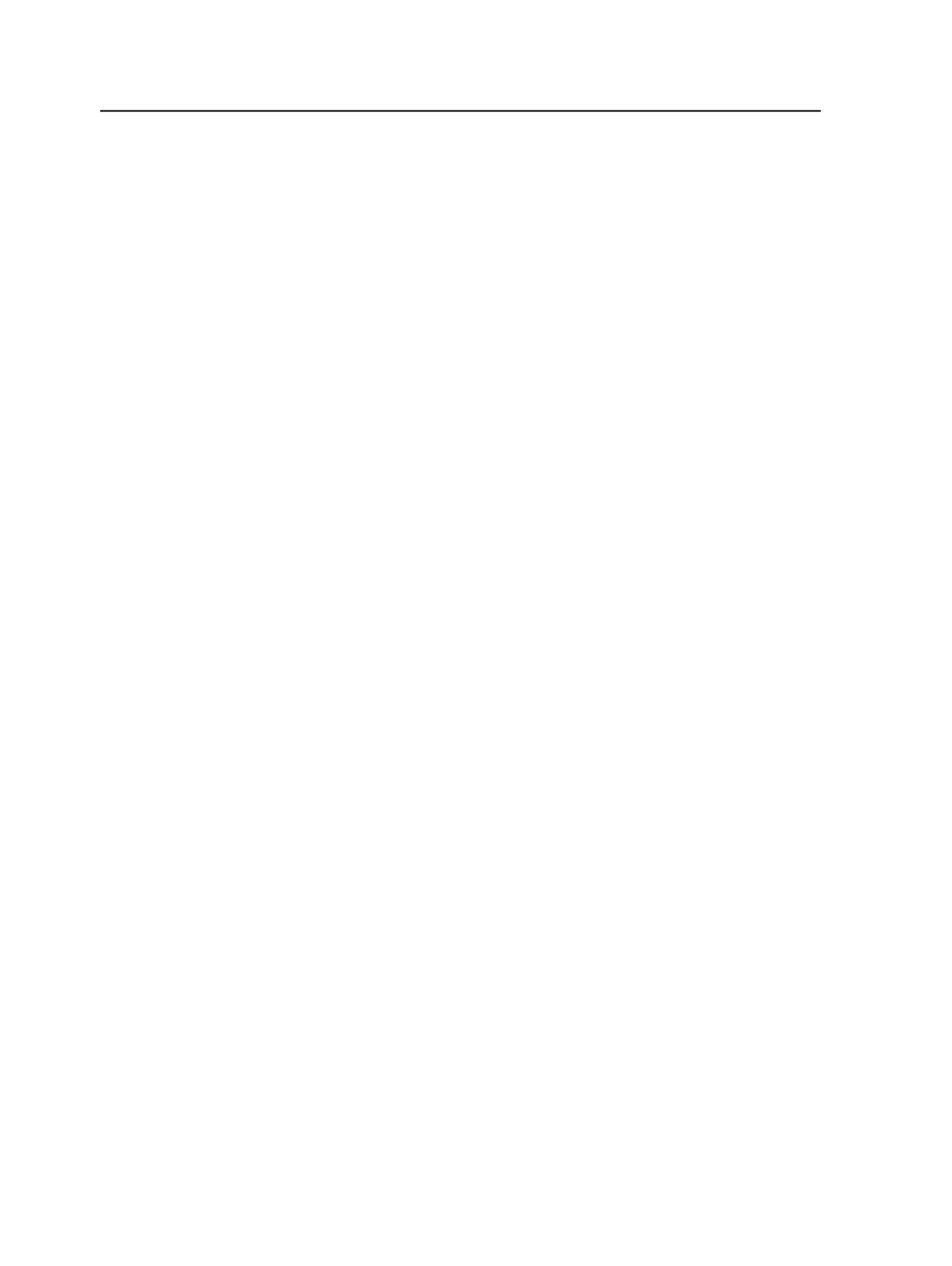
Preserving spot colors during refine
1. Select the input files.
2. Start a refine process on the selected files by dragging the files to
the refine process template.
3. Preserve all spot colors by clearing an option in the process
template:
a. In the Start Process dialog box, click
Edit Process Template
.
b. Expand the
Spot Color Handling
section.
c. In the
Map Spot Colors
area, clear the
Enable Spot Color
Mapping
check box.
d. Close the process template.
4. Click
OK
to close the Start Process dialog box.
The refine process occurs. Refined pages are generated.
Tip: You can modify and save the process template before you start. Start the
process using the modified process template and do not click
Edit Process
Template
in the Start Process dialog box.
Reducing all spot colors during refine
1. Select the input files or pages with the spot colors that you want to
affect.
2. Start a refine process on the selected files by dragging the files and
dropping them on the refine process template.
3. Reduce all spot colors by selecting two options in the process
template:
a. In the Start Process dialog box, click
Edit Process Template
.
b. Select and expand the
Spot Color Handling
section.
c. In the
Map Spot Colors
area, select the
Enable Spot Color
Mapping
check box and select the
Map All Spot Colors to
Process
check box.
4. Click
OK
to close the Start Process dialog box.
The refine process occurs. Refined pages are generated.
Tip:
●
This procedure works only with composite files, not with separated files.
●
You can also handle spot colors during the initial refine of the input files. You
start by select the input files instead of pages.
●
You can modify and save the process template before you start. Start the
process using the modified process template, and do not click
Edit Process
Template
in the Start Process dialog box.
816
Chapter 14—Color