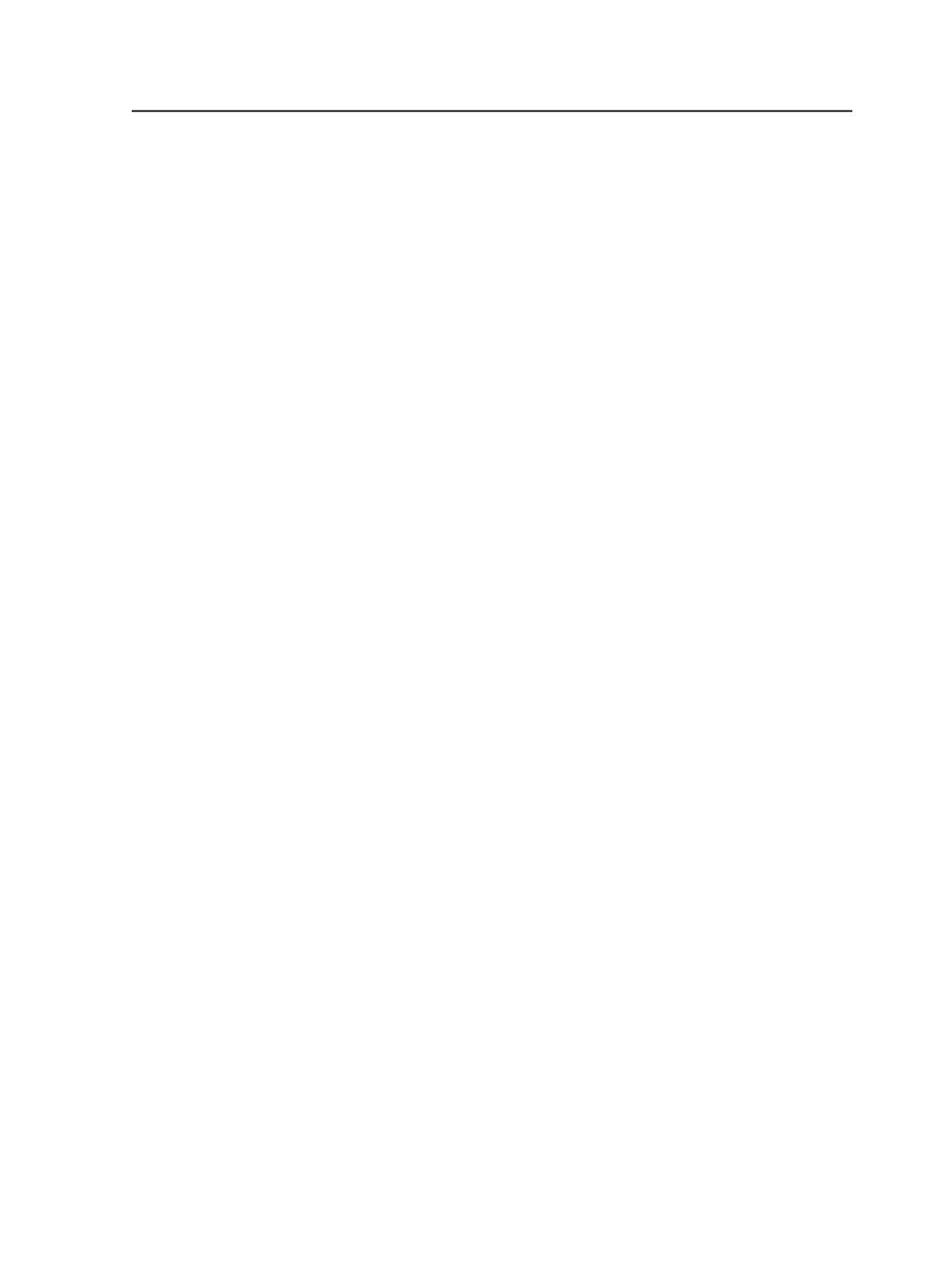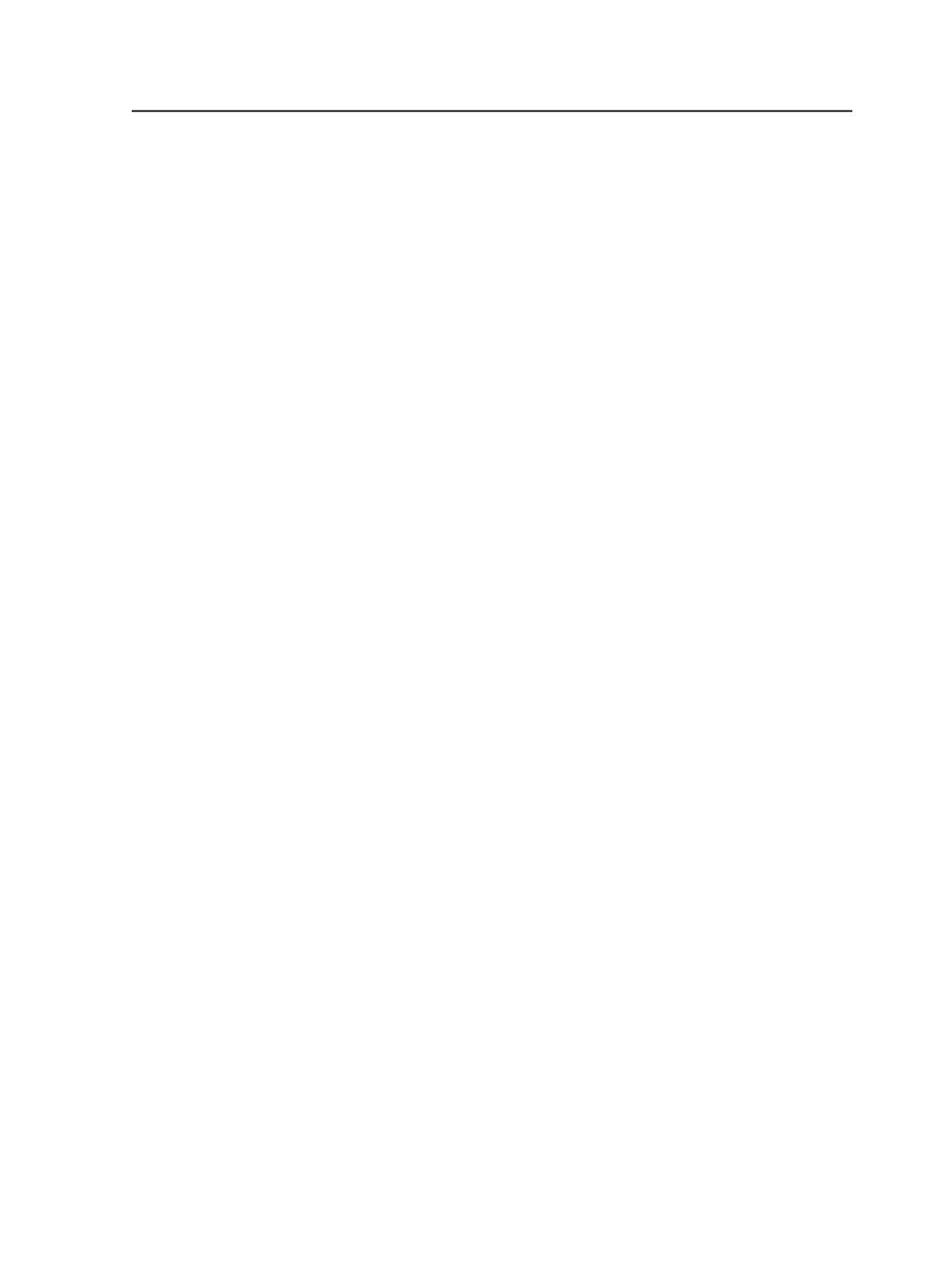
7. Generate imposition output:
●
If the proofer supports all of the spot colors, preserve the spot
colors in the proof.
●
If the proofer does not support all of the spot colors, reduce all
spot colors in the proof, or reduce specific spot colors in the
proof.
8. General final output.
a. If the proofer supports all of the spot colors, preserve the spot
colors in the final output.
b. If you want to reduce spot colors, such as spot colors that were
introduced when you imported marks, reduce all spot colors in
the final output, or reduce specific spot colors in the final output.
Aliasing spot colors to different names
Use this procedure when a spot color in a file is spelled or named
differently from a spot color in Prinergy.
1. Select the input files or pages with the spot colors that you want to
affect.
2. Start a refine process on the selected files by dragging the files to
the refine process template.
3. In the Start Process dialog box, click
Color Mapping
.
This opens the Color Mapping dialog box.
4. Click
Add Alias
.
5. Type a name for the alias color in the
Enter a new color alias
box,
and then click
OK
.
Prinergy searches for the name in the color libraries selected in the
refine process template.
6. If Prinergy does not find the color and a warning message appears,
define the color. Then, click
Add Color
and follow the procedure in
Adding or Changing Colors.
You can leave the color undefined by clicking
Continue
. But the PDF
digital master will not be complete, and you will not be able to
convert to process downstream—for example, during proofing.
7. In the
Page Color
column, select the name of the spot color that is
spelled incorrectly.
8. In the
Output Selected as
list, select the alias color name you
added.
9. Click
OK
.
The refine process starts.
Aliasing spot colors to different names
815