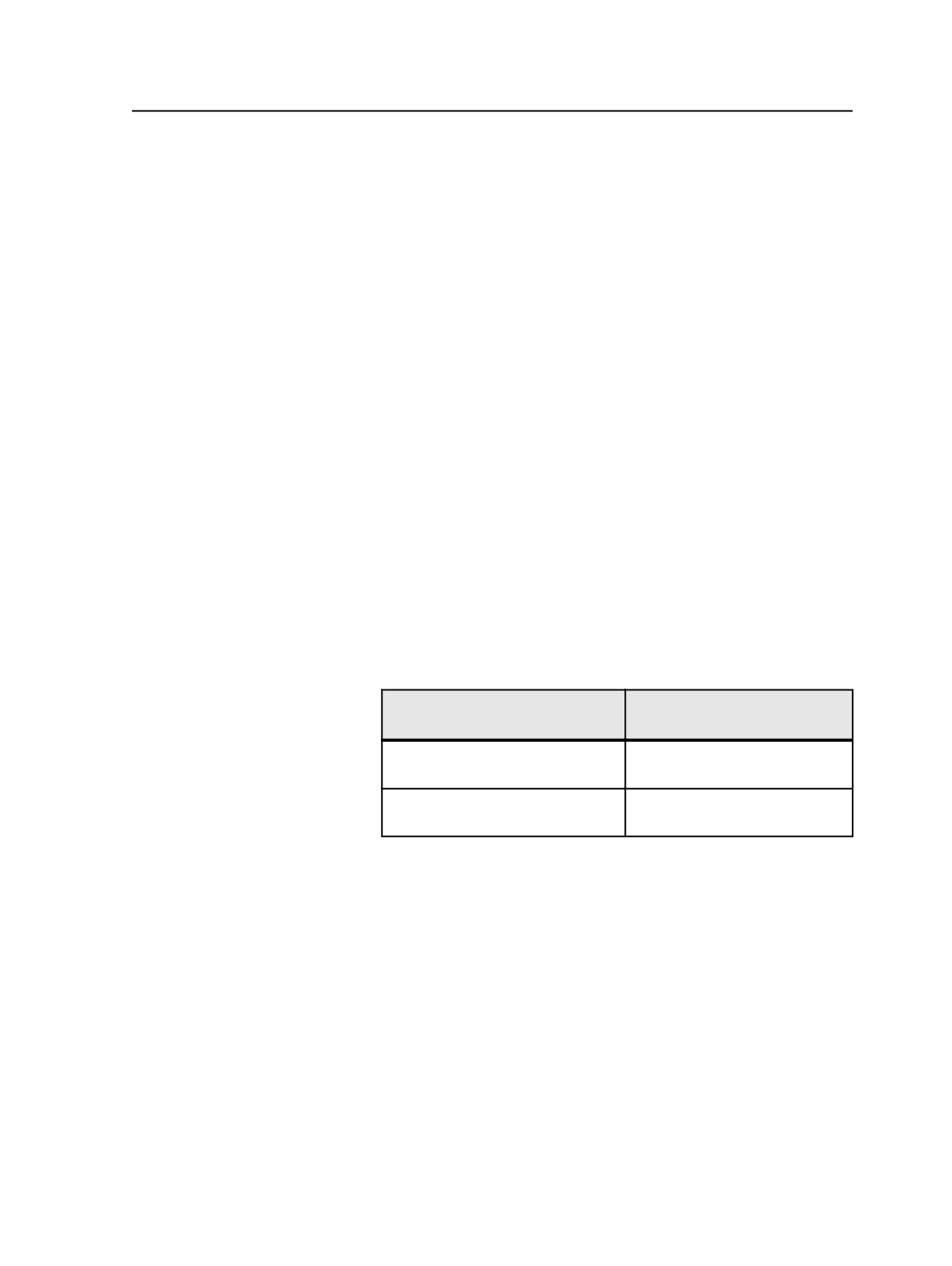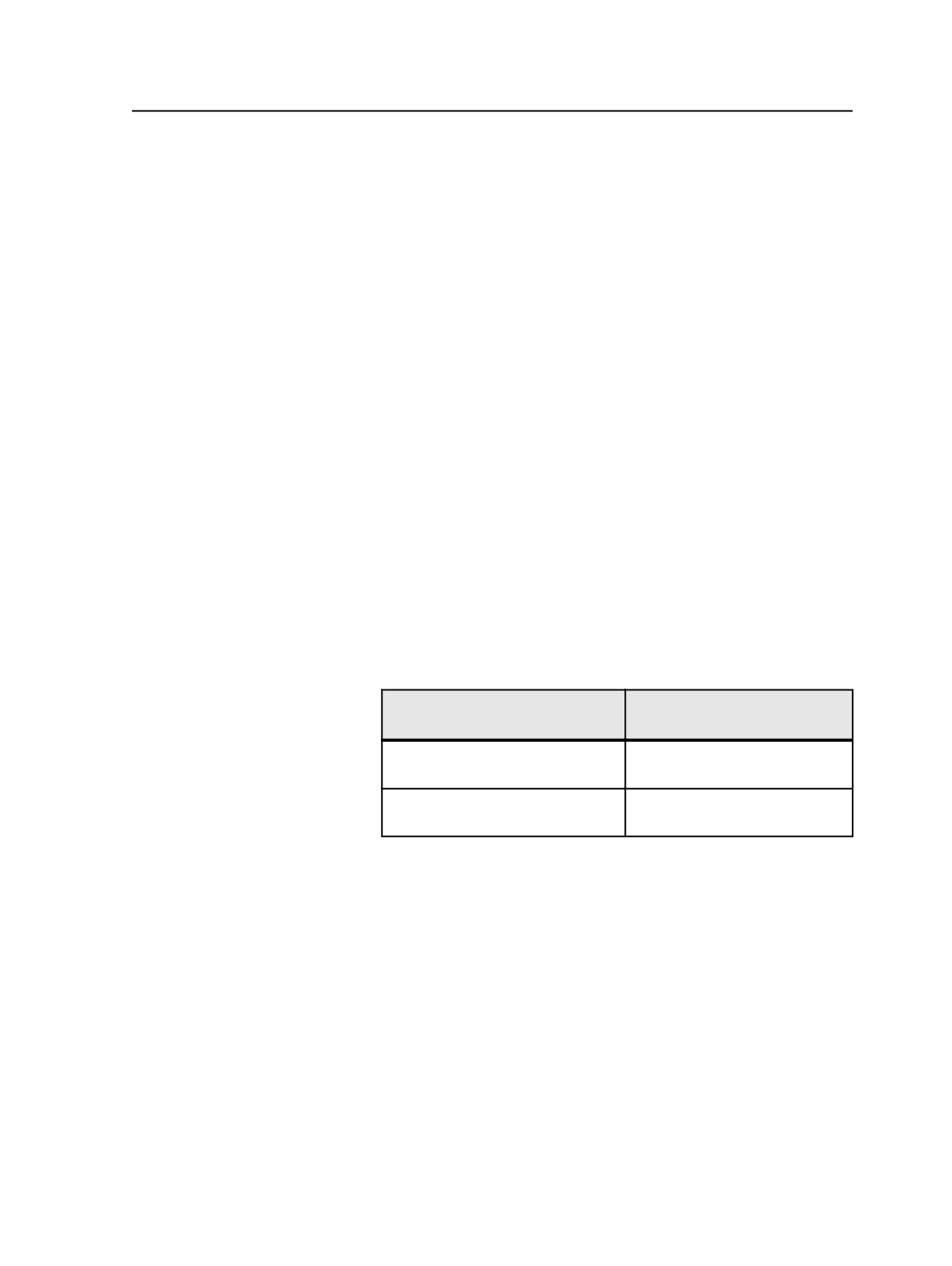
Reducing individual spot colors during refine
1. Select the input files or pages with the spot colors that you want to
affect.
2. Start a refine process on the selected files by dragging the files to
the refine process template.
3. Enable some but not all spot-color reduction by setting two options
in the process template:
a. In the Start Process dialog box, click
Edit Process Template
.
b. Select and expand the
Spot Color Handling
section.
c. In the
Map Spot Colors
area, select the
Enable Spot Color
Mapping
check box and clear the
Map All Spot Colors to
Process
check box.
d. Close the process template.
4. Reduce individual spot colors using the Color Mapping dialog box:
a. In the Start Process dialog box, click
Color Mapping
.
The Color Mapping dialog box appears.
b. If you want to add or change a color in the
Page Color
column,
see Adding or Changing Colors.
c. Select the spot color that you want to reduce.
d. In the
Output Selected as
list, indicate how to reduce the spot
color:
To Do This
Do This in the Output Selected
As List
Convert a spot color to process
color
Select a process color.
Map a spot color to another spot
color
Select another spot color.
e. Click
OK
.
5. Click
OK
to close the Start Process dialog box.
The refine process occurs applying the settings from both the refine
process template and the Color Mappings dialog box. Refined
pages are generated.
Tip:
●
If the file is separated, you cannot convert spot colors to process color. You
can map a spot color to another spot color, but only using existing separations.
●
You can also handle spot colors during the initial refine of the input files. You
start by select the input files instead of pages.
●
You can modify and save the process template before you start. Start the
process using the modified process template, and do not click
Edit Process
Template
in the Start Process dialog box.
Reducing individual spot colors during refine
817