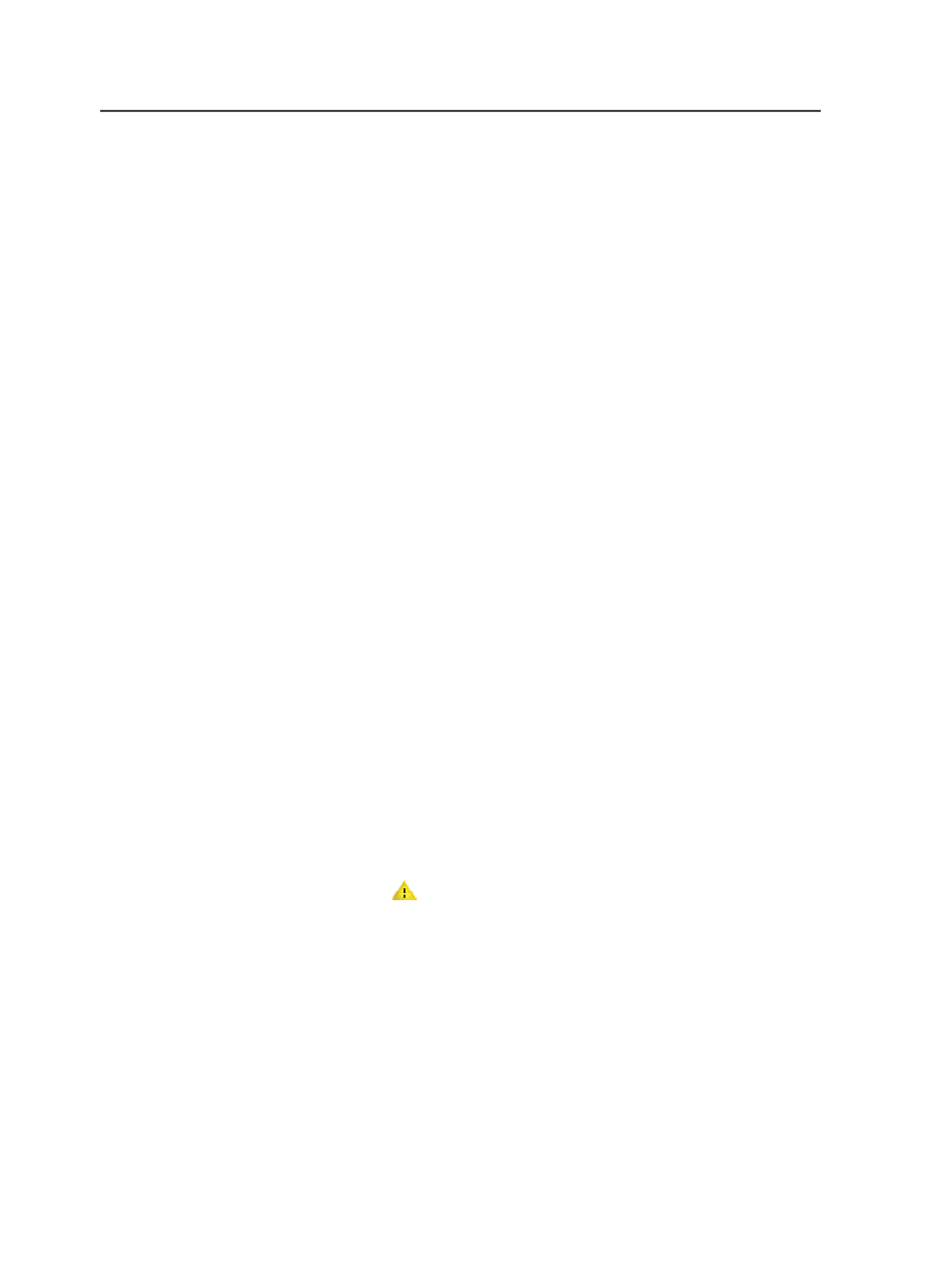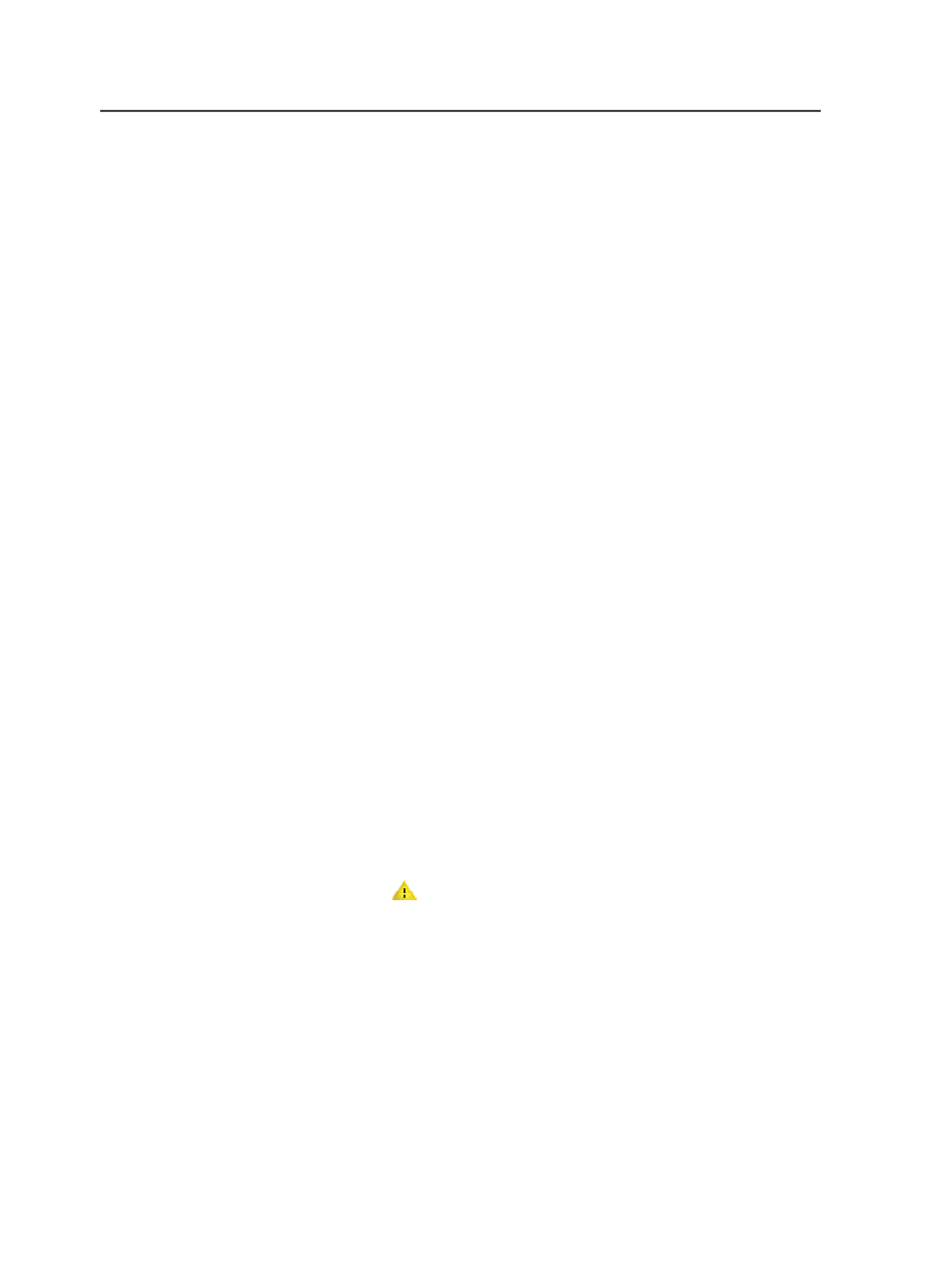
Tip:
●
The Color Separations dialog box does not work with PDF files that are
composite.
●
You can modify and save the process template before you start. Start the
process using the modified process template, and do not click
Edit Process
Template
in the Start Process dialog box.
●
Changes made in the Color Separations dialog box affect all future imposition
output and final output.
Note: Impositions usually have marks with colors: CMYK colors, as well as generic
spots. The generic spots usually follow a specific naming convention (example,
"Spot1", "Spot2", and so on). When you import an imposition, all the imposition
colors are set to
Do not output
to avoid unnecessary and wasted plates. When
you assign a page to an imposition, Prinergy automatically turns on the necessary
colors in the imposition as well. This enables the imposition marks to reflect the
colors on the pages. Prinergy also automatically maps the imposition mark spot
colors to the page spot colors. For example, it will automatically map imposition
mark "Spot1" to page color "PANTONE Reflex Blue C". If necessary, you can
override this the automatic mapping by using the
Separations
view of Workshop.
Color Mappings dialog box
Note: The Color Mappings dialog box is a color mapping/color renaming tool. It is
not a color removal or extractor tool. This tool is only available for the first refine;
the Process Template Editor does not have any knowledge of what colors are in
the file. Use this tool to display the available colors to be mapped. You can add
more colors from the color database in order to map them on the first refine.
When you remove a specified color, this color is not actually removed. Instead,
removal means that you don't wish to map the specified color to anything. Objects
with this color are still painted.
Page Color
Lists all the colors found in the selected pages.
When a spot color is found in the selected color libraries, a
sample color swatch appears to the left of the color name. If the
spot color is an exception, it is named Otherwise and a warning
icon ( ) appears to the left of the color name.
After your first refine, you can redefine the Otherwise entries as
spot colors in your color database, or redefine them as Convert
to Process. After you perform the second refine, all the previous
exceptions noted as Otherwise should be eliminated.
Output
Lists the color output treatment you have specified for each
color in the
Page Color
list.
826
Chapter 14—Color