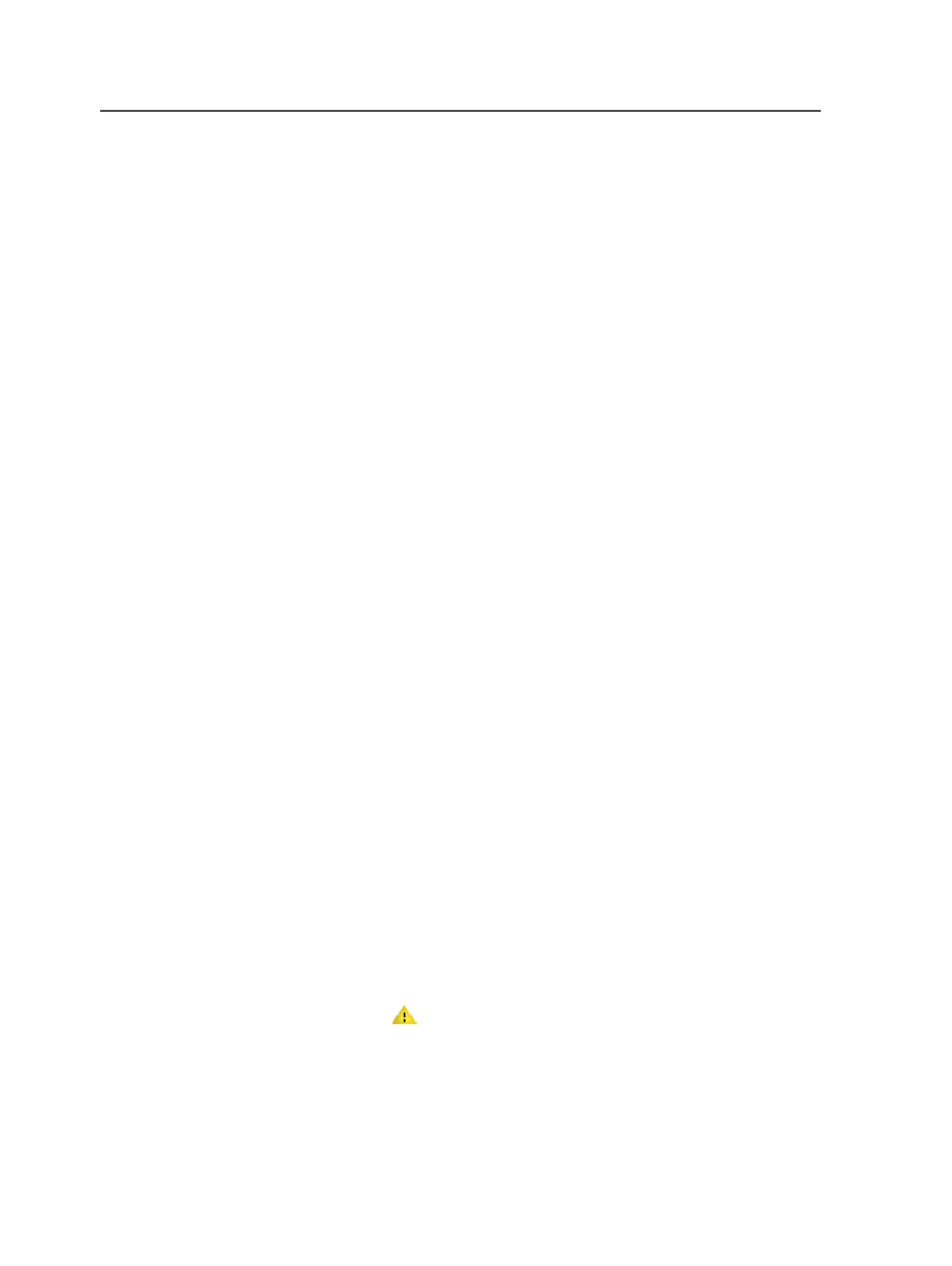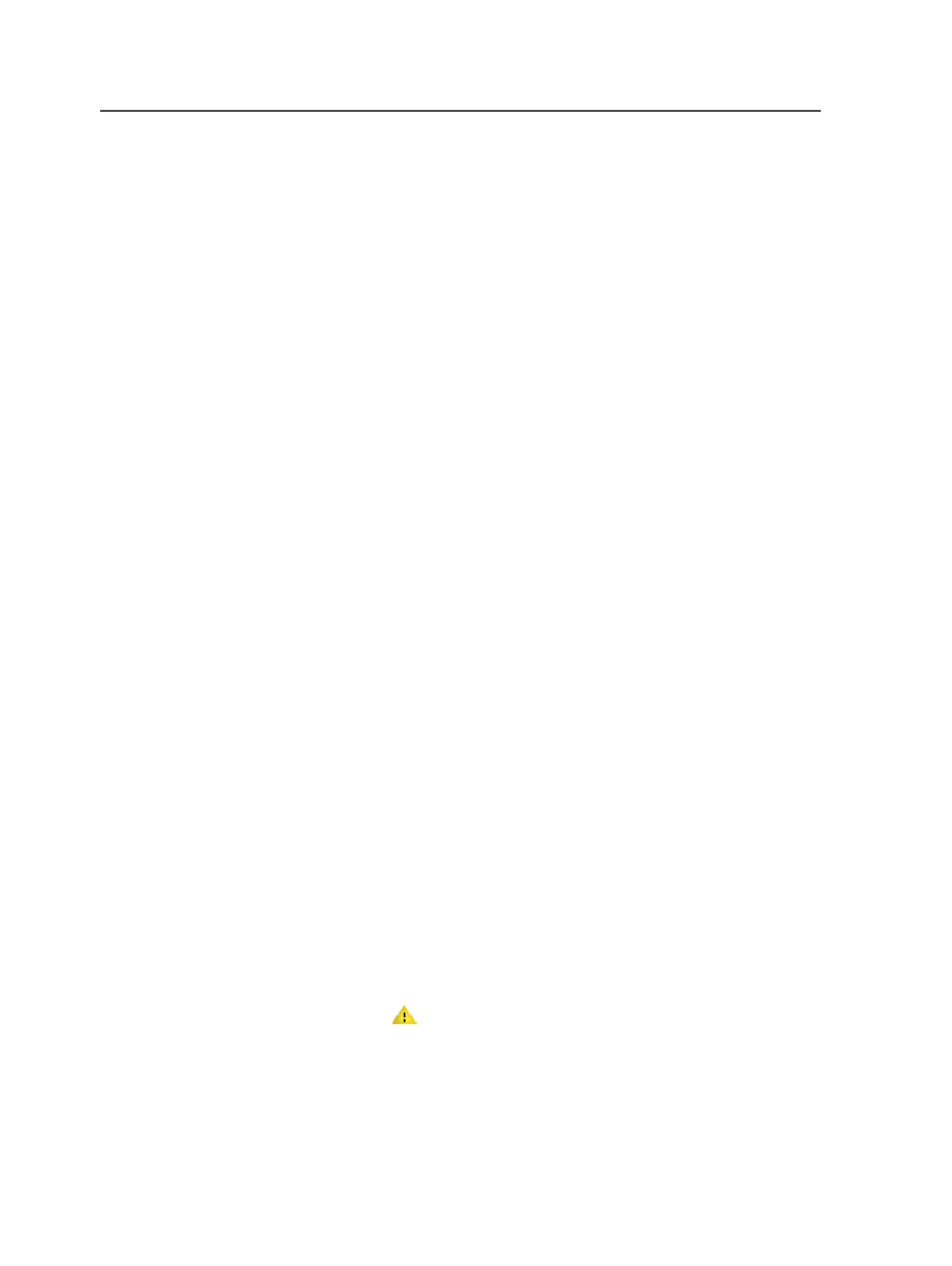
can choose whether to create an alias color name without a
color definition or create an alias color name with a color
definition and add it to the job.
Color Information
Displays the color definition information for the color you
selected in the
Page Color
column.
Add
Select this button to add a copy of the color definition.
This button is available only when you select an undefined
color.
Note: Factory spot colors cannot be edited.
Edit
Select this button to edit the color definition.
This button appears when you select a color defined in the
Job
tab.
Note: Factory spot colors cannot be edited.
Edit Copy
Select to edit a copy of the color definition. This button creates
a copy of a global color in the
Job
tab of the color library.
This button appears when you select a color defined in the
Global
tab.
Note: Factory spot colors cannot be edited.
Color Output dialog box
Page Color
Lists all the colors found in the selected pages.
When a spot color is found in the selected color libraries, a
sample color swatch appears to the left of the color name. If the
spot color is an exception, it is named Otherwise and a warning
icon ( ) appears to the left of the color name.
After your first refine, you can redefine the Otherwise entries as
spot colors in your color database, or redefine them as Convert
to Process. After you perform the second refine, all the previous
exceptions noted as Otherwise should be eliminated.
828
Chapter 14—Color