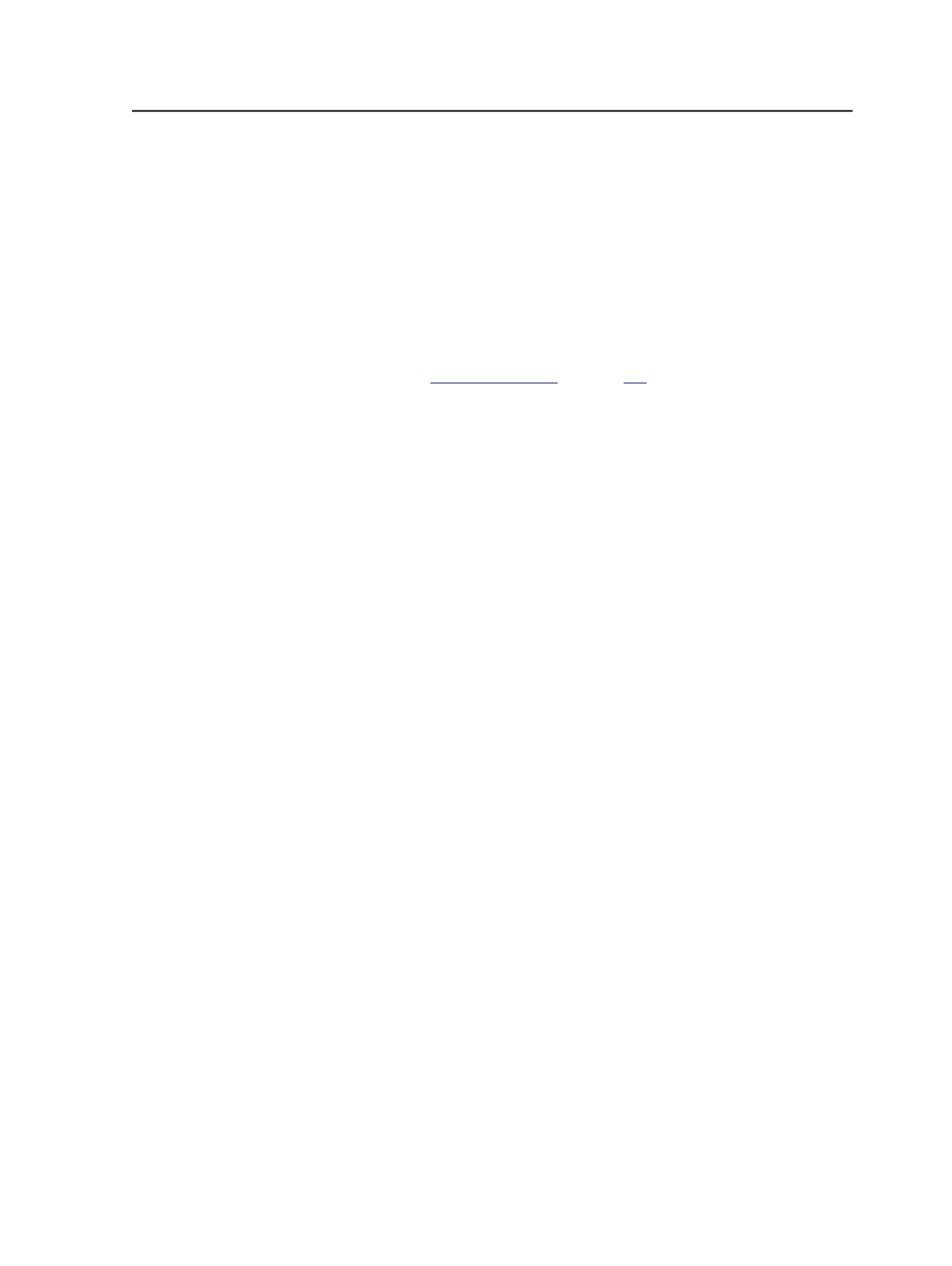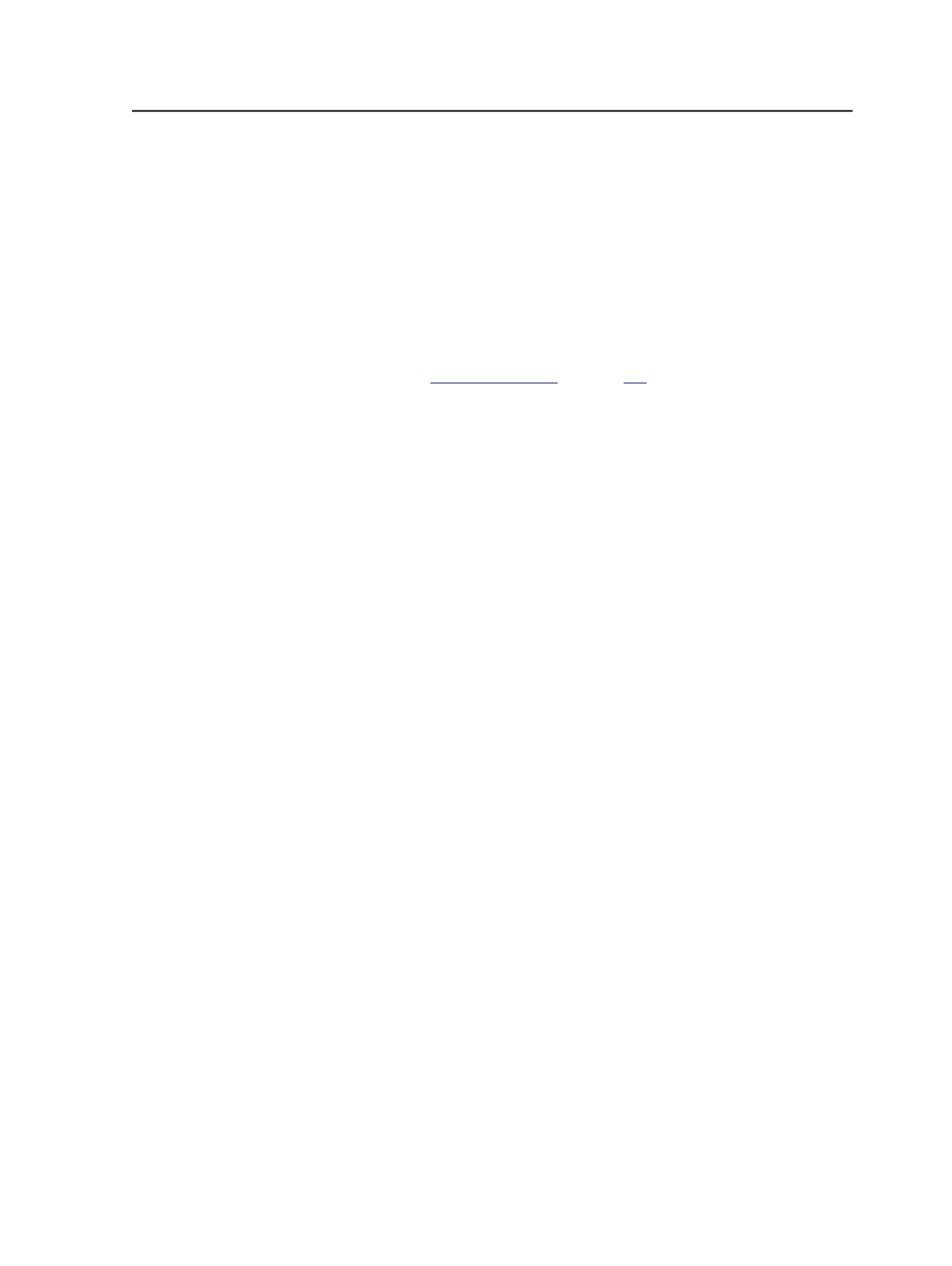
Renaming jobs
You can rename jobs and pre-jobs in Job Finder.
You cannot rename a job if any processes are in progress on elements
of that job.
You can rename a job while the job is open in Job Manager, but the
name change does not take effect in Job Manager until you close and
reopen the job. You can still start processes in Job Manager when it is
showing the old job name.
You can also
on page
.
Adding custom fields to jobs
You can create custom fields for jobs or for elements within a job, so
that you can track unique information about the job or element.
Custom fields let you determine the type of information that you store
and display about a job or job element.
Adding notes to jobs
You can add notes to a job. You can also edit or delete job notes. All
users can see the notes that others have added. Notes have a time
stamp to show when they were last modified.
Prepress Portal users can work with job notes. Prepress Portal job
notes that are visible to all users are also visible in Workshop. Job
notes created in Workshop are visible to InSite administrators.
Dashboard users can do everything with job notes that you can do in
Workshop, including adding, editing, deleting, and viewing Workshop
job notes.
Destroying jobs
If you never intend to finish or use a job or pre-job, you can destroy it.
You can select multiple jobs at a time to destroy with a single
operation.
Important: Destroying a job or pre-job permanently deletes all files and
information about the job or pre-job. You cannot retrieve it later.
To keep a copy of the job for future use, see About Archiving, Purging,
and Retrieving Jobs.
Getting information on jobs
You can get detailed information about jobs or pre-jobs in the Job Info
dialog box. The Job Info dialog box displays information about all of the
job or pre-job details, including file size information.
Getting information on jobs
97