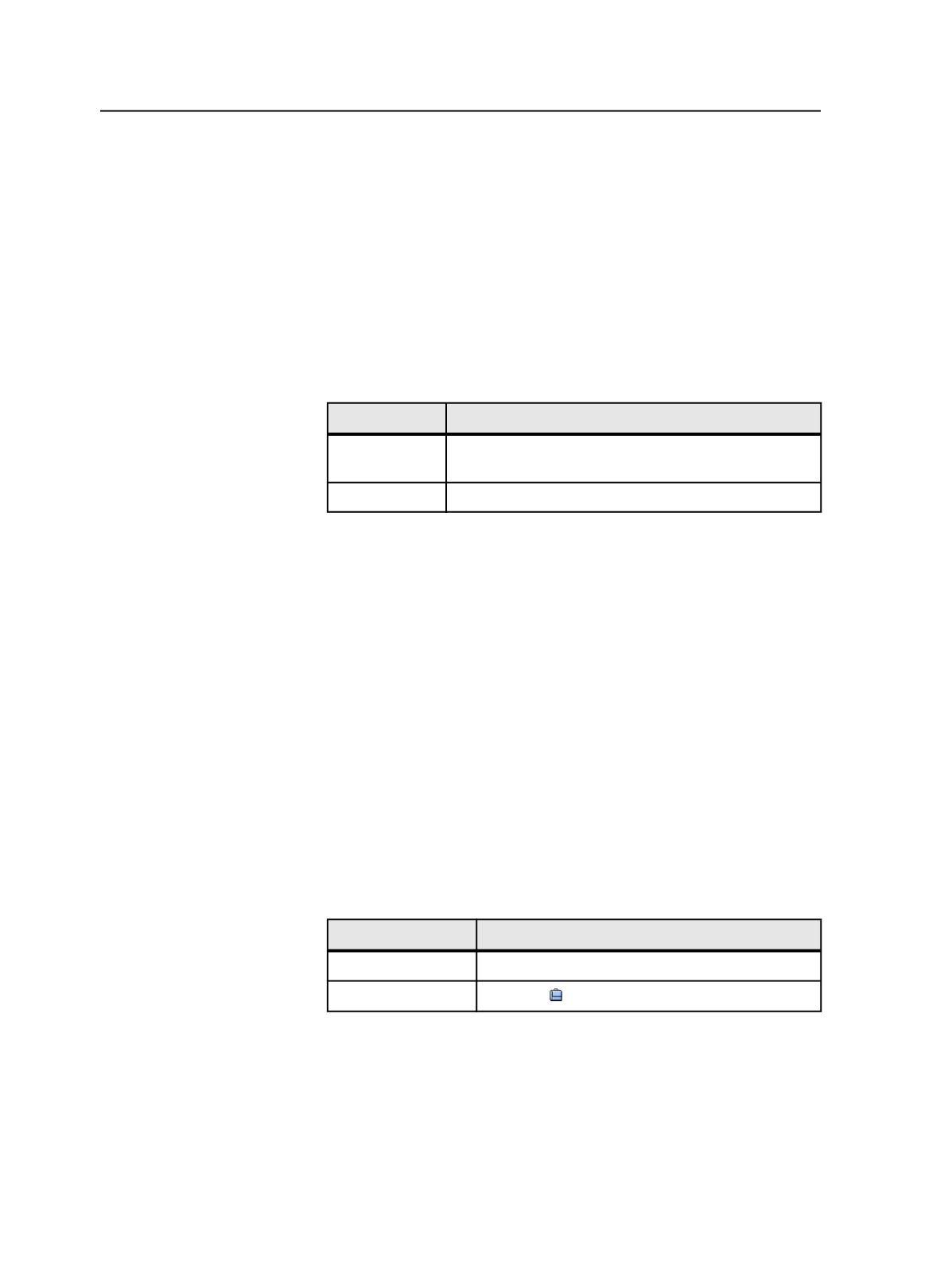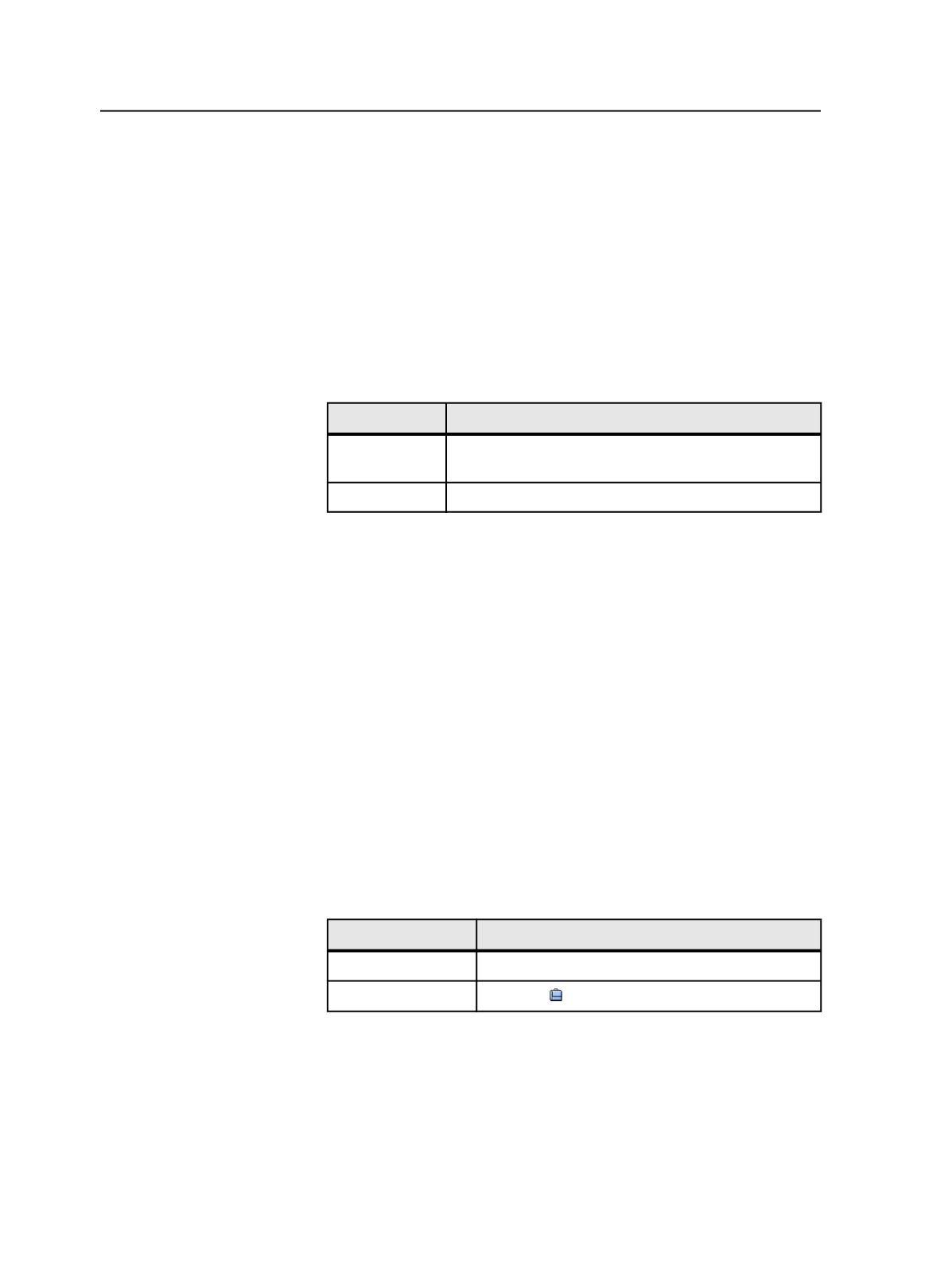
View
This button is available only after you select a deleted job note.
Click this button to view the full text of the deleted job note.
Destroying jobs and pre-jobs
Important: Destroying a job or pre-job permanently deletes all files and
information about the job or pre-job.
1. Start destroying a job in one of these ways, depending on which
window you are in:
In
Do This
Job Finder
Select the jobs or pre-jobs. From the
File
menu, select
Destroy Entire Job
.
Job Manager
From the
Job
menu, select
Destroy
>
Destroy
.
2. In the Destroy Job dialog box, type your user name in the
User
Name
box and your password in the
Password
box.
3. Click
Destroy
.
Destroy Job dialog box
User name
Enter the user name associated with your Prinergy Workshop
account.
Password
Enter the password associated with your Prinergy Workshop
account.
Viewing information about jobs and pre-jobs
1. Select a job or pre-job:
In
Do This
Job Finder
Select one or more jobs or pre-jobs
Job Manager
Select the <job name> button
2. From the
File
menu, select
Get Info
.
The Job Info dialog box appears displaying details about the job. If you
selected more than one job or pre-job, a separate Job Info dialog box
appears for each one.
102
Chapter 6—Jobs