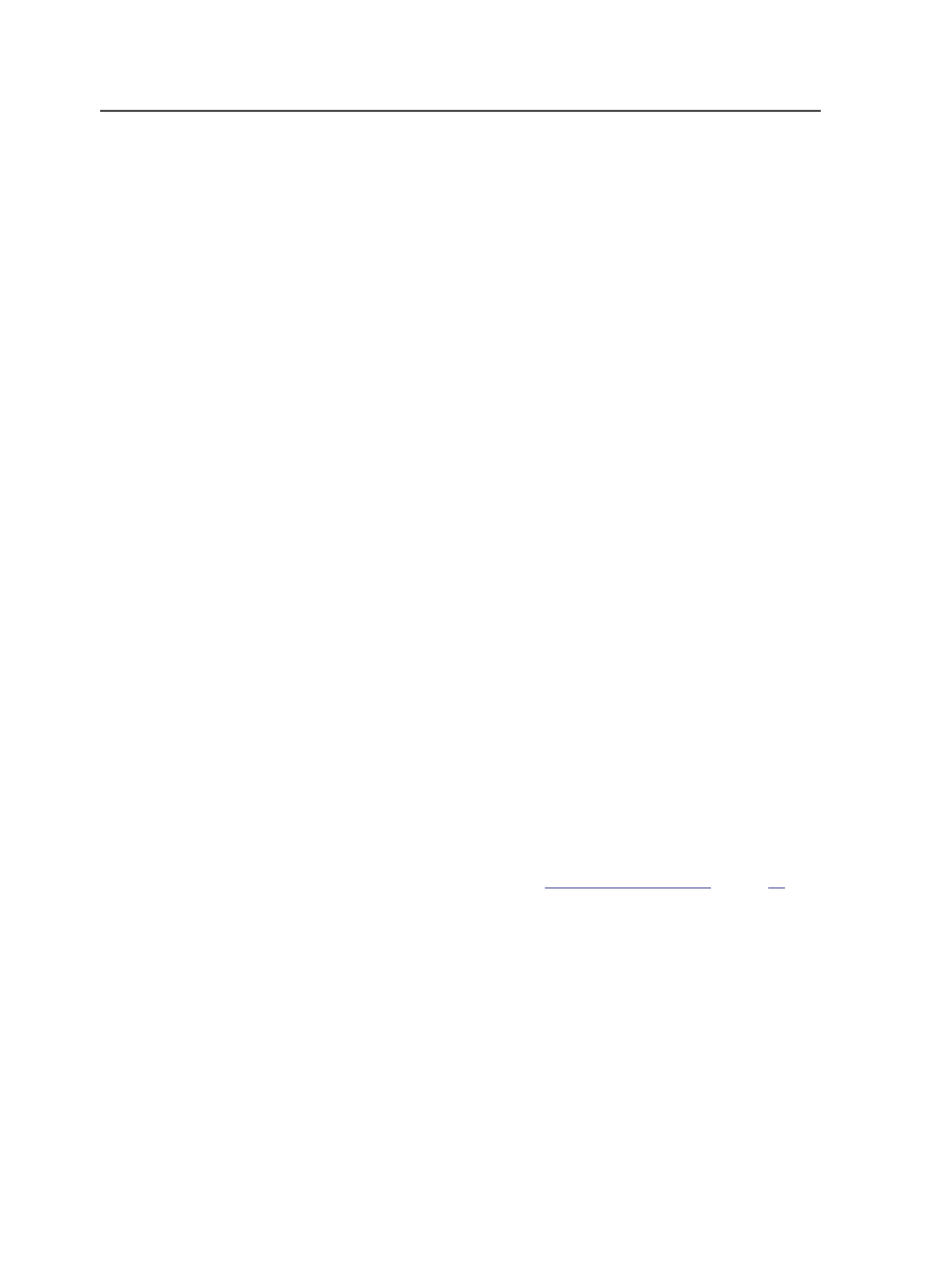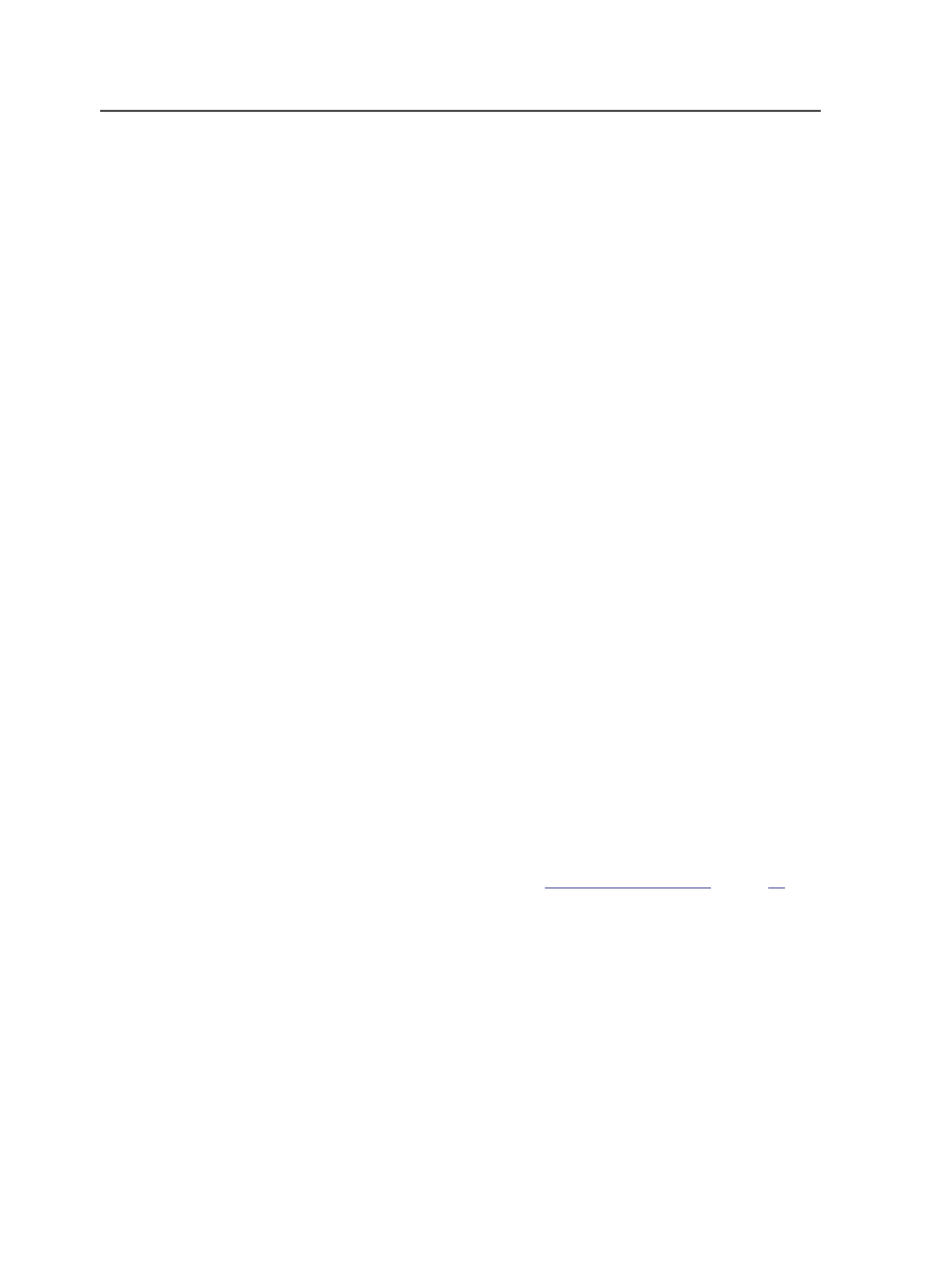
Job groups
About job groups
The jobs and pre-jobs in Job Finder are organized into groups that you
create. Grouping jobs makes them easier to find and manage.
For example, if you produce a monthly magazine, you might want to
create a group for it, and then, within that group, create a separate job
for each issue of the magazine.
You can create a new group while you create a job or pre-job, or
separately. You can further organize your jobs by creating groups
within groups.
If you later decide to organize your jobs in a different way, you can
move jobs between groups, move groups into other groups, and
rename groups. You can also delete a group, if it is empty.
Groups are not part of the folder structure that you can see in a file
browser. They are part of the data structure inside Prinergy.
Moving jobs and pre-jobs between groups
1. In Job Finder, select the
Jobs
view to move a job, or the
Pre-Jobs
view to move a pre-job.
2. Select the job or pre-job.
3. Select
File
>
Change Group of Job
.
4. In the Change Group dialog box, use the lists to locate and select
the group to which you want the job or pre-job to go.
5. Click
Move to "<group name>"
.
Creating groups
Tip: You can also create a group when
on page
.
1. In Job Finder, from the
File
menu, select
New Group
.
Tip: You can also right-click anywhere in Job Finder and select
New Group
.
2. In the Create New Group dialog box, use the lists to locate the root
of the volume or the existing group that you want to create the new
group in.
3. In the
New Group Name
box, type a name for the group.
4. Click
Create
.
108
Chapter 6—Jobs