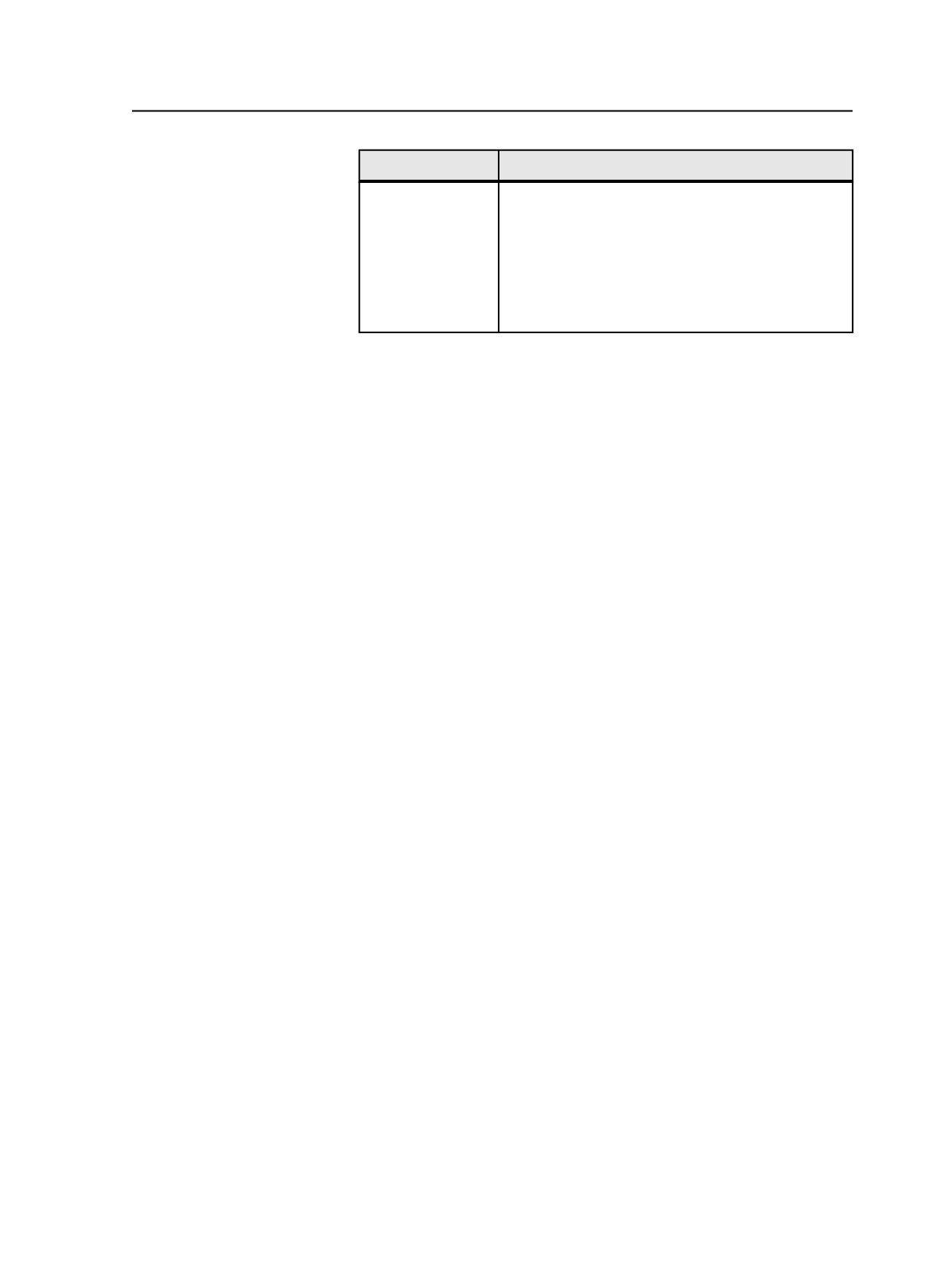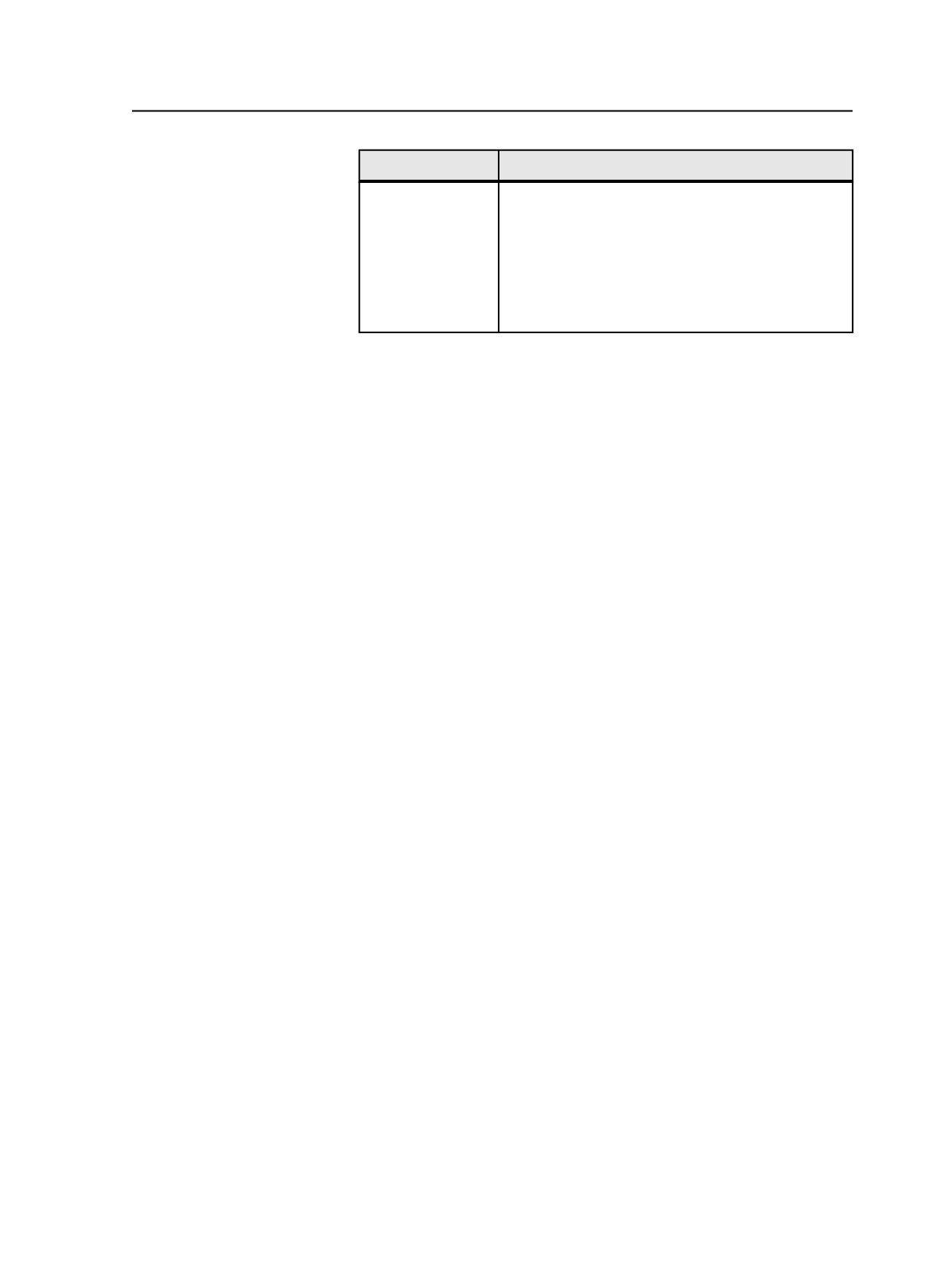
To
Do This
Show deleted job
notes
Select the
Show Deleted Notes
check box. To see the
full text of a deleted job note, select the note, and
click
View
.
Note: Job notes are not deleted permanently. When
you select this check box, all the job notes for this job
that have been created, edited, or deleted are
displayed.
Job Notes dialog box
list
Lists all the notes for a job, including job notes created in
Prepress Portal that are visible to all users, and all job notes
created in Dashboard. The list includes a few lines of each job
note. To view the full text of a job note, select it and click
Edit
.
Add a New Note
Type a new job note in this box and click
Add
.
Add
This button is available only after you type text in the
Add a
New Note
box. Click this button to add the text in the
Add a
New Note
box to the job notes list.
Job notes are visible to Dashboard users and InSite
administrators.
Edit
Click this button to edit the selected note or to view the full text
of the selected note.
After making changes click
Save
. The changed note is moved to
the top of the list.
Delete
Click this button to mark the selected note as deleted and to
hide it. (Job notes are not deleted permanently; they are
hidden.) To display deleted job notes, select
Show Deleted
Notes
.
Show Deleted Notes
Select this check box to display all the job notes that have been
created, edited, or deleted for this job.
Job Notes dialog box
101