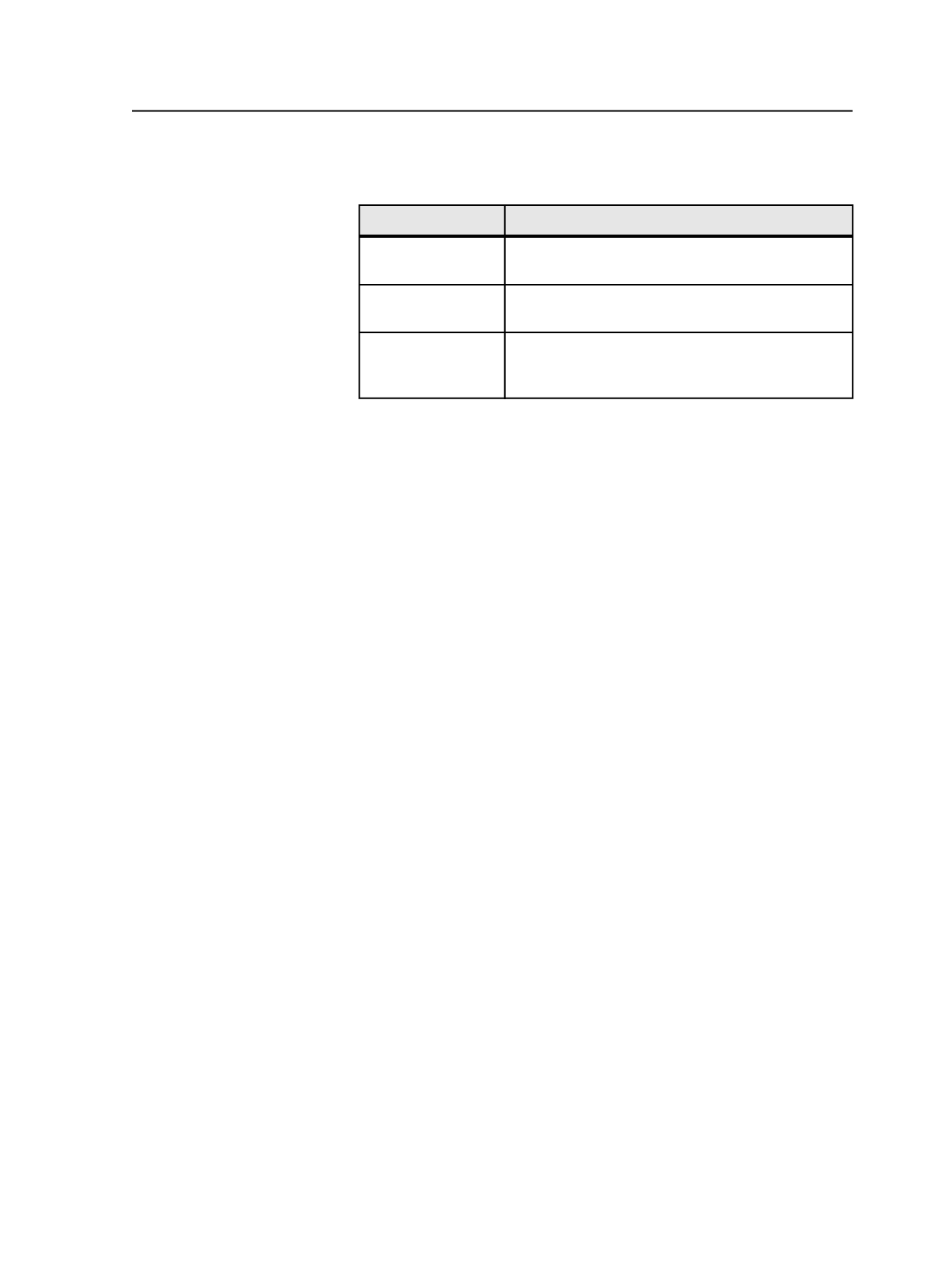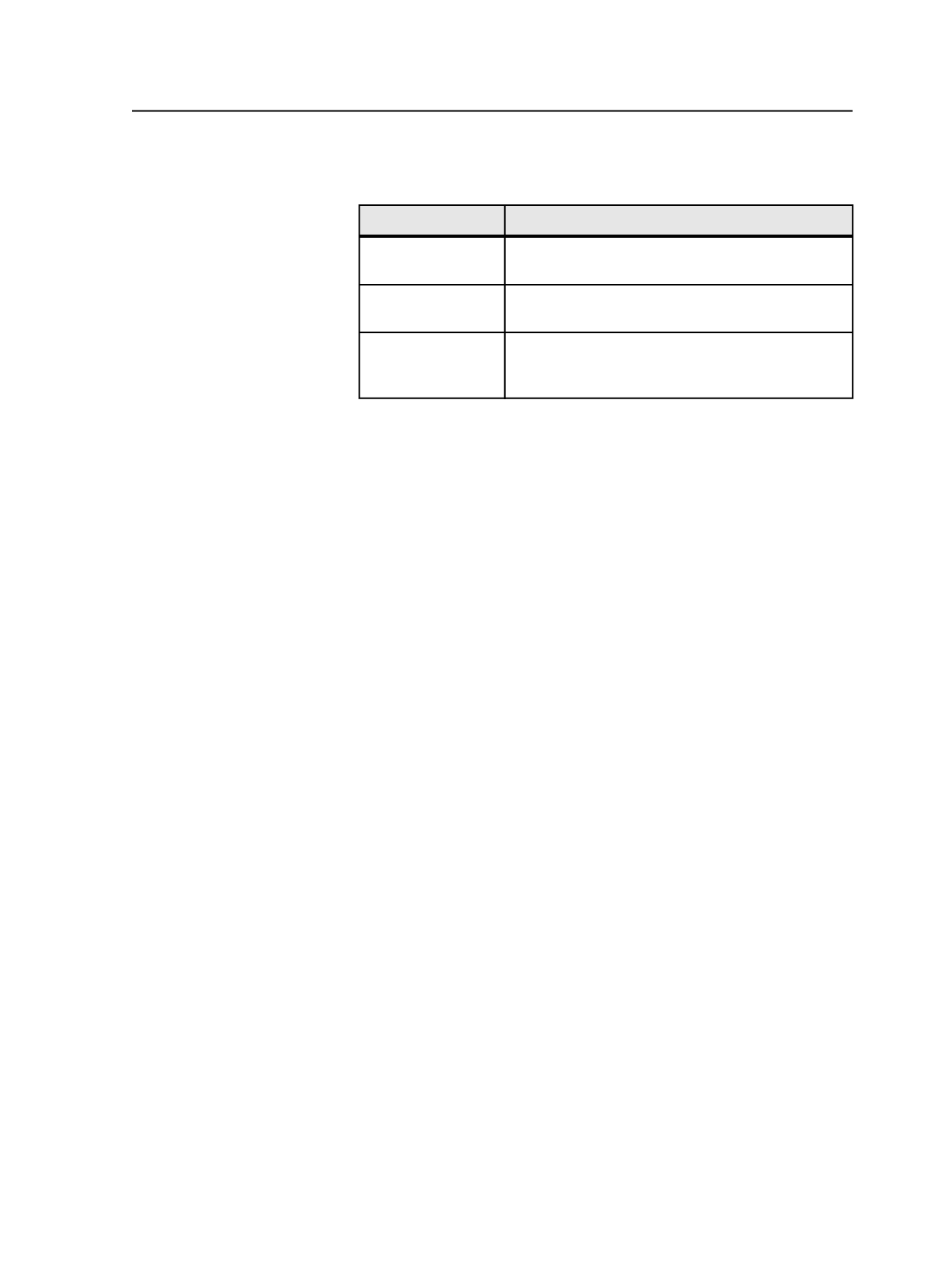
1. In Job Finder, select one or more jobs or pre-jobs.
2. Perform one of the following actions:
To
Do This
Set the status to
Completed
From the
Edit
menu, select
Set Job to Completed
.
Set the status to
In
Prepress
From the
Edit
menu, select
Set Job to In Prepress
.
Change any
attribute or set any
status
From the
Edit
menu, select
Edit Job Attributes
. In
the Edit Job Attributes dialog box, set or modify the
options as desired, and click
OK
.
Note: Newly set job attributes do not appear in the Job Finder window until
you refresh it by clicking
View
>
Refresh
.
If you cannot see a column with the attribute you set, such as the
Job Status
column, you must display the column.
Tip: You can also set job attributes when creating a new job or pre-job.
Edit / Set Job Attributes dialog box
This dialog box has two names. The name is Set Job Attributes when
you are creating a new job or pre-job or Edit Job Attributes when you
are changing an existing job or pre-job.
ColorFlow
Enable ColorFlow
Select this option to enable ColorFlow for the job.
ColorFlow simplifies the process of setting up color and
ensuring that jobs are processed using correct color settings.
When you enable ColorFlow for the job, and then process the
job's files using a refine or output process template, the files are
processed according to the ColorFlow settings that you
configure in those process templates.
Note: After you run a job with ColorFlow enabled, you cannot re-run the
job without ColorFlow enabled unless you re-create the job.
Default Color Setup
Select a default color setup for the job.
A color setup is a collection of several device conditions and the
color control elements (curves, device profiles, and DeviceLink
profiles) that are required to match a common target on all the
reproduction devices.
Edit / Set Job Attributes dialog box
91