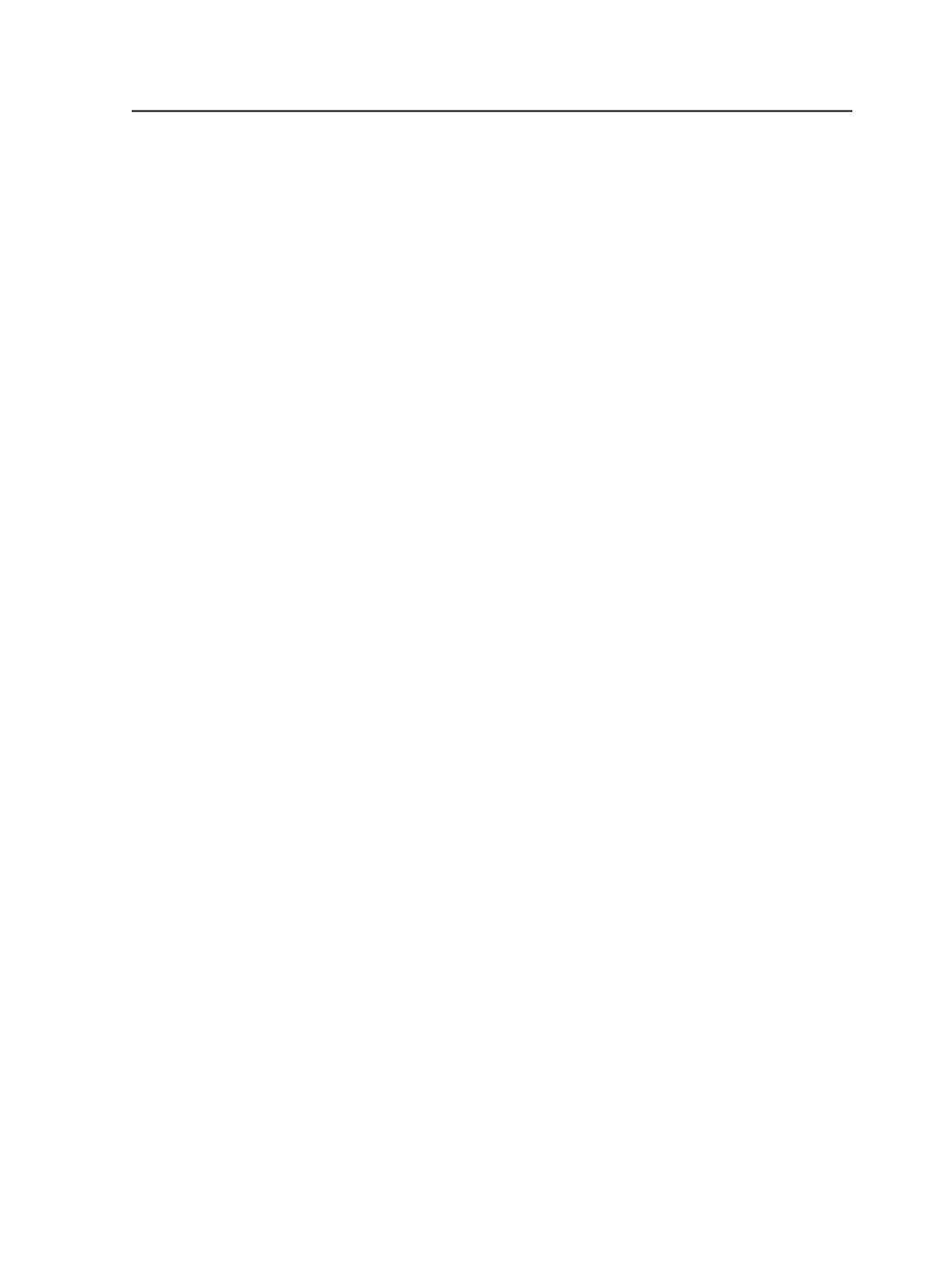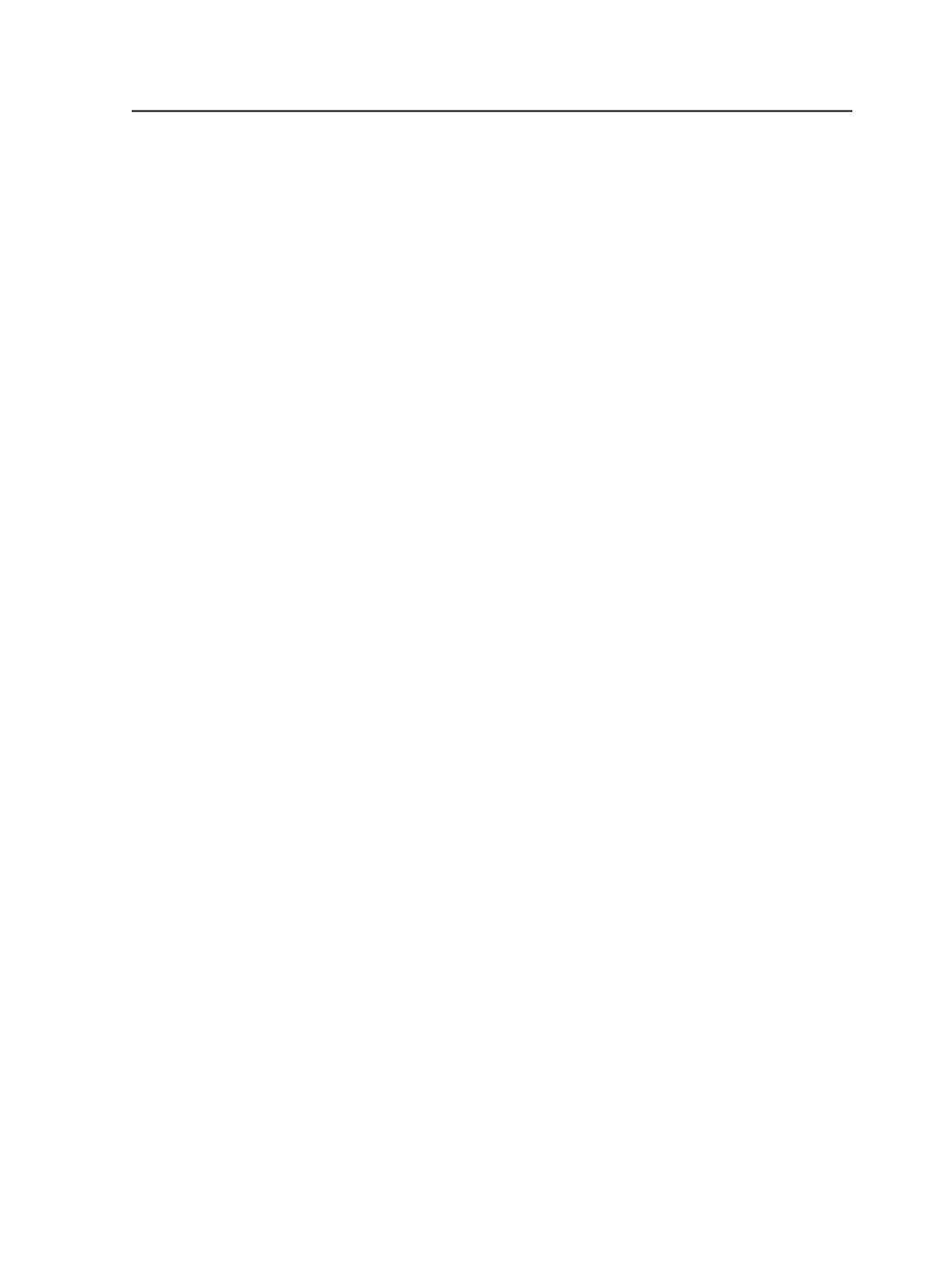
Automated Page Assignment
Select this check box to copy the Automated Page Assignment
(APA) file from the template job to the new job.
Information from the APA file with the latest date and time in
the template job is added to the
Job.apa
file in the
<
job
folder
>\Control
folder for the new job. If you use both the
Import Job
option (with an APA file) and the
Template Job
option (including the APA file), the APA file from the imported
job overwrites the APA file from the template job.
Active Rule Sets
Select this check box to copy the active rule sets from the
template job to the new job.
Layered PDF Versioning (LPV) Version Plan
Select this check box to copy the version plan from the template
LPV job to the new job. For more information, see the
Prinergy
Layered PDF Versioning User Guide
.
Imposition Plans
Select this check box to copy the imposition plans from the
template job to the new job. This automates imposition
selection and reduces repetitive tasks when you create new
jobs.
RIP To Use
Select this check box to have the new job use the same RIP as
the template job. The RIP will be either the Adobe PDF Print
Engine (APPE) RIP or the Adobe CPSI RIP, depending on which
RIP was selected in the template job's attributes.
Color Setup
Select this check box to have the new job use the same
ColorFlow color setup as the template job.
Job attributes
Job status
Job status is an attribute that you can set for a job or pre-job. Job
status options are:
●
Created
: The default status of any job created in Prepress Portal.
●
In Prepress
: Indicates a job or pre-job is active. Files dropped into
the hot folder of the job or pre-job are processed. Also, the job or
Job attributes
89