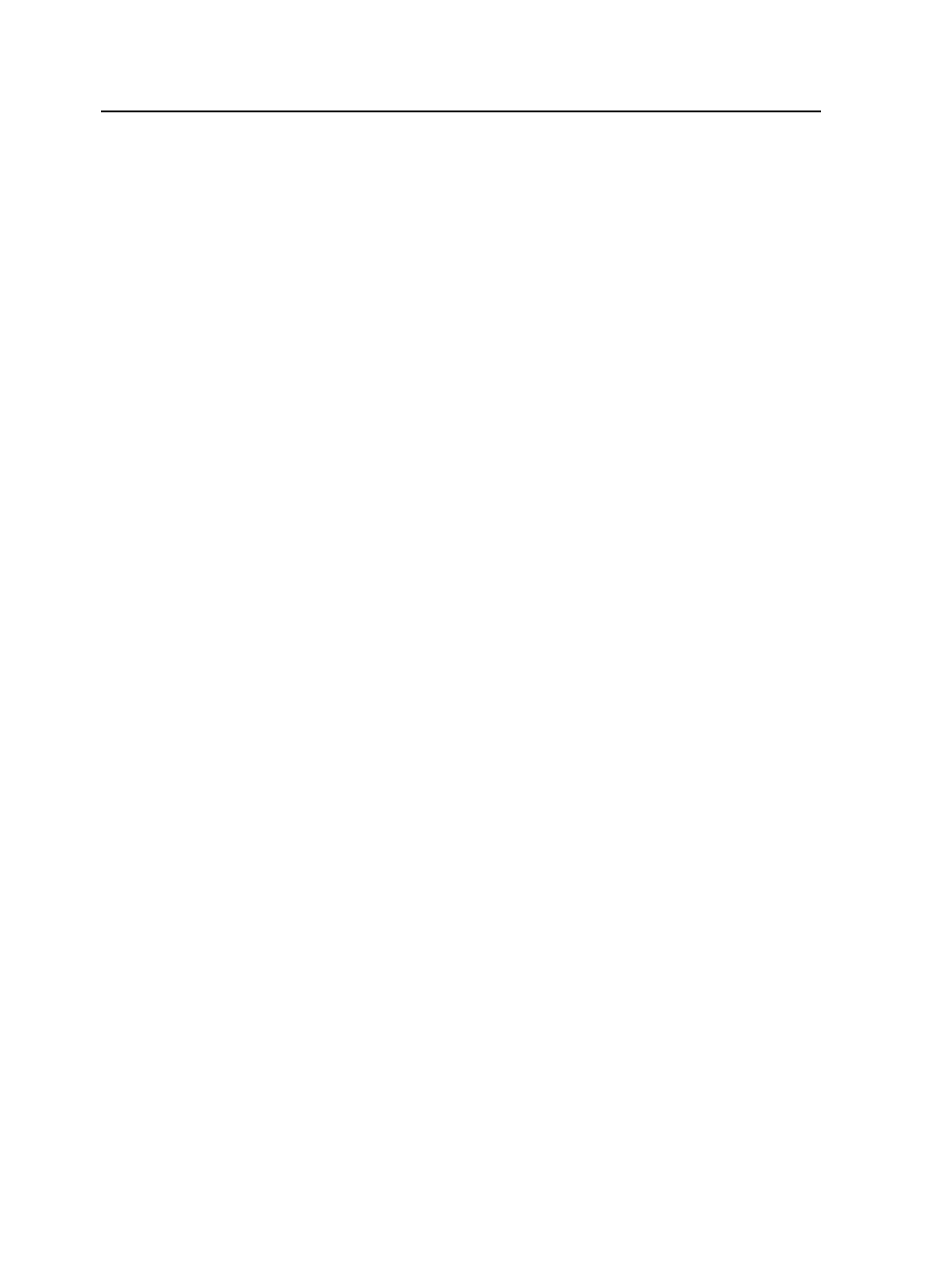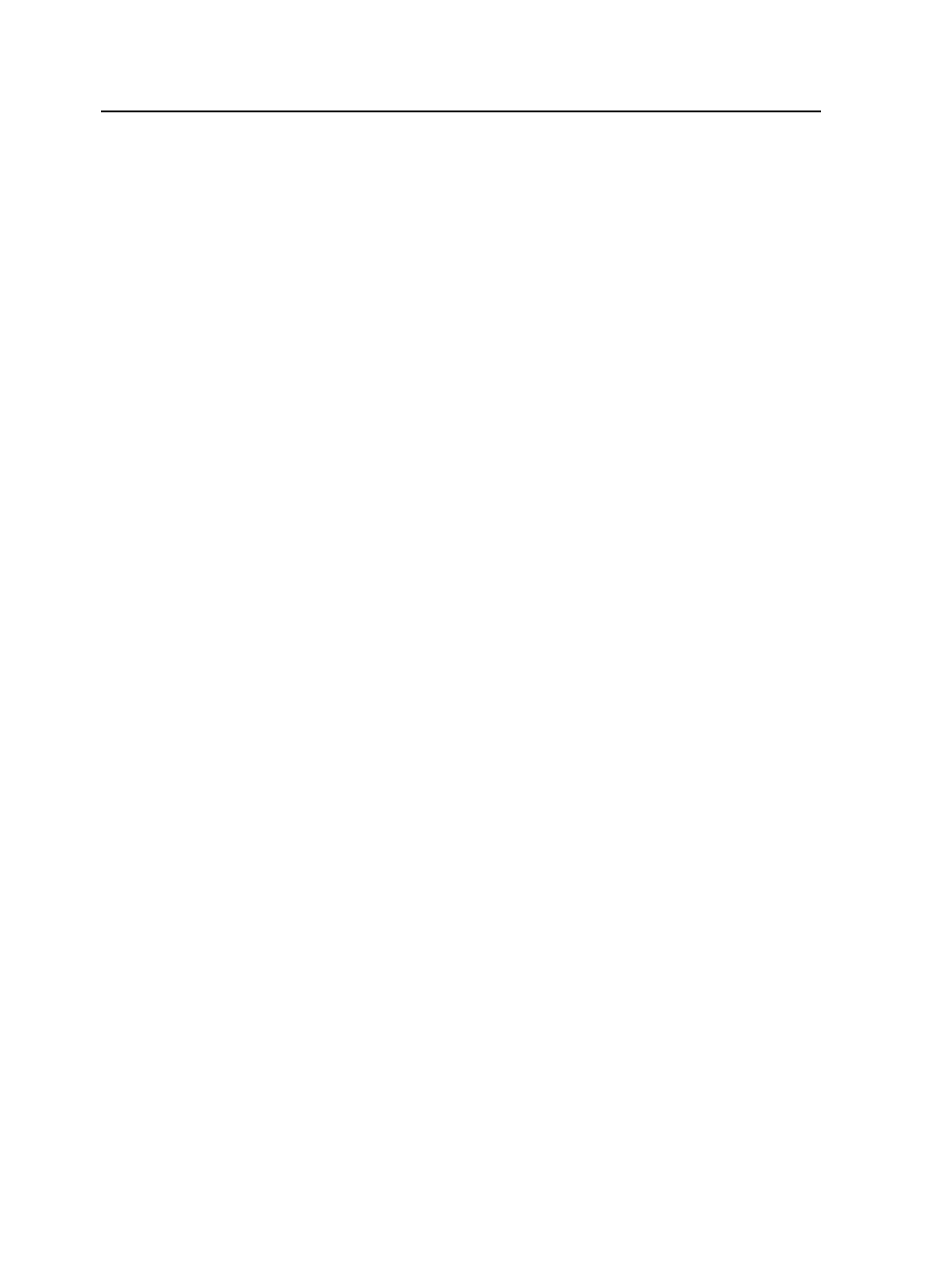
You can get information about multiple jobs or pre-jobs from Job
Finder. Each one has a separate Job Info dialog box.
You can get information about the currently open job from Job
Manager.
Finding jobs and pre-jobs
1. In Job Finder, select the
Jobs
view to find a job or the
Pre-Jobs
view
to find a pre-job.
2. From the
Edit
menu, select
Find Job
or
Find Pre-Job
.
3. In the Find Job dialog box, type the name of the job that you want to
find.
You can use either uppercase or lowercase letters and the *
(asterisk) as a wild card.
4. Click
OK
.
The Find Job Results dialog box appears, displaying the jobs that
match your search.
To help you identify your job, the following information is listed:
name, group in which the job resides, job code, location of the job,
and the date and time that the job was created.
5. Select the job that you want to open, and click
Open
.
Tip: You can also double-click the job to open it.
A Job Manager window opens for the job.
Find Job dialog box
Job Name
The name of the job your want to search for.
Find Job Results dialog box
Name
The name of each job that matches your search.
Select one of the jobs listed and click
Open
.
Group
The group in which the job or pre-job was created.
Job Code
The job code that you specified when you created the job.
98
Chapter 6—Jobs