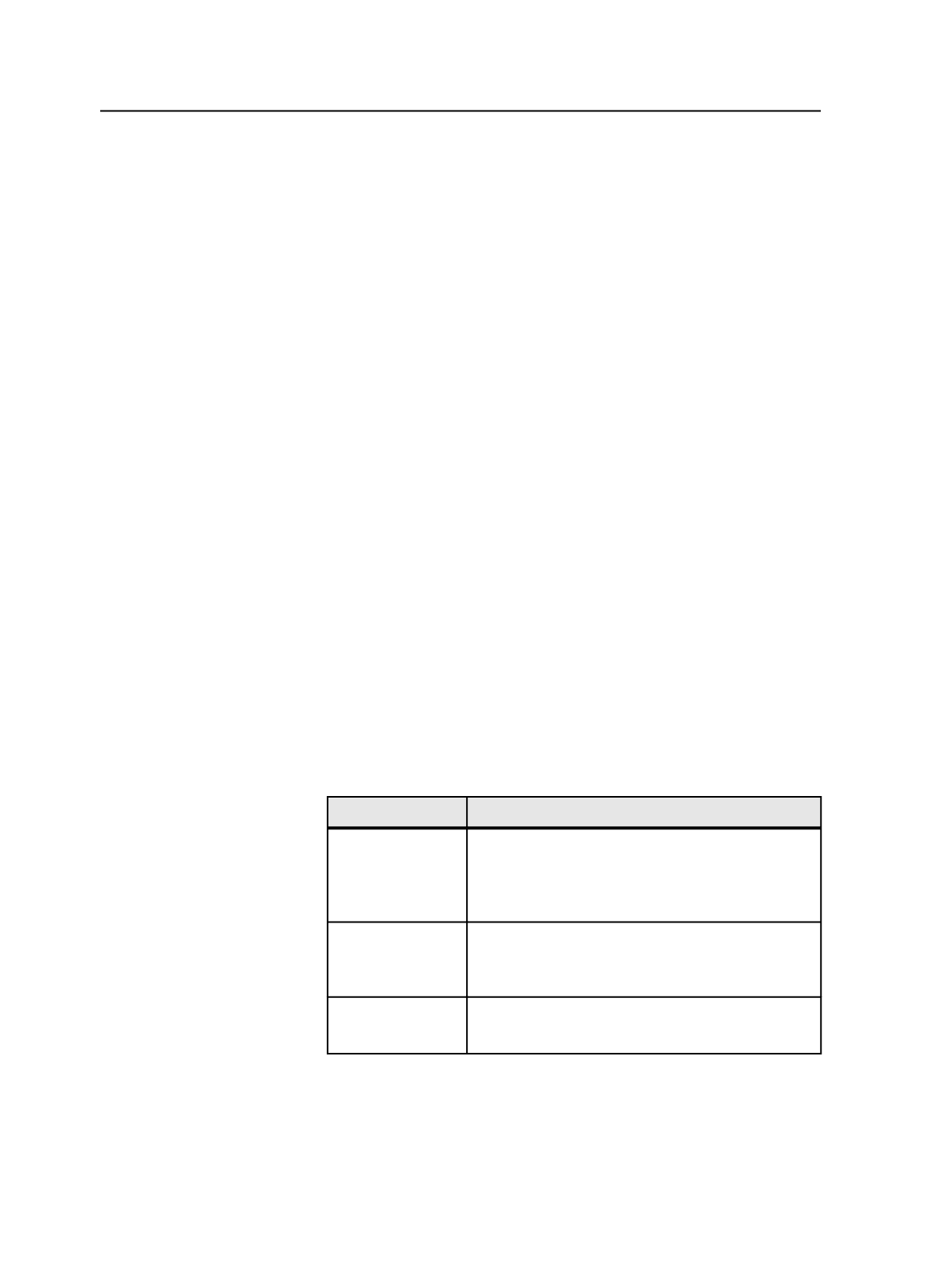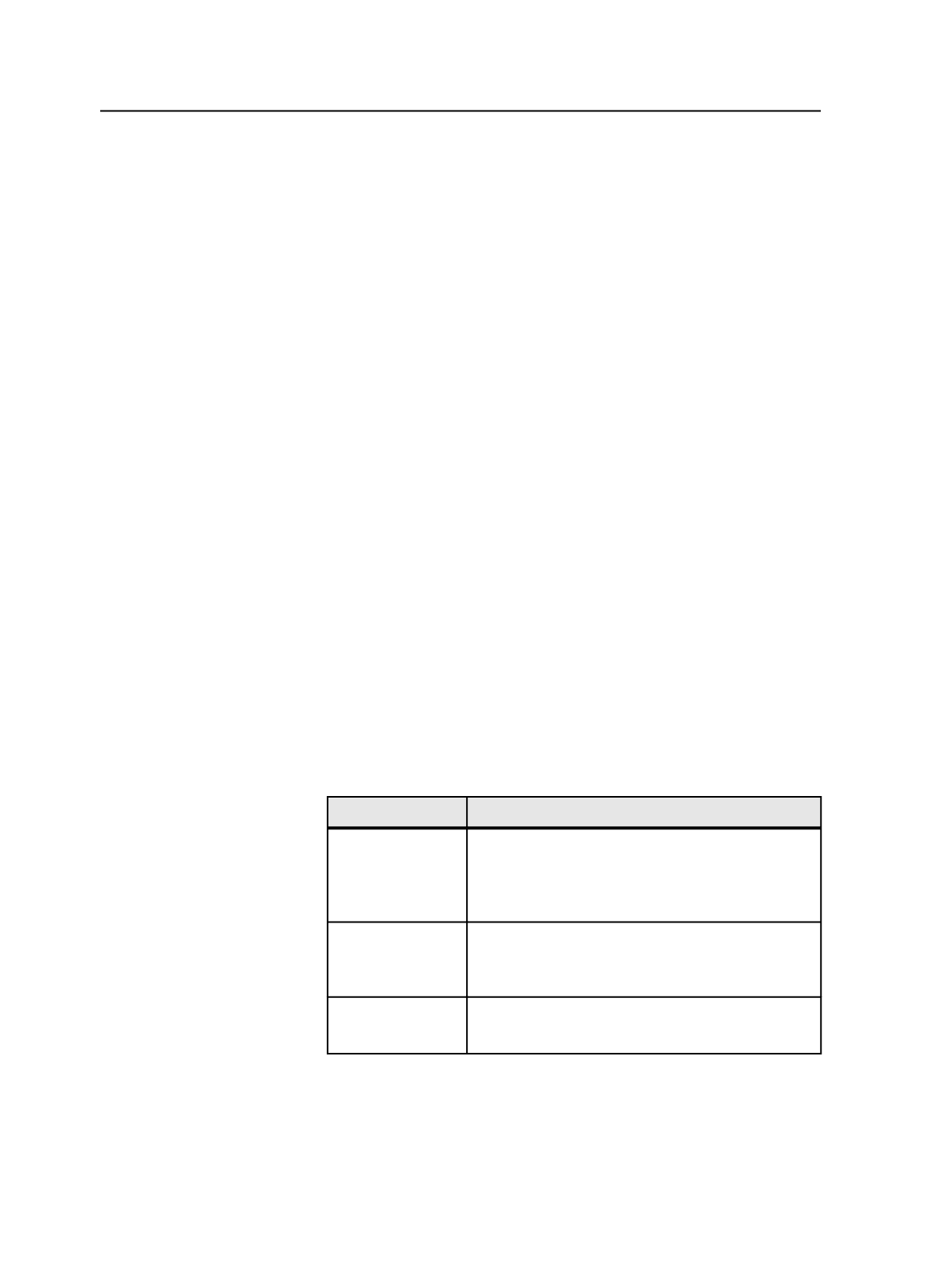
Open
Use this button to open the item selected in the list.
Renaming jobs and pre-jobs
1. In Job Finder, select the
Jobs
view to rename a job or the
Pre-Jobs
view to rename a pre-job.
2. Select the job or pre-job.
3. From the
File
menu, select
Rename Job
.
Note:
Rename Job
is not available if any processes are occurring on the job's
elements.
4. In the Rename Job dialog box, type the new name, following the
naming requirements.
5. Click
Rename
.
If the job is open in Job Manager, the name change does not take
effect in Job Manager until you close and reopen the job.
Rename Job dialog box
New Name
Enter a new name for the job.
Using job notes
1. In Job Manager, from the
Job
menu, select
Notes
.
2. In the Job Notes dialog box:
To
Do This
Add a job note
Type a note in the
Add a New Note
box, and click
Add
.
Job notes are visible to Dashboard users and InSite
administrators.
Change a job note Select the job note, and click
Edit
. Make your changes
and click
Save
.
The changed note is moved to the top of the list.
Delete a job note Select the job note, and click
Delete
.
This job note is marked as deleted and hidden.
100
Chapter 6—Jobs