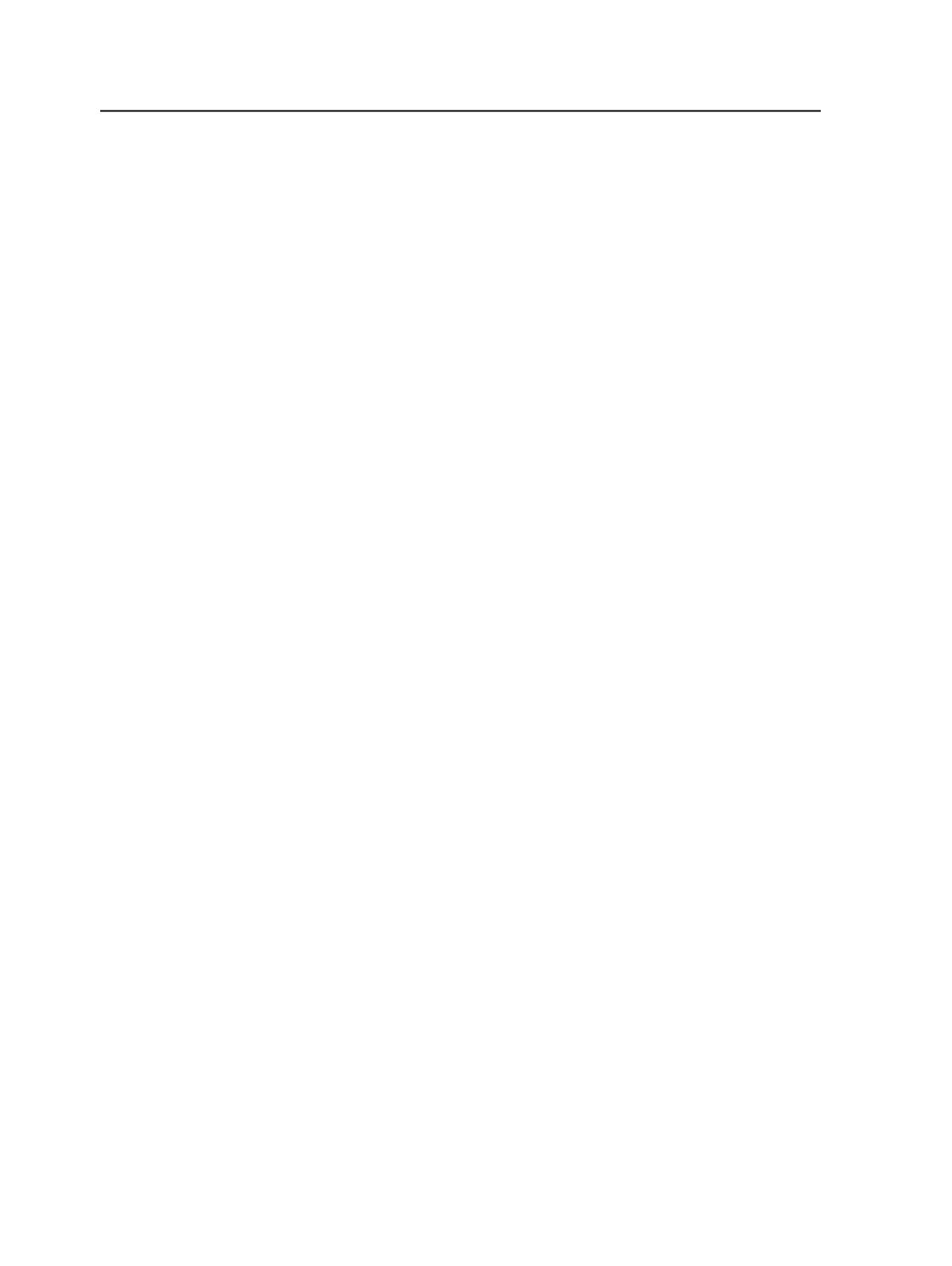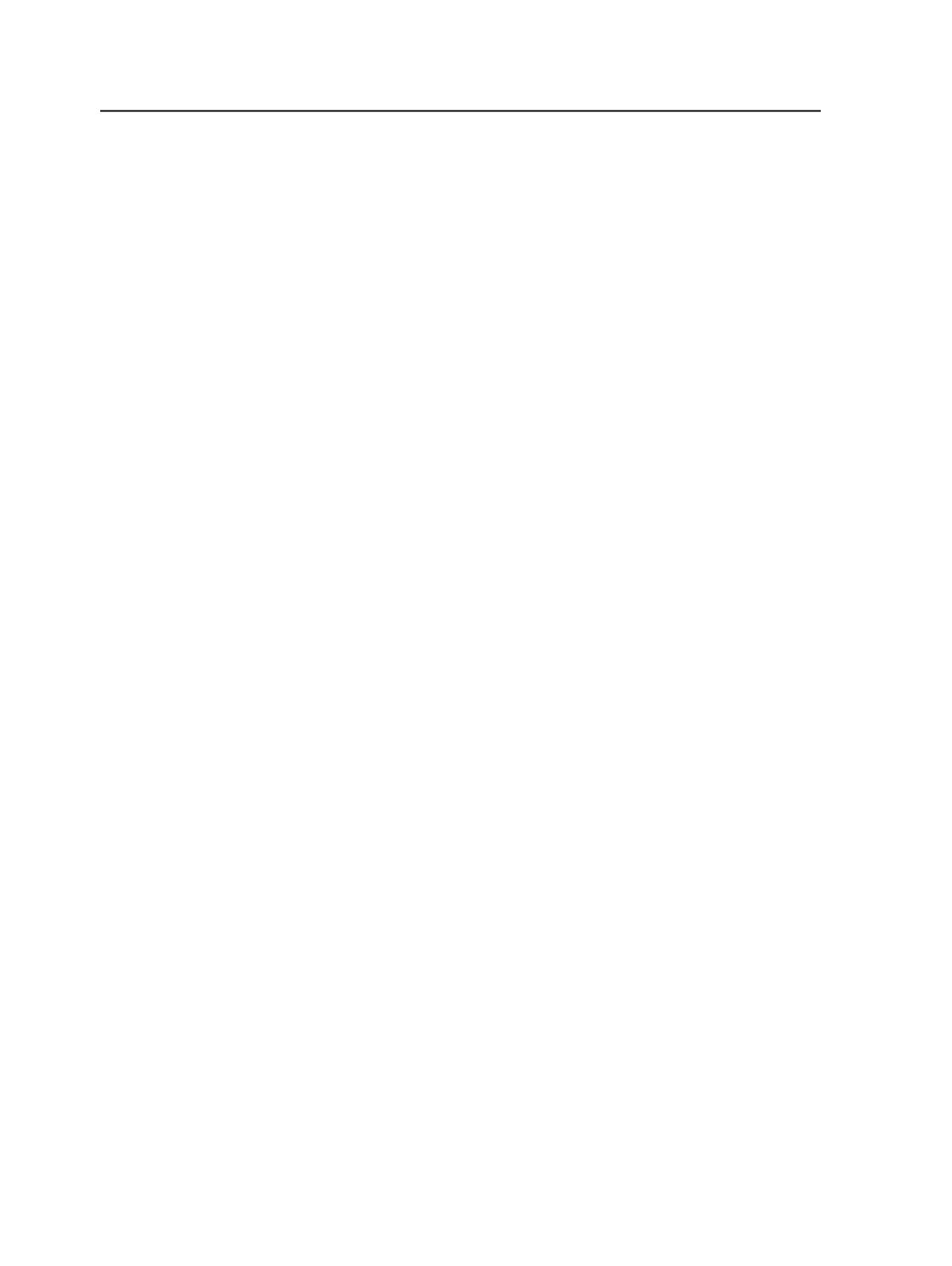
Moving groups
1. In Job Finder, select the group.
2. From the
File
menu, select
Change Group (of group)
.
Tip: You can also right-click the group and select
Change Group (of group)
.
3. In the Change Group dialog box, use the lists to locate either the
root or group that you want to move the group into.
4. Click
Move to "<new location>"
.
Move Group dialog box
lists
The drop-down and the list work together to navigate groups.
When the drop-down displays:
●
Groups on <server name>
, the list displays the groups on
the specified server
●
A group name, the list displays the contents of the specified
group, including jobs and groups
When you click the drop-down, you see the path of the
displayed item in reverse order. For example, if the drop-down
displays a subgroup, when you click the drop-down, you see the
name of the group that the subgroup is in, followed by
Groups
on <server name>
.
Open
Opens the selected item.
Move to "<new location>"
Click this button when you are ready to move the group to the
location selected in the list.
Renaming groups
1. In Job Finder, select the group that you want to rename.
2. From the
File
menu, select
Rename Group
.
Tip: You can also right-click the group and select
Rename Group
.
3. In the Rename Group dialog box, type a new name for the group in
the
New Name
box.
4. Click
Rename
.
110
Chapter 6—Jobs