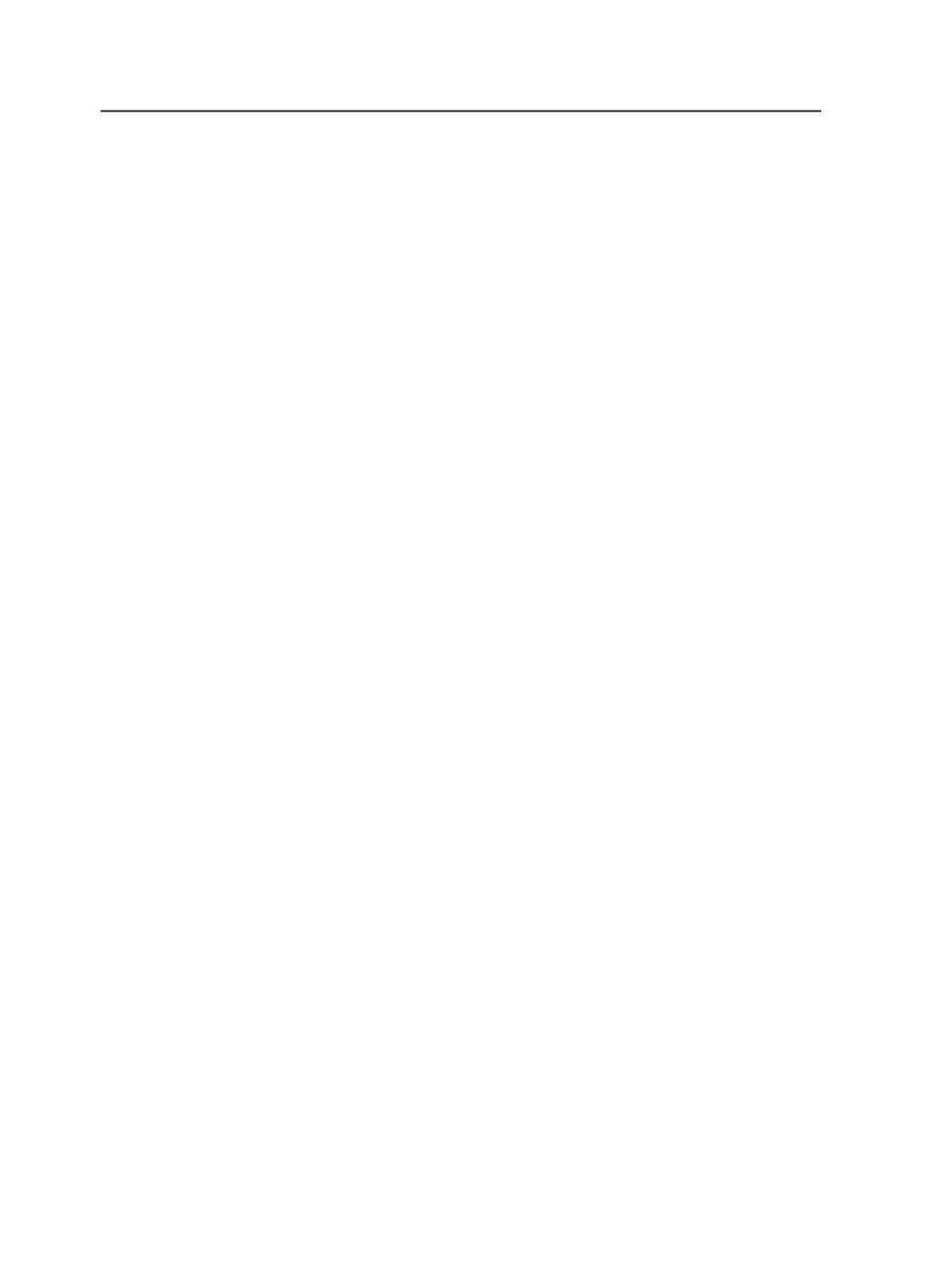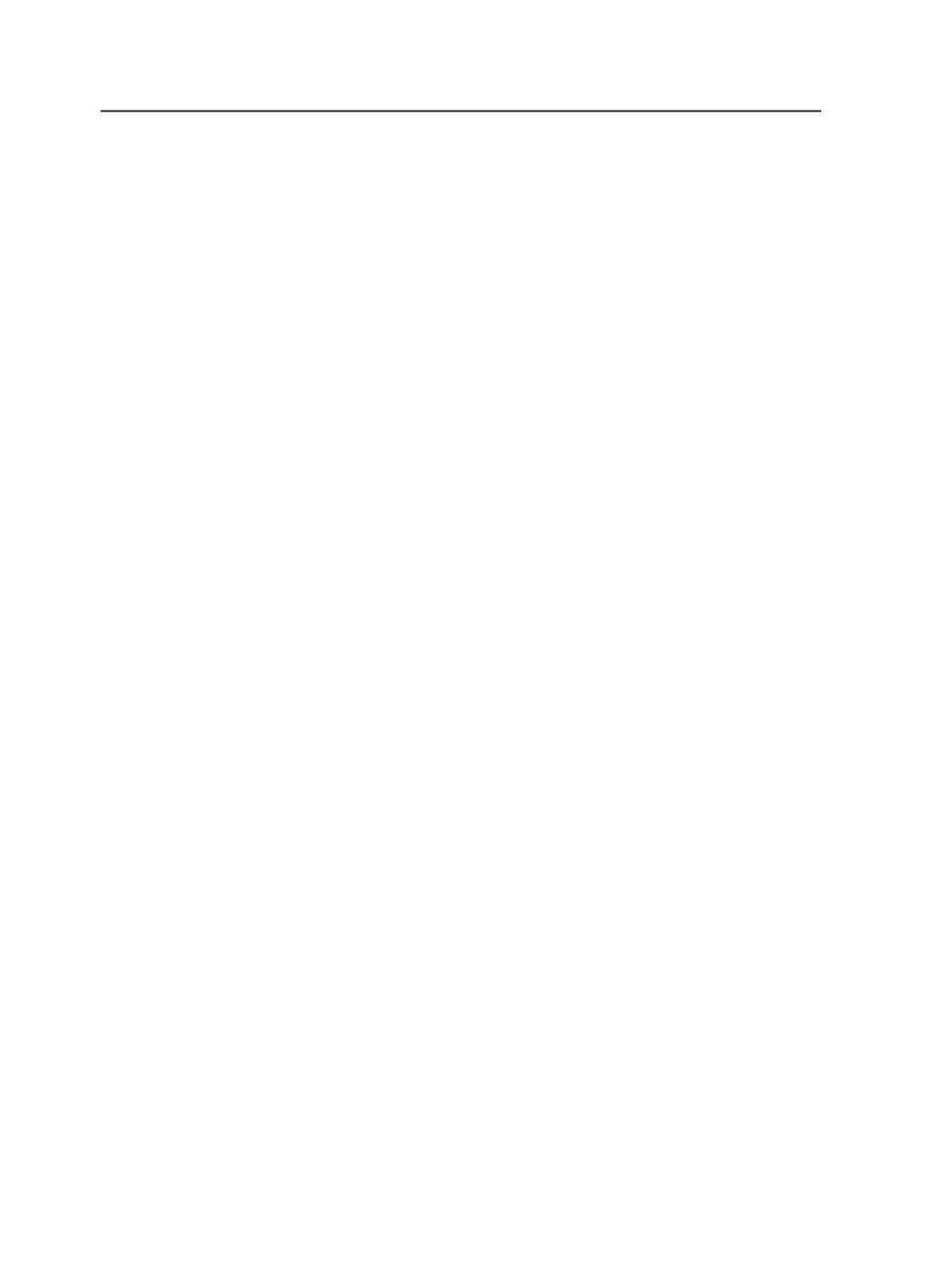
Copy Job History
Select this check box to copy the job history contents from the
original job to the new job.
Custom fields
About custom fields
Create custom fields so that you can track unique information about
each job or each element within a job, such as all of the surfaces in a
job.
For example, you can use custom fields for the following tasks:
●
To show who is the salesperson for a job. For example, you can
create a custom field at the job level, called
Salesperson
, and view
the information in the Visible Columns or Get Info dialog boxes.
●
To create variable marks and custom file naming. For example, if
you have created custom fields at the job level or job element level
(Page, Page Set, Imposition, Signature, Surface, and Separation),
you can use them for variable marks and custom file naming. For
example, for the mark $[CustomFieldSurface_Web], Web is the
name that you defined for the custom field surface, and it would
print on output.
Where custom fields appear
When you create custom fields:
●
They appear in the Get Info dialog box if the
Show in Workshop
check box is selected in the Custom Fields Manager.
●
They appear in the main windows of Workshop if the
Show in
Workshop
check box is selected in the Custom Fields Manager and
the field's check box is selected in the Visible Columns dialog box
for the window, view, or pane.
○
Job-level fields appear as columns in Job Finder.
○
Element-level fields appear as columns in Job Manager. For
example, fields for pages can appear as columns in the Pages
pane.
●
They are available for use in Rules-Based Automation (RBA). You
can use RBA to enter values, or you can use a change in a custom
field as a trigger for a rule. For example, if you create a custom field
for a job, each time users enter values in the custom field, they
trigger the
Job Custom Field Changed
event.
118
Chapter 6—Jobs