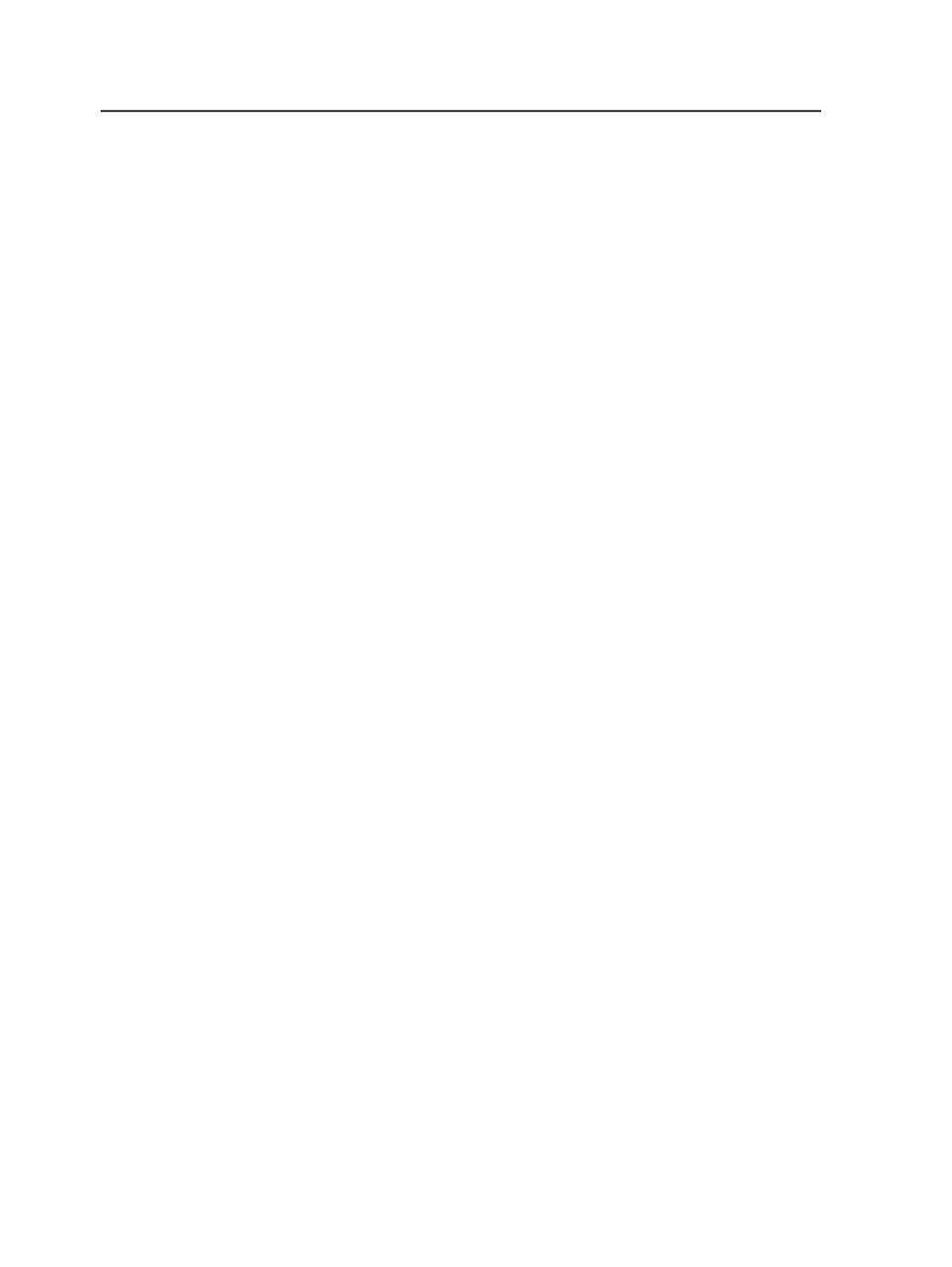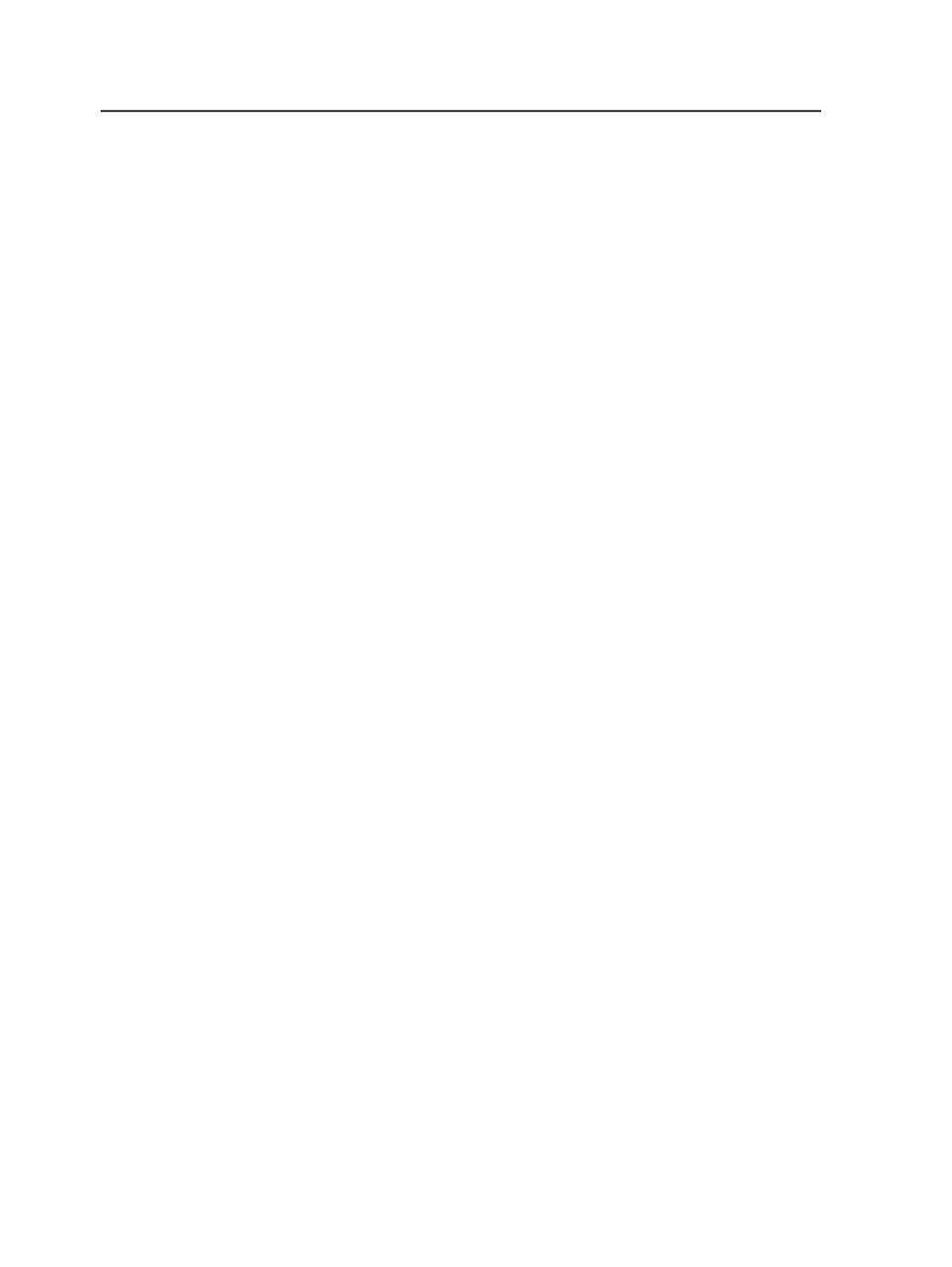
Create
Click the
Create
button to add a new custom field for the job or
element selected.
Delete
Select a custom field, and click
Delete
to remove it from the
system. When a warning message appears, click
Continue
to
confirm the deletion.
XSLT for Link JDFs
Import metadata from Link JDFs
XSLT for Link JDFs
You can create custom fields automatically if you use Business
Link software and have a defined XSLT file.
If you select this check box, the custom fields for the element
you selected are automatically created and populated with
information from an XSLT file that you selected.
XSLT file
Select the XSLT file that Prinergy uses to interpret the JDF file.
Add Custom Fields dialog box
Use this dialog box to create a custom field.
Name
Identifies the names of the custom fields for the element
selected.
You cannot edit this column. If you want to update the name of
the custom field, delete the custom filed and create a new one.
Default Value
Identifies the default value of the custom field.
You can edit a default value for a custom field by selecting the
default value column and updating the value. For example if the
Type
for the default value is set to
Date
, you can select the
default value column and click the triange to display a calendar
to select a new date.
122
Chapter 6—Jobs