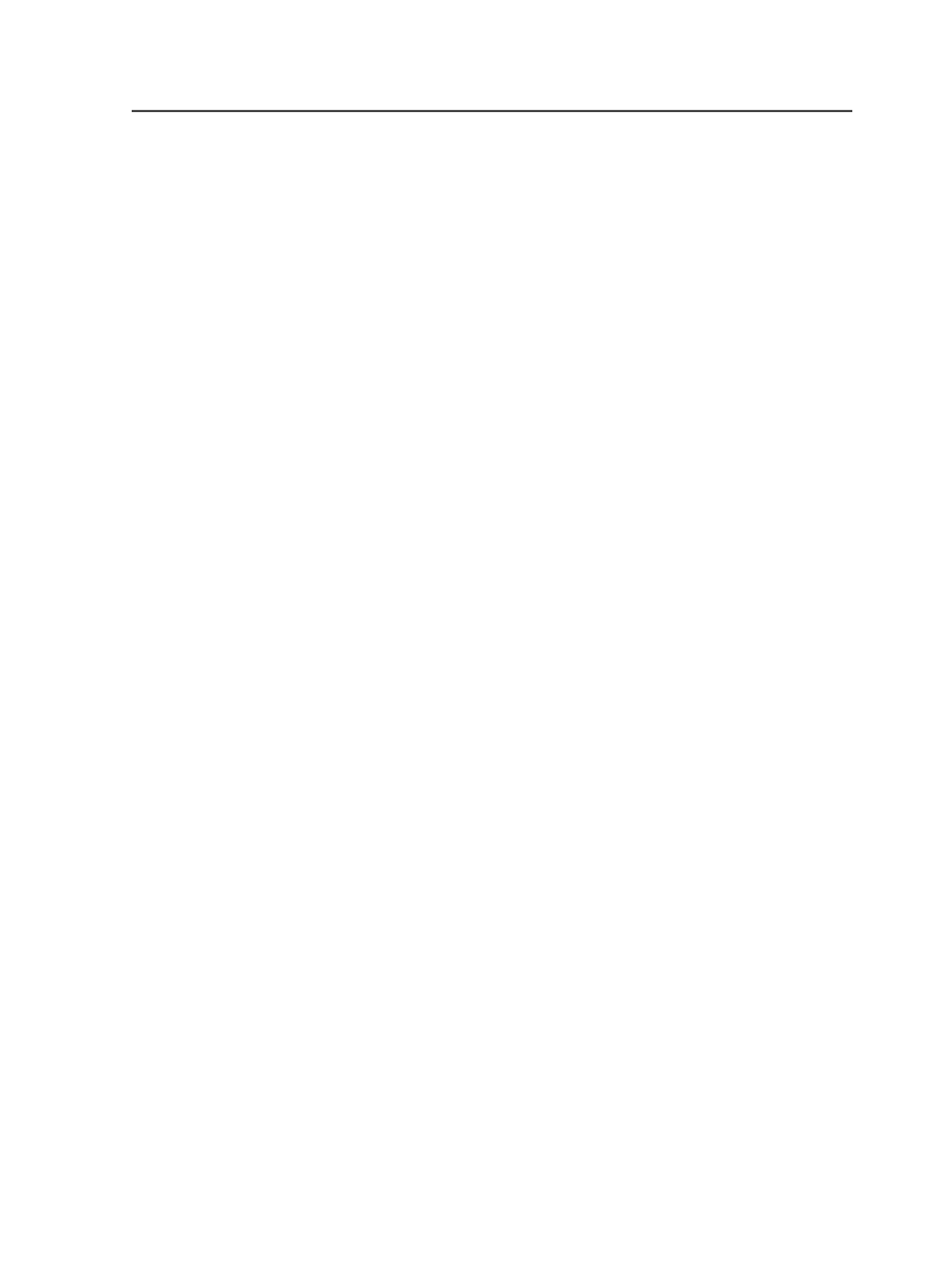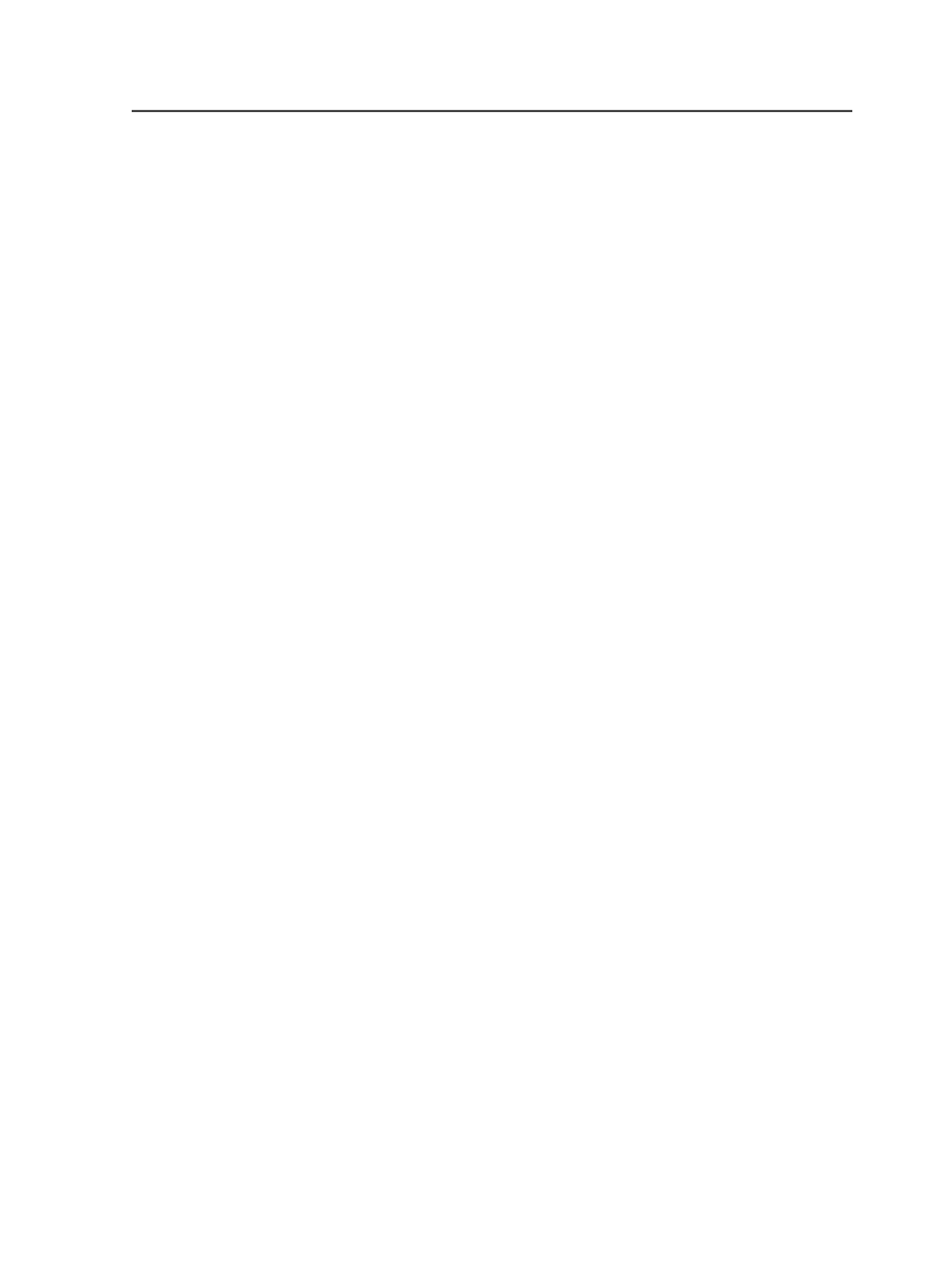
Move the job
After you define the target server as the job home of the destination
server, you can move the job.
1. In Job Finder, select the
Jobs
view to move a job or the
Pre-Jobs
view to move a pre-job.
2. Select the job or pre-job.
3. Select
File
>
Move Job from Remote Server
.
4. In the Move Job from Remote Server dialog box, select the server
that you want to move the job from.
5. In the jobs list, select a single job or multiple jobs to move.
6. Click
Move to "<server name>"
.
The server name that is listed on the button indicates the server
that Workshop is connected to.
Move Job from Remote Server dialog box
Server <list>
Select the primary server from the list that you want to move a
job from.
Jobs <list>
Select a job group from the list and the job(s) that you want to
move.
Move to "<server name>"
Click this button when you are ready to move the job(s) from
the server.
The server name that is listed on the button indicates the server
that Workshop is connected to.
Copy Job process template
This topic applies only if you are copying jobs or pre-jobs.
Copy Job Folder
Select this check box to copy the job folder contents from the
original job to the new job.
If the original job is online, the job folder contents are copied to
the new job. If the original job if offline, you have to use the
Archiver to retrieve the job folder contents into the new job.
Move the job
117