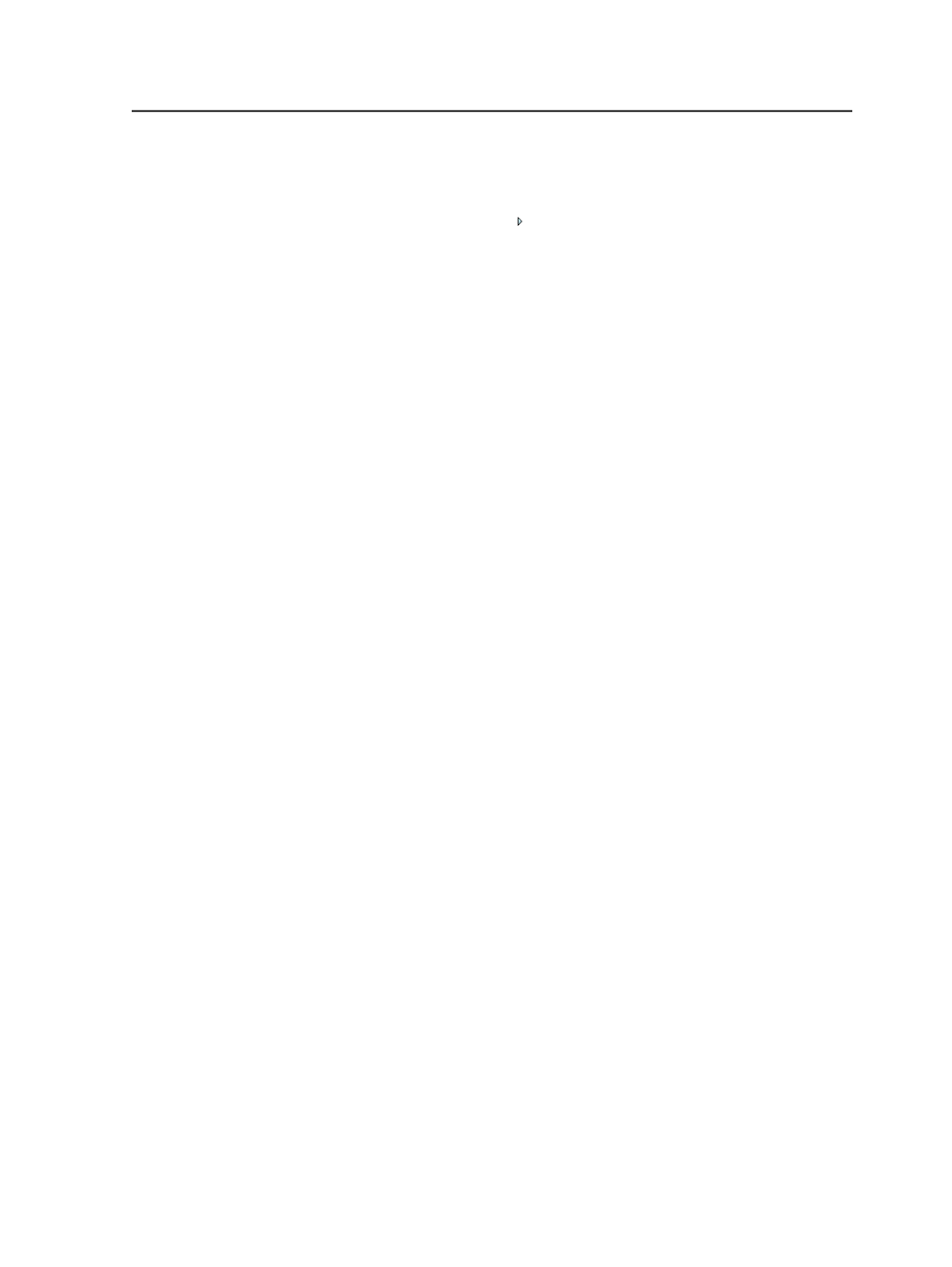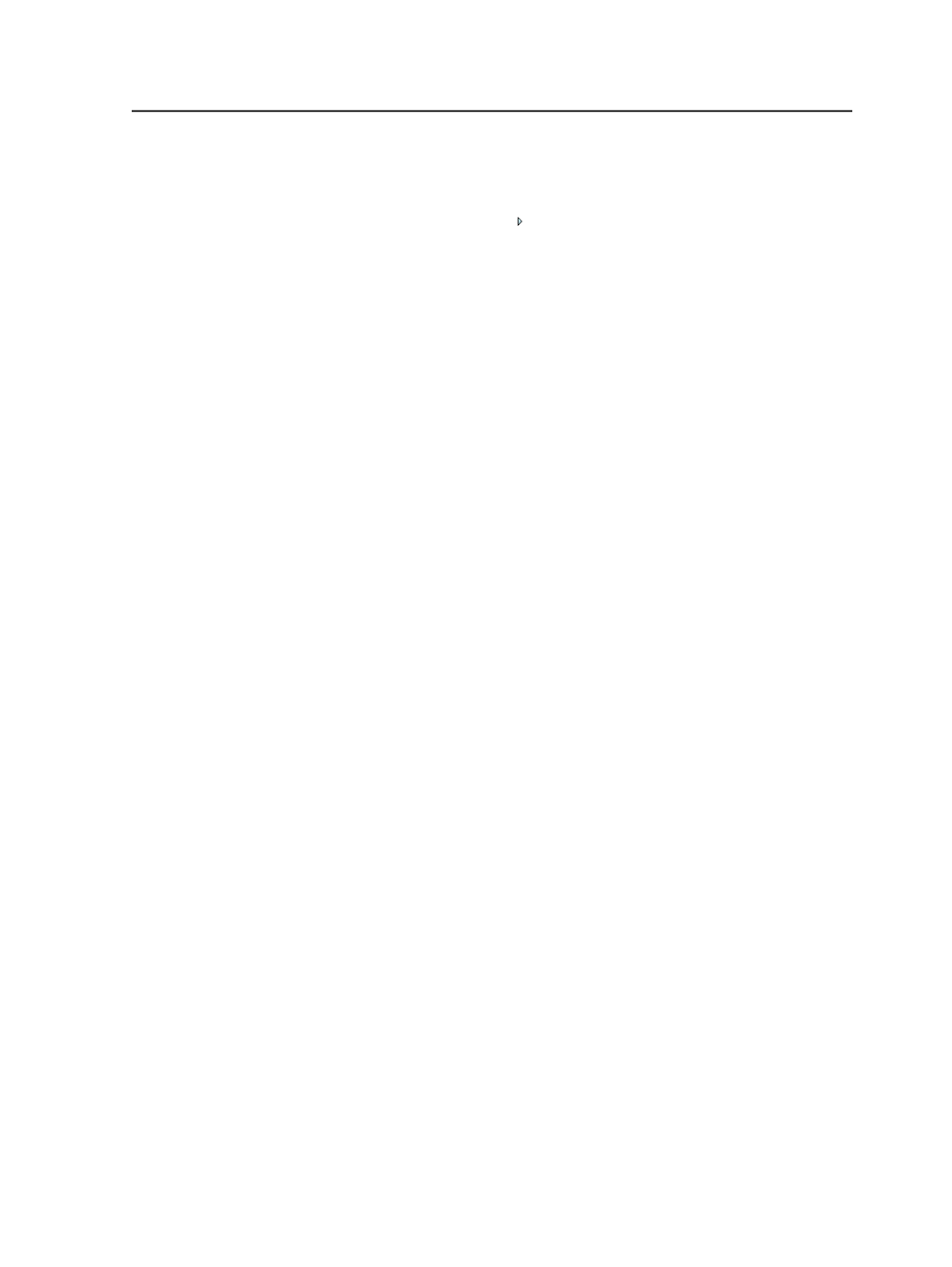
Category
Select a job or job element to display and manage custom field
information. Click to expand or minimize the category list
panel.
Name
Identifies the names of the custom fields for the element
selected.
You cannot edit this column. If you want to update the name of
the custom field, you have to delete the custom filed and create
a new one.
Default Value
Identifies the default value of the custom field.
You can edit a default value for a custom field by selecting the
default value column and updating the value. For example, if the
Type
for the default value is set to
Date
, you can select the
default value column and click the triangle to display a calendar
to select a new date.
Type
Identifies the data type for the custom field that is used to show
information about the job or element selected. The options are
as follows:
Text
: Use alphabetical characters only.
Integer
: Use whole numbers only.
Decimal
: Use numerical values only.
Yes/No
: Checkbox (selected=Yes)
Date
: Select a date from the calendar.
You cannot edit this column. If you want to update the data
type for the custom field, you have to delete the custom field
and create a new one.
Show in Workshop
In Job Finder and Job Manager, this check box identifies if the
custom fields for the job or element selected appear in the
Visible Columns and Get Info dialog boxes. You can turn this
value
ON
or
OFF
for the custom field by selecting or clearing
the check box.
Custom fields
121