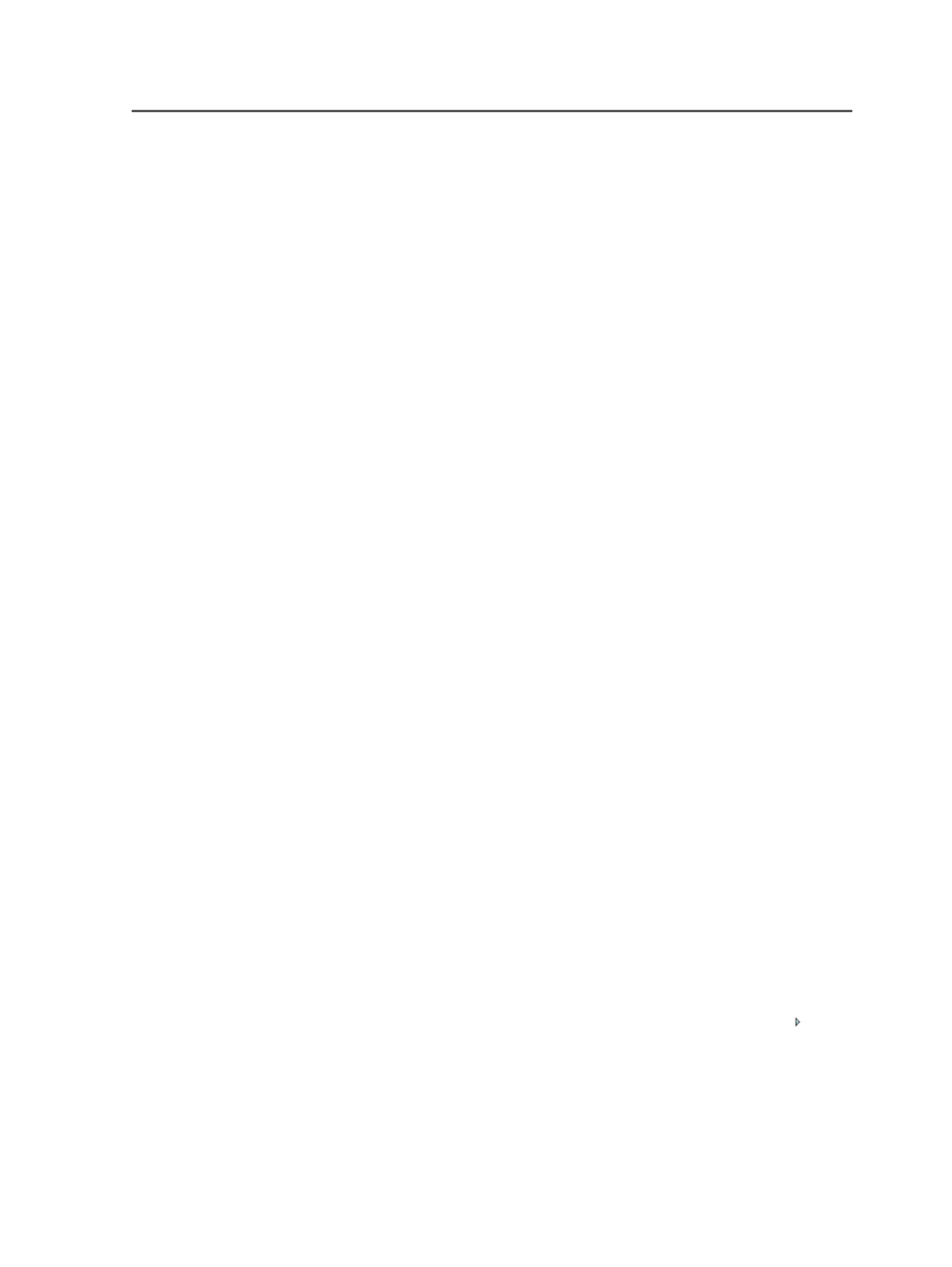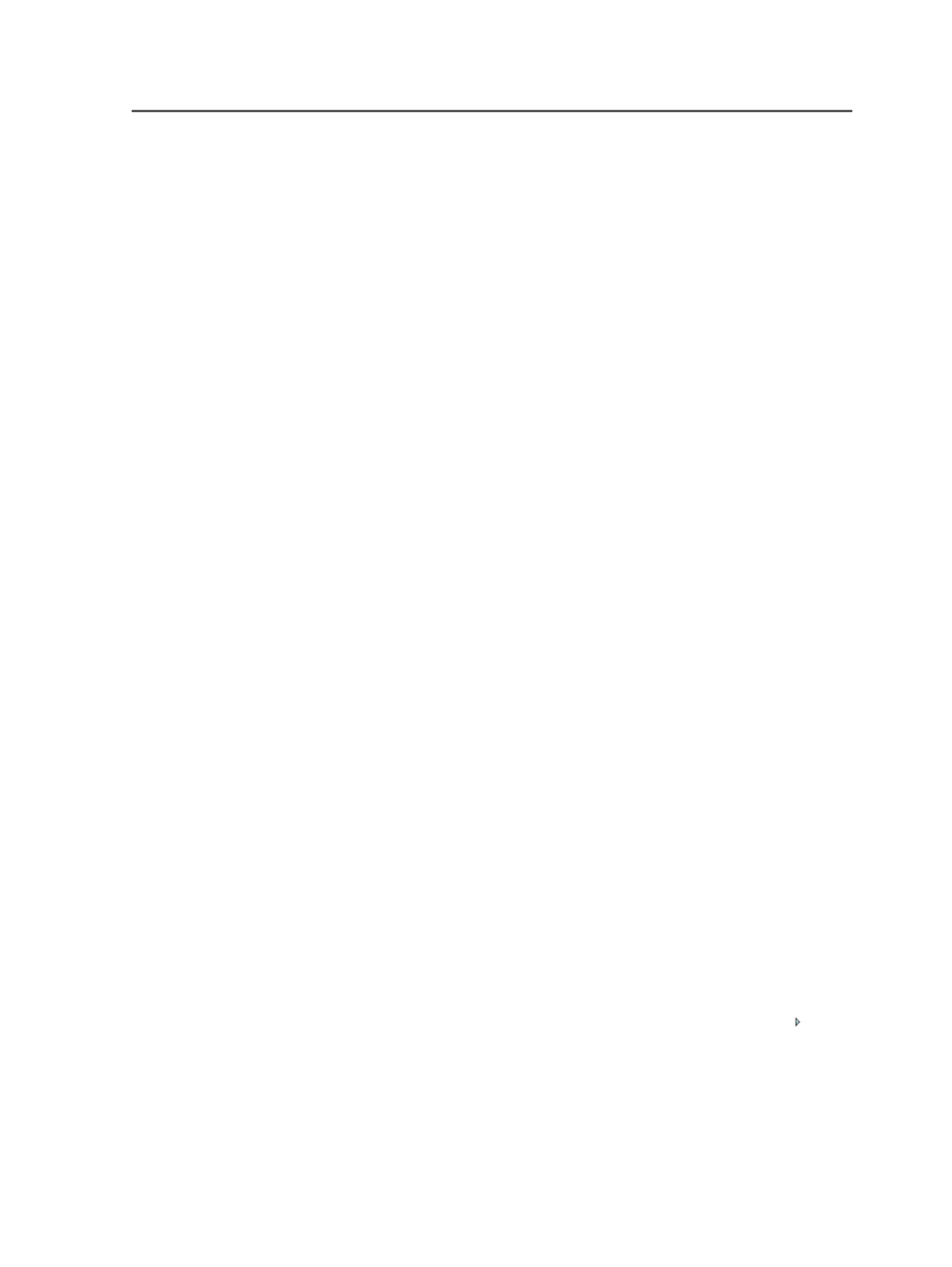
●
HotFolders
: Any hot folders that you create for the job
○
Processed
: Files resulting from hot folder processing.
●
System
: Files generated from—or required for— refining,
preflighting, and importing impositions.
●
UserDefinedFolders
: Any job-related files that you place here,
folders that you create, or custom folders that you set up in Prinergy
Administrator.
●
WebDownLoads
,
WebUploads
, and
WebAnnotatedProofs
:
Files being exchanged with customers using Prepress Portal.
You can view job folders in a file browser, but do not change the file
structure of the
System
folder and its subfolders, or you may lose
data. If you view the
System
folder, note that some files in it are
visible from a Windows-based computer but not from a Macintosh
computer.
Creating jobs and pre-jobs
1. In Job Finder, select
Jobs
to create a job or select
Pre-Jobs
to create
a pre-job.
2. Select
File
>
New Job
or
File
>
New Pre-Job
.
The Create New Job dialog box or Create New Pre-Job dialog box
appears.
3. Perform one of the following actions:
○
Use the lists to select the group in which you want to create the
job or pre-job, and click
Open
.
○
Click
New Group
to create a new group. In the
Create New
Group
box, type a name for the new group, following the naming
requirements, and click
Create
.
4. If your system has more than one server, in the
Job Home Server
box, select the server on which you want to create the job or pre-
job.
5. If your system has servers that share volumes, in the
Job Volume
box, select the volume on which you want to create the job or pre-
job.
6. In the
Name
box, type a name for the job or pre-job, following the
naming requirements.
7. If you want to use the advanced job-creation features, click
beside
Options
and set the options as follows:
●
To base the new job on a template job, select the
Template Job
check box. In the Select Template Job dialog box, use the lists to
locate and select the template job on which you want to base
Creating jobs and pre-jobs
85